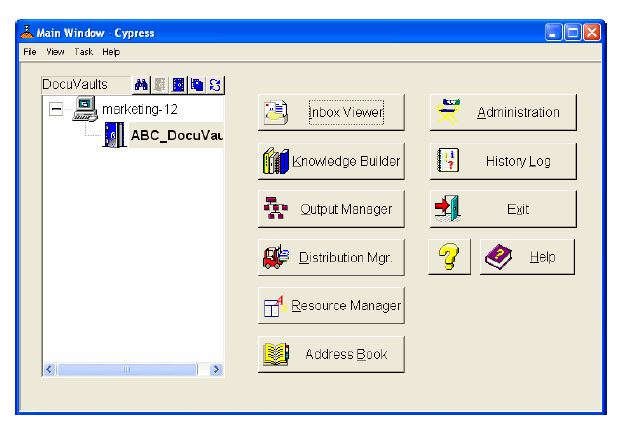Understanding Cypress
Cypress uses a central repository for all information related to your documents and output management environment called the DocuVault. It stores documents, resources (e.g., fonts, graphics, forms, and images), printer definitions, stock definitions, report definitions, security definitions, indexes, error logs, etc.
You can interact with the DocuVault through the product’s applications, user interfaces, job submission tools, and command-line utilities. You can also create your own customized application to communicate with the DocuVault using one of Cypress’s development tools.
This topic introduces Cypress components and interfaces and explains briefly how the product works.
Cypress Components
This topic describes Cypress client/server software modules, interfaces, tools, and utilities.
Cypress Primary Software Modules
Each module performs different types of tasks in handling information or exchanging data with other modules.
|
•
|
The Inbox Viewer allows you to view and manipulate all documents and reports sent to your Cypress Inbox. An Inbox is a logical, personal output destination to which documents and reports can be delivered. Any document can be delivered to an Inbox, including documents and reports created by the Cypress Report Distribution Manager. |
Specifically, the Inbox Viewer—which you can access from any location where you log onto the network—enables you to perform these tasks:
|
•
|
Viewing documents and reports or sending them to a DocuSpace, which is a document viewer that provides more document options than the Inbox Viewer |
|
•
|
Delivering documents and reports to specified recipients the moment that you create them |
See the DocuSpace and Inbox Viewer topic for more information.
|
•
|
The Knowledge Builder module allows you to search, retrieve, and view any document stored in Cypress as well as to create custom indexes for the documents. Specifically, it enables you to perform these tasks: |
|
•
|
Indexing documents (data or full-text) as they are stored in a DocuVault |
|
•
|
Searching for and retrieving documents contained in a DocuVault |
|
•
|
Viewing any document stored in a DocuVault exactly as it originally printed |
See the Knowledge Builder and Expression Criteria topic for more information.
|
•
|
The Enterprise Output Manager module simplifies the task of managing print jobs and output devices within an enterprise. Specifically, it enables you to perform these tasks: |
|
•
|
Using a single source of control and management for all printers and destinations in your output environment |
|
•
|
Job control and queue management for any document submitted to any Cypress device |
|
•
|
Tracking and displaying all information related to your document and output management environment |
|
•
|
Viewing documents before, during, and after printing, without requiring the application that created the document |
See the Output Environment topic for more information.
|
•
|
The Report Distribution Manager (RDM) module automatically bundles and delivers customized reports to recipients’ preferred output devices. Specifically, it enables you to perform these tasks: |
|
•
|
Creating bundles of documents composed of any page in a DocuVault |
|
•
|
Creating documents based on individual user needs, reducing the amount of information that is needed |
|
•
|
Releasing bundles according to a schedule that you define |
See the Report Distribution Manager topic for more information.
|
•
|
The Personal Imaging Module allows you to scan and import documents into Cypress. Specifically, it enables you to perform these tasks: |
|
•
|
Moving pages from one scan batch to another |
|
•
|
Applying global batch settings to new batches |
|
•
|
Releasing batches to devices, recipient Inboxes, or DocuVaults |
See the Using ActiveX Controls topic for more information.
Cypress Secondary Software Modules
In addition to the primary software modules, Cypress provides secondary user modules that allow you to implement and maintain your Cypress-controlled environment:
|
•
|
The Address Book enables document delivery to a recipient by name, location, group, or other easy-to-use attributes. See the Administering Address Book topic for more information. |
|
•
|
Administration Tools contains all the controls necessary for defining output devices, stocks, banners, formats, guests, roles, and DocuVault security, as well as indexing and archiving requirements. |
|
•
|
The Online Help System describes how to use Cypress features and provides context-sensitive definitions. |
|
•
|
The History Log provides an historical record of events that occur through Cypress, including when a job was printed, which user changed a specific stock in a printer, and when a document was delivered to a recipient. |
|
•
|
The Resource Manager allows you to list, view, clone, and delete resources (e.g., forms and fonts) and to create regions for personalized information when you are using the dynamic banner feature. |
Cypress also provides several tools that enable you to submit print jobs to the DocuVault:
|
•
|
The Cypress Capture Driver is the universal print driver that captures and sends all Windows documents to the Cypress DocuVault. |
|
•
|
Direct Document Input, or DDI uses a sender program installed on the host platform. It is designed to support the needs of SAP, Oracle, Baan, and other popular business applications by allowing much more information to be submitted with the print job than LPD In allows. This utility also provides status and feedback to selected applications and offers a variety of time-saving features for setting up and maintaining your output environment. |
|
•
|
FT In accepts, formats, captures, and stores any file sent to the Cypress Server’s FT In directory via network file transfer. |
|
•
|
LPD In accepts, formats, captures, and stores SYSOUT or ASCII documents received via the Line Printer Daemon (LPD) protocol. |
|
•
|
TCP In accepts, formats, captures, and stores files sent to Cypress devices via a TCP/IP connection. |
Cypress Command-line Utilities
Cypress administrators with access to the Cypress Server can use these command-line utilities to manage their site’s DocuVault(s):
|
•
|
The db_prog utility enables you to perform many administrative functions, including renaming the DocuVault, emptying the DocuVault, and repairing the entire DocuVault or individual DocuVault tables. In addition, the utility provides commands that help you control system backup and recovery. |
|
•
|
The export_xml utility exports Cypress object data to an XML file. You can either use this file in reports or modify the XML and reimport it into Cypress. You can also perform mass deletes or renames of certain Cypress objects. |
|
•
|
The font_prog utility enables you to investigate your DocuVault’s font usage and to add, reload, and delete fonts. |
|
•
|
The import_xml utility enables you to import Cypress objects using XML data. |
|
•
|
The license_utility utility provides a list of named users who have connected to a specific DocuVault or DocuVaults. |
|
•
|
The stat_prog utility generates statistics for printed and viewed documents. |
|
•
|
The storage_prog utility enables you to analyze the growth rate of your DocuVault. |
|
•
|
The xml_converter utility enables you to convert Cypress-generated XML to an ActiveX Data Objects-compatible schema. |
You can license these development tools separately to customize Cypress for your site:
|
•
|
Cypress.Web allows users to search, retrieve, and view documents stored in the Cypress DocuVault, access their Inbox Viewer, and launch the Cypress client user interface from within their Web browser. See the Administering ActiveX Controls topic and the Using ActiveX Controls topic for more information. |
|
•
|
The Content Processing Facility (CPF) is a scripting language that allows you to customize your document processing (e.g., sorting or moving pages, adding bar codes, adding forms, and indexing documents). See the Content Processing Facility Reference topic for more information. |
|
•
|
Cypress Server Pages (CSP) provides programmers with the ability to implement server-side document query and retrieval. See the Cypress Server Pages topic for more information. |
Cypress User Interfaces
Cypress’s main user interface provides single-click access to key Cypress modules, tools for connecting to and disconnecting from Cypress DocuVaults, and a menu bar that enables you to pool DocuVaults and set certain system options. This topic introduces the Cypress main window and the module interfaces to which it provides access. See Cypress Components for a description of the modules.
Main Window
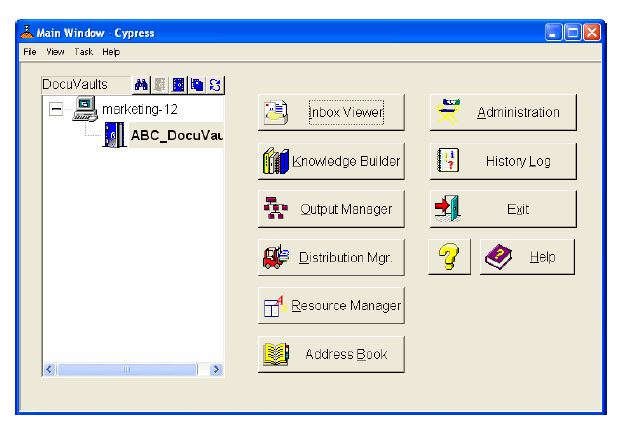
How Cypress Works
This topic discusses the Cypress Capture Driver, client modules, and server modules and the tasks each module performs.
The Cypress Capture Driver
The Cypress Capture Driver captures the content (i.e., text, graphics, font, formatting, etc.) of every page within a document. Captured documents are frozen and cannot be edited or altered–but they can be viewed and printed with 100 percent accuracy.
Cypress Client Modules
Cypress client modules include the following applications, as well as all other licensed components and facilities:
|
•
|
Enterprise Output Manager |
|
•
|
Report Distribution Manager (RDM) |
|
•
|
Personal Imaging Module |
Cypress Server Modules
Cypress Server modules reside on a Windows server. They process and store in a DocuVault all captured documents as well as all the information about the documents and your output management environment (e.g., printers, stocks, printer driver languages (PDLs), and security). Server modules also deliver documents to the desired output device in the appropriate format.
DocuVault Storage
The DocuVault’s unique approach to storing documents separates it from other types of databases. When a document is sent to print, the Cypress Capture Driver converts the document into a Cypress format and sends it to the DocuVault. Also, the file for each document is compressed as it is being stored in the DocuVault, so it is much smaller than its original size.
Inside the DocuVault, each page of a document is stored individually. All information needed to re-create the page is stored together, including fonts, forms, graphics, logos, and margins. This allows you to view or print selected pages within a document without having to reprocess the entire print job. The size of the DocuVault limited only by the amount of available storage space. It can contain billions of documents.
If Cypress encounters a resource (e.g., fonts, forms, and stocks) that exactly matches a resource already stored in the DocuVault, it stores only a reference to the original resource with the document. This avoids storing multiple identical resources.
Document retrieval time from the DocuVault is proportional to the number of records returned, not the number of records searched. This allows Cypress to provide information in time frames that users expect, even if the DocuVault contains billions of documents. You will find that Cypress performance is far superior to conventional databases that contain far less information.
You can define the length of time that a DocuVault retains a document. Some users require that all documents be archived indefinitely. Other users, however, need documents to be archived only for a specific period of time. Once this time has elapsed, Cypress automatically deletes the document from the DocuVault.
The Cypress Output Environment
To create your output environment, you will define devices, device attributes, and relationships between devices. The term device applies to both physical and logical devices available to you for implementing and organizing your output environment. All devices are defined to a particular DocuVault.
A CPF device is a device to which you can sent Cypress Content Processing Facility (CPF) jobs. Jobs sent to this device are processed by the CPF. CPF devices cannot have any other devices subordinate to them.
An e-mail device is a device to which email_out jobs are sent that cannot have any other devices subordinate to it.
A fax device is a device to which fax_out jobs are sent and that cannot have any other devices subordinate to it.
A group is the highest level device that you can define. It is a logical device, not a physical device like a printer. Groups cannot print or store documents. Instead, you use groups to create pools of other devices to help you organize your output environment and route documents. For example, a company that has a pool of printers for each of its departments could create groups of printers based on each department.
Groups can contain subgroups, which you can use to further break down and organize your output environment. Avoid creating an excessive number of subgroups, however, as it can make locating devices and documents more difficult.
A hold queue is a logical device that stores documents (print files) as either a temporary or permanent alternative to printing. The Cypress-supplied hold queue, Undeliverable Hold, is used as a repository for all documents that cannot be delivered (e.g., documents that have been sent to an undefined device). Hold queues cannot have any other devices subordinate to them.
A printer is a physical device, which cannot have any other devices subordinate to it.
Groups can contain hold queues and printers. ASG recommends, however, that you do not include both hold queues and printers in the same group. If you create a group with one hold queue and one printer, and then send a job to that group, there is no guarantee that it will be printed—it might be sent to the hold queue instead.
An RDM processor is a device to which users can send report processing jobs. Jobs sent to this device is processed by the Cypress Report Distribution Manager (RDM). RDM processors cannot have any other devices subordinate to them.
A Windows Graphics Device Interface (GDI) is configured to use the printer’s driver rather than one of Cypress’s drivers. Windows GDI devices cannot have any other devices subordinate to them.
Before you begin to create this environment, however, you should understand the types of devices that are available:
Cypress License File
The license file facilitates centralized software distribution with one-step activations and updates. Your license allows Cypress to run on a server and constrains use based on your purchase agreement. All licensed customers have their use criteria registered when they purchase the Cypress software.
If you are installing a new Cypress server or updating an existing one, you have two options for licensing the product:
|
•
|
You can install and use Cypress under a 90-day trial license without a license file. During that time period, you will need to request a license file. |
|
•
|
You can request a license file before installing Cypress on your system. |
Additional Components and Documentation
This table lists components that you can enable for your Cypress environment and includes the Cypress documentation where you can find related information:
|
Component
|
Documentation
|
|
Cypress JDBC Driver
|
Programming and Reference > ODBC and JDBC
|
|
Cypress ODBC Driver
|
Programming and Reference > ODBC and JDBC
|
|
Cypress Server Pages
|
Programming and Reference > Cypress Server Pages
|
|
Cypress.Web
|
Administrator Tasks> ActiveX
User Tasks> ActiveX
|
|
Monarch Pro for Cypress
|
Administrator Tasks > Report Distribution Manager
|
|
Monarch Explorer
|
Administrator Tasks > Report Distribution Manager
|