Installing and Configuring the Cypress ODBC and JDBC Drivers
This topic describes the Cypress ODBC and JDBC drivers and provides instructions for installing and configuring them.
Introduction
ODBC is a standard database access application programming interface (API) that allows an application to access data in diverse database management systems (DBMSs) through a single interface. The Cypress ODBC driver provides maximum interoperability by allowing reporting software applications (e.g., Safari ReportWriter or Microsoft Access) to connect to a Cypress DocuVault. By using the ODBC driver, you can retrieve information regardingCypress resources, user permissions, roles, and data access tracking statistics.
JDBC is a Java API for accessing virtually any type of tabular data. This API consists of a set of classes and interfaces written in the Java programming language to provide a standard API for developers that allows them to write database applications that use an all-Java API.
The Cypress ODBC and JDBC drivers enable you to connect to the Cypress DocuVault through various reporting tools (e.g., ASG-Safari ReportWriter) and provide the capability to view, create, delete, and modify Cypress objects. A Cypress object can contain multiple Cypress tables.
Accordingly, the Cypress ODBC driver provides an interface between Cypress and other applications, allowing common access to the data stored in a DocuVault. It provides access to statistical information gathered by the Document Access Tracking module, as well as data on recipients, devices, security roles, report distribution definitions, and other common objects found in the DocuVault. Using the ODBC driver, you can retrieve information regarding Cypress resources, user permissions, roles, and data access tracking statistics.
Requirements
This section lists the requirements for installing and using the Cypress ODBC and JDBC Drivers.
Cypress ODBC Driver Requirements
You must install the ODBC driver on a machine that is running one of these operating systems:
| • | Windows Server 2008 (32-bit or 64-bit) |
| • | Windows Server 2008 R2 |
| • | Windows Server 2012 |
| • | Windows Server 2012 R2 |
| • | Windows 7 |
| • | Windows 8 |
| • | Windows 8.1 |
| • | Windows 10 |
Cypress JDBC Driver Requirements
These are the requirements for installing and using the JDBC driver:
| • | One of these operating systems: |
| • | Windows Server 2008 (32-bit or 64-bit) |
| • | Windows Server 2008 R2 |
| • | Windows Server 2012 |
| • | Windows Server 2012 R2 |
| • | Windows 7 |
| • | Windows 8 |
| • | Windows 8.1 |
| • | Windows 10 |
| • | Java Platform (Standard Edition) Version 5 |
Installing the Cypress ODBC Driver
You must run the Cypress ODBC driver installer to use this functionality.
To install the Cypress ODBC driver
| 1. | Load the Cypress CD. If the CD does not launch automatically, display the CD’s contents in Windows Explorer. |
| 2. | Locate the Drivers directory, and select the ODBC folder. |
| 3. | Perform one of these tasks, depending on your operating system: |
If you are using Windows Server 2008 or Windows Vista, right-click setup.exe. Then, select Run as administrator from the context menu.
Or
For all other operating systems, double-click setup.exe.
The Welcome to the InstallShield Wizard for Cypress ODBC Driver dialog is displayed.
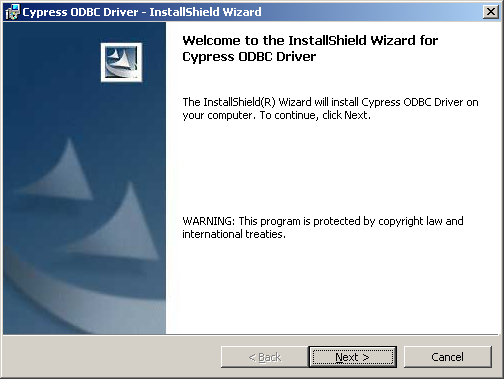
| 4. | Click Next> to continue to the License Agreement dialog. |
| 5. | Accept or decline the License Agreement. Before you can install Cypress, you must accept all terms and conditions as described in the License Agreement. |
| • | Click the I accept the terms in the license agreement radio button to continue your installation. |
| • | Click the I do not accept the terms in the license agreement radio button to stop the installation. |
| 6. | Click Next>. The Ready to Install the Program dialog is displayed. |
| 7. | Click Install to begin. The Installing Cypress ODBC Driver dialog is displayed while the driver is being installed. |
When the installation process is complete, the InstallShield Wizard Complete dialog is displayed.
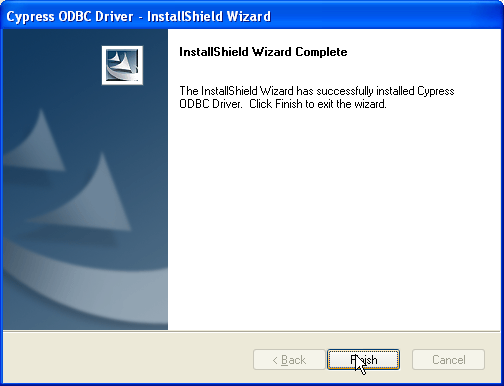
| 8. | Click Finish to exit the program. |
Configuring the Cypress ODBC Driver
Follow the steps in this section to configure the Cypress ODBC driver and create a Data Source Name (DSN) for a data source that can be used to connect to your Cypress DocuVault from a third-party application.
To configure the Cypress ODBC driver
| 1. | Navigate to the Administrative Tools folder, and open the ODBC Data Source Administrator. |
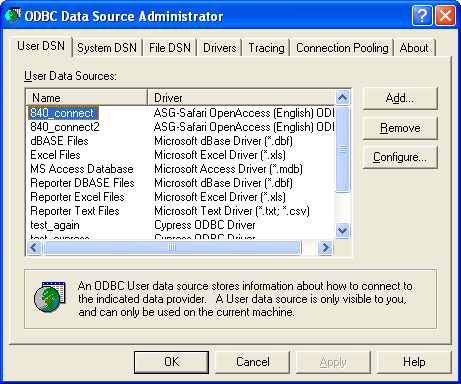
| 2. | Select the appropriate DSN tab: |
|
Tab |
Description |
|
User DSN |
Available only to this user and can be used only on the current machine. |
|
System DSN |
Available to all users on this machine. |
|
File DSN |
Can be shared by all users who have the same driver installed. |
| 3. | Click the Add... button. The Create New Data Source dialog is displayed. |
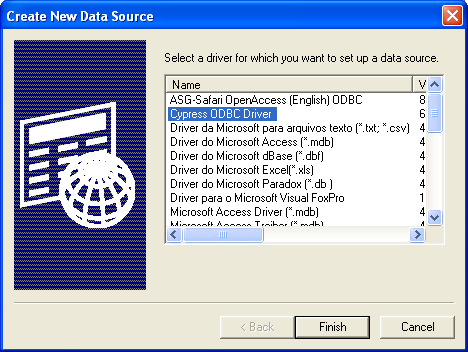
| 4. | Select Cypress ODBC Driver from the Name list, and click the Finish button. The Cypress ODBC Setup dialog is displayed. |
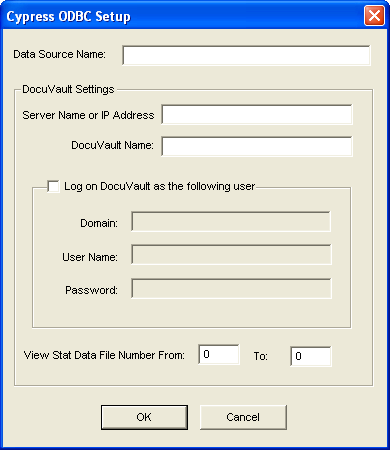
| 5. | Enter values for these fields: |
|
Field |
Description |
|
Data Source Name |
Any name the user selects for the new data source. The name is displayed in the DSN list on the ODBC Data Source Administrator dialog or in applications. |
|
Server Name or IP Address |
The name or IP address of the Cypress server. |
|
DocuVault Name |
The name of the Cypress DocuVault to which the new data source will be connecting (case‑sensitive). |
|
Log on DocuVault as the following user |
Select this check box to specify the user information for logging into the DocuVault. By default (i.e., if the check box is clear), the current logon user is used to connect to the Cypress DocuVault through the Cypress ODBC driver. The user must be a member of the ODBC Access Role within Cypress and must have Execute permission enabled. Otherwise, the ODBC connection will be rejected. |
|
Domain |
The domain of the user specified in the User Name field. |
|
User Name |
The name of the user who will connect to the Cypress DocuVault through the Cypress ODBC driver. |
|
Password |
The password for the user specified in the User Name field. |
|
View Stat Data File Number From: To:. |
Optional. Enter the From and To numbers for the data files of the folder containing the data files for the view statistic data. The default is 0. |
| 6. | Click OK. |
Installing the Cypress JDBC Driver
You must run the Cypress JDBC driver installer to use this functionality.
To install the Cypress JDBC driver
| 1. | Load the Cypress CD. If the CD does not launch automatically, display the CD’s contents in Windows Explorer. |
| 2. | Locate the Drivers directory, and select the JDBC folder. |
| 3. | Perform one of these tasks, depending on your operating system: |
If you are using Windows Server 2008 or Windows Vista, right-click setup.exe. Then, select Run as administrator from the context menu.
Or
For all other operating systems, double-click setup.exe.
The Welcome to the InstallShield for Cypress JDBC Driver dialog is displayed.
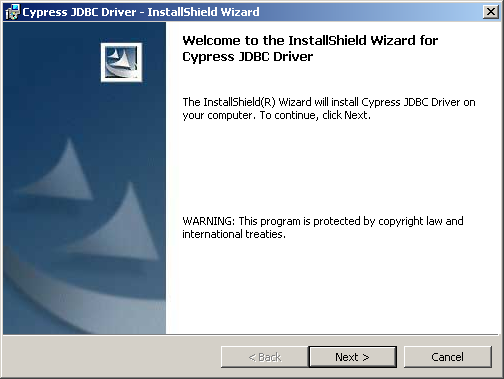
| 4. | Click Next> to continue to the License Agreement dialog. |
| 5. | Accept or decline the License Agreement. Before you can install Cypress, you must accept all terms and conditions as described in the License Agreement. |
| • | Click the I accept the terms in the license agreement radio button to continue your installation. |
| • | Click the I do not accept the terms in the license agreement radio button to stop the installation. |
| 6. | Click Next>. The Destination Folder dialog is displayed. |
Perform one of these tasks:
| • | Click Next> to install into the default folder. |
| • | Click Change to browse to select another folder. The Change Current Destination Folder dialog displays. |
After selecting a folder, click Next>. The Destination Folder dialog redisplays with the specified folder. Click Next>.
The Ready to Install the Program dialog displays.
| 7. | Click Install to begin the installation. The Installing Cypress JDBC dialog is displayed while the driver is being installed. |
When the installation process is complete, the InstallShield Wizard Completed dialog is displayed.
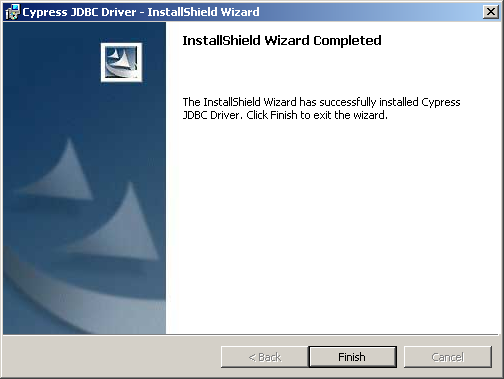
| 8. | Click Finish to exit the program. |
Configuring the Cypress JDBC Driver
You must include the cjdbc.jar file in the class path of the third-party Java application you are using with the JDBC driver to allow access to the Cypress DocuVault. Refer to the documentation for your Java application for more information.
