Standard Propagations
There are predefined Data Propagations for mainframe environment (Classic), distributed environment (OO, which stands for object-oriented), and for a mixed environment (Combined).
For each type, you have two propagation definitions that can be executed either globally or contextually to one or more Data Item objects.
This table describes the standard Data Propagations that are loaded at the repository initialization:
| Propogation | Description |
|---|---|
|
Classic |
Uses the Classic options to search for all the propagation paths without considering the include files. The result displays with the DATA: Corresponding programs and instructions report. You execute this propagation contextually to Data Item objects. |
|
Classic Propagation for Data Named... |
Same as Classic, but executed globally. |
|
Combined |
Uses both the Classic and Object-oriented options to search for all the propagation paths without considering the include files. The result displays with the DATA or OBJECTS: Corresponding source report. You execute this propagation contextually to Data Item objects. |
|
Combined Propagation for Data Named... |
Same as Combined, but executed globally. |
|
OO |
Uses the Object-oriented options to search for all the propagation paths. The result displays with the DATA: Corresponding programs and instructions report. You execute this propagation contextually to Data Item objects. |
|
OO Propagation for Data Named... |
Same as OO, but executed globally. |
To run Data Propagation globally
- Open the Default Welcome Panel.
- Double-click the Propagation sub-panel.
- Depending on the language of source code, double-click one of these predefined data propagations:
- Classic Propagation for Data Named...
- Combined Propagation for Data Named...
- OO Propagation for Data Named...
The Enter values of variables dialog displays:
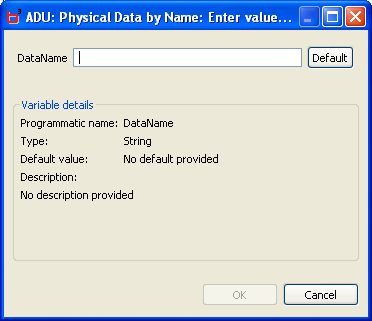
- Enter the exact name of the Data Item from which you want to run the data propagation.
- Click OK. The result displays in the associated report.
To run Data Propagation contextually to one or more objects
- Display the Data Item from which you want to run the Data Propagation (for example, Quick Search or a query result).
- Select the Data Item object(s) and right-click them.
- Select Tools
 Run Propagation
Run Propagation  PropagationName from the shortcut menu. The result displays in the associated report.
PropagationName from the shortcut menu. The result displays in the associated report.
- The execution of Data Propagation can take a long time.
- Statistics are not generated for the predefined data propagation.
