Updating a CAE Entry Point
When updating a becubic project, you use Model Wizard to update an entry point (for information about Model Wizard, see the ASG-becubic Installation and Implementation Guide).
ASG Customer Support might ask you to update your entry points with CAE Manager when you install a new version of CAE or becubic.
To update a CAE entry point with CAE Manager
|
1.
|
In the left frame of the Connection Manager window, expand Entry Point Tools:
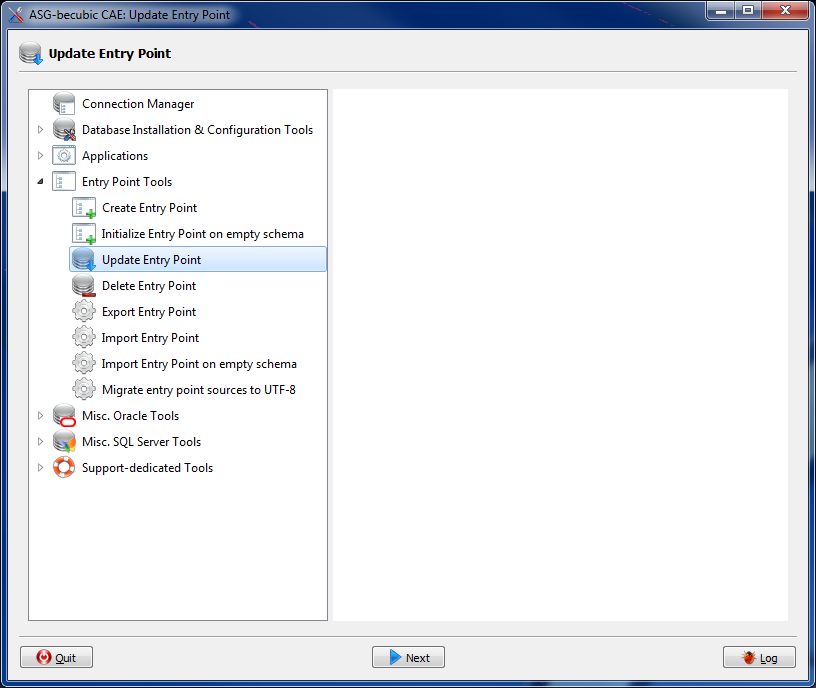
|
|
2.
|
Select Update Entry Point and click Next. |
Or
Double-click Update Entry Point.
|
3.
|
In the left frame of the Update Entry Point window, expand, if necessary, the Server list and select a database server connection and the connection to the entry point you want to update. |
|
4.
|
Optional. In the Entry point account area, change the account password. |
|
6.
|
Review the information on the Update Entry Point warning window. ASG recommends that you take a backup of the entry point before updating it. |
|
7.
|
Click Run to update the entry point. |
