Administering Online Backup
Metability provides options to administer the server online backup states. The online backup configuration allows you to set the server in a state where the database backup operations are performed without disturbing the server. You can configure (set up), display the status (show), activate, and switch off the server online backup from Metability.
Or
Select Server Server Online Backup from the main menu.
Server Online Backup from the main menu.
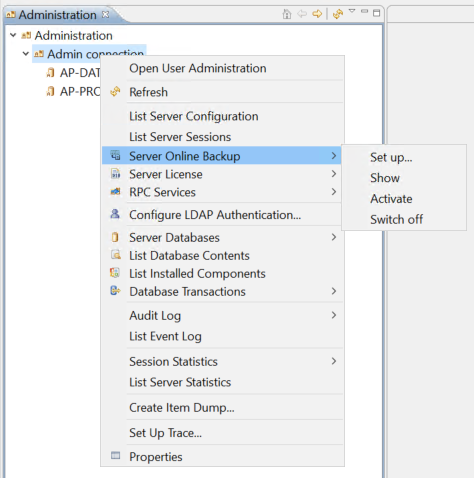
The Server Online Backup has the following options:
- Set up—allows you to configure the server configuration file with settings for online backup.
- Show—displays the current state and the configuration details of the online backup.
- Activate—allows you to activate the server online backup.
- Switch off—allows you to switch off the server online backup.
Setting up Online Backup
- In the Administration tree, right-click the Admin connection option and select Server Online Backup menu.
- Select Set up from the list.
- Copy buffer database contents to respective databases—This option copies the contents of the buffer database to the original database (Cleanup mode).
- Continue work in online back up state—This option instructs the server to continue its work in the online backup state (Continue mode).
- Server does not start until mode is changed—This option instructs the server to wait until the current mode is changed (Wait mode).
- Select the required option or enter the required values in the appropriate fields, and click OK.
Or
Select Server Server Online Backup from the main menu.
Server Online Backup from the main menu.
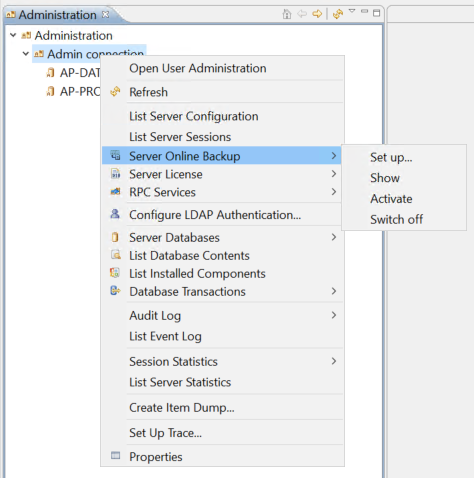
The Set up Online Backup dialog is displayed with default values in all its fields. The parameter vary dependents on the operating system of the Server.

For servers running on z/OS operating system, the Configure Online Backup dialog is displayed as below.
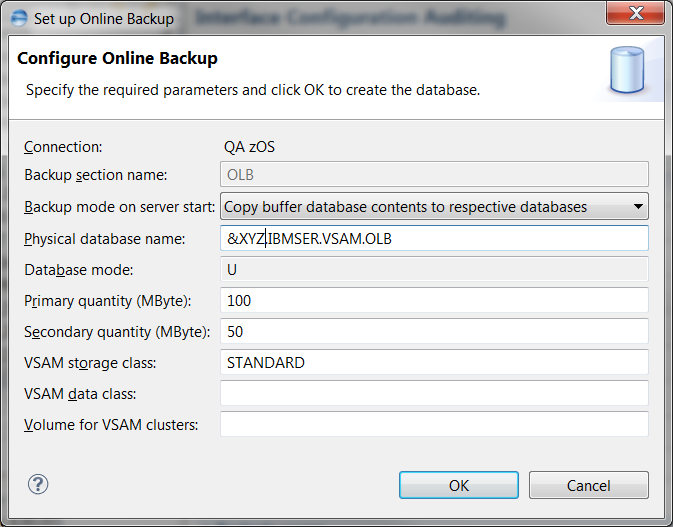
The following table lists the Setup Online Backup dialog fields and its descriptions.
| Field Names of the Dialog | [o]ptional/[m]andatory | Description |
|---|---|---|
| Connection | m | Connection name that you specified. |
| Backup section name |
m | Specifies the name of a section where the backup database is defined. The default value is OLB. |
| Backup mode on server start | m |
Specifies the way the server must behave when it is started after an interruption during an online backup. This drop-down list has three options: |
| Physical database name | m |
Specifies the name and location of the buffer database. For Windows and UNIX operating system, the directory where the buffer database will be stored must already exist in the directory structure. But for z/OS operating system, you can specify the buffer database with the Domain Server name of a VSAM dataset or the ending xxx. This enables the server to dynamically create and delete the buffer database as and when it is required. ASG recommends you to use a separate folder, other than the original database folder, to store the buffer database. Also, you must ensure that you have sufficient memory space in the hard disk to store the buffer database.
|
| Database mode | m | Specifies the mode of the database. The default value is U (update). You cannot edit this field. |
| Primary quantity (MByte) | m/o | z/OS only. Size of primary allocation of the database on the hard disk. |
| Secondary quantity (MByte) | m/o | z/OS. Size of secondary allocation of the database on the hard disk. |
| VSAM storage class | 0 | z/OS only. Name of the storage class. |
| VSAM data class | 0 | z/OS only. Name of the data class. |
| Volume for VSAM clusters | 0 | z/OS only. The storage medium for the cluster. |
For more information on these settings, see the topic about the server initialization file in the ASG-Rochade System Administrator’s Guide.
The online server backup is configured successfully.
Displaying Online Backup Status
- In the Administration tree, right-click the Admin connection option and select Server Online Backup menu.
- Select Show from the list.
- Click the down arrow in the tool bar.
Or
Select Server Server Online Backup from the main menu.
Server Online Backup from the main menu.
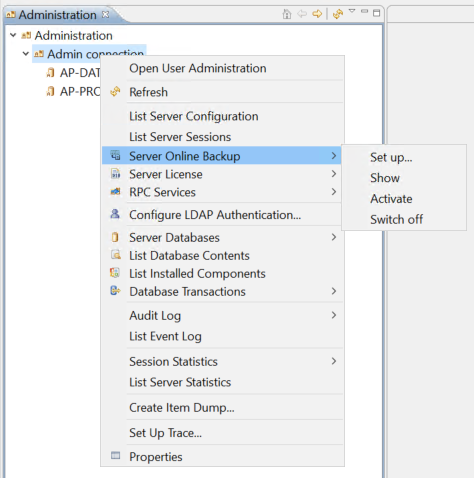
The Online Backup dialog is displayed with the status details of server online backup.
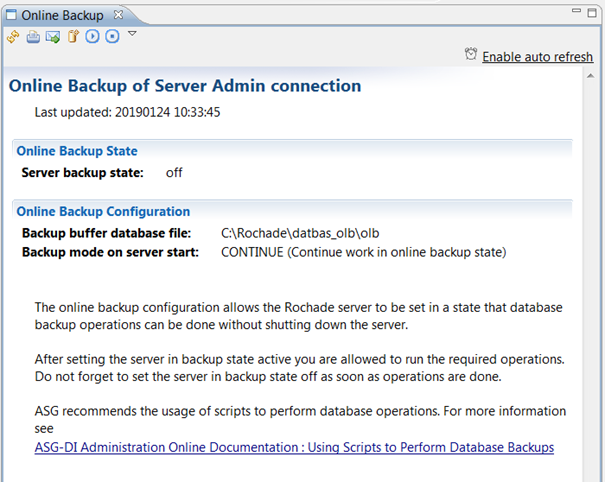
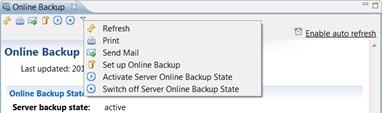
The tool bar provides you an option to refresh the status page, print the page, send an email, set up online backup, activate the server online backup state, and switch off server online backup state.
Activating Online Backup
- In the Administration tree, right-click the Admin connection option and select Server Online Backup menu.
- Select Activate from the list.
Or
Select Server Server Online Backup from the main menu.
Server Online Backup from the main menu.
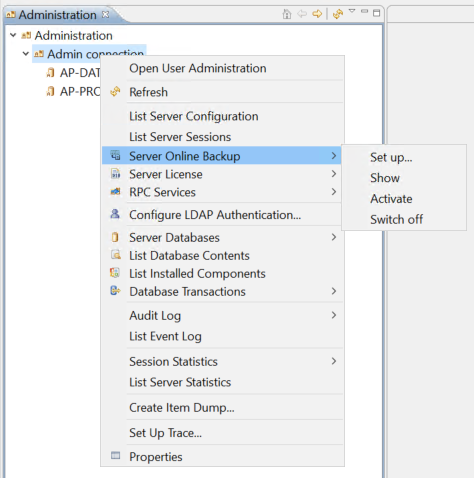
The server online backup is activated successfully. The server is set in a mode that the databases are read-only so that the backup operations can be performed. All the write operations are performed only in the buffer database.
Switching Off Online Backup
- In the Administration tree, right-click the Admin connection option and select Server Online Backup menu.
- Select Switch off from the list.
Or
Select Server Server Online Backup from the main menu.
Server Online Backup from the main menu.
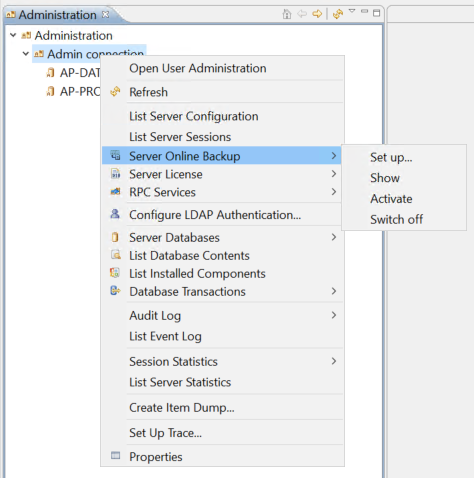
The server online backup is switched off. The cleanup phase starts as soon as you switch off the online backup. The server reopens the databases in their original access mode, and then transfers the contents of the buffer database into the original databases.
For more information on online server backup, see Server Online Backup.
