Configuring Databases for User Accounts
To configure databases for user accounts
You cannot remove access to a database from a user who is the leader of a subject area in that database.
- In the navigation tree for User Administration, select the user accounts and then User
 User Accounts
User Accounts Configure Databases from the main menu.
Configure Databases from the main menu. - From the Assign Options group, select the action you want to perform:
- To assign the users to the selected databases, click Add.
- To remove the user assignments from the selected databases, click Delete.
- Select the databases for which you want to configure the user assignments.
- Set a user class for the users by selecting a database entry and then the appropriate user class from the User class for database drop-down list.
- Select Retain user class for already assigned users to set the selected user classes only for newly assigned users. This is an optional step.
- Click Finish.
Or
Right-click the accounts and then select Configure Databases from the context menu.
The Select Databases dialog box is displayed.
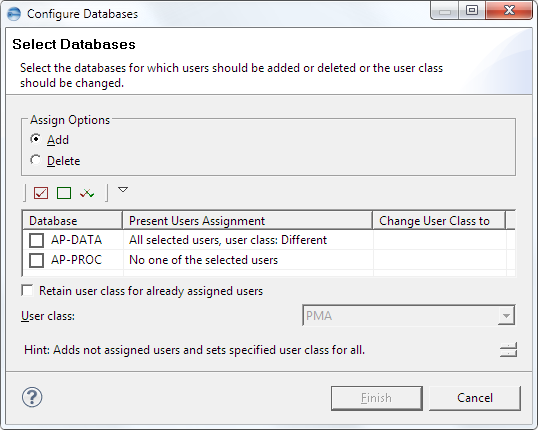
The Present Users Assignment column shows whether any of the selected users are currently assigned to the database and which user class has been set for them.
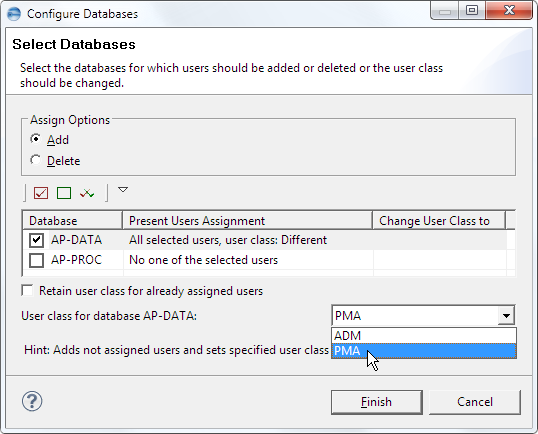
You also can modify the database assignments in the User Account Editor.
