Configuring Subject Areas for Roles
To configure subject areas for roles
This function is available only if an ADB is activated.
- In the navigation tree for User Administration, select the roles and then User
 User Roles
User Roles Configure Subject Areas from the main menu.
Configure Subject Areas from the main menu. - Select the databases that contain the subject areas for which you want to configure the role access permissions.
- Click Next to proceed to the Select Subject Areas page. The subject areas that were found in the selected databases is displayed.
- From the Access Options group, select the action you want to perform:
- To add access permissions for the roles to the selected subject areas, click Add.
- To add access permissions for the roles and grant their users administrative access to the selected subject areas, click Add with administrative permission.
- To remove the access permissions from the selected subject areas, click Remove.
- Select the Evaluate the current role assignment to subject areas option to determine whether the selected roles are already assigned to the listed subject areas. This is an optional step.
- Select the subject areas for which you want to configure the role assignments.
- Click Finish to confirm the changes.
Or
Right-click the roles and then select Configure Subject Areas from the context menu.
The Select Databases dialog box is displayed.
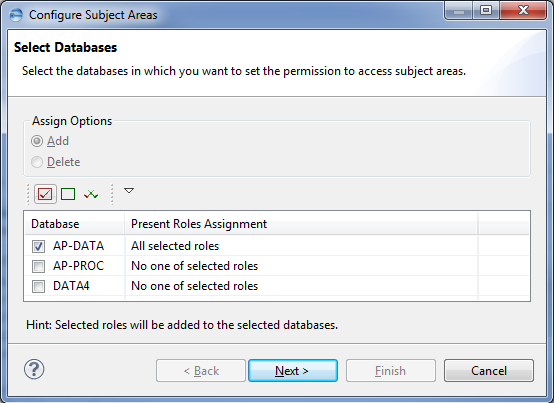
The Present Role Assignment column shows whether any of the selected roles are currently assigned to the pertinent database.
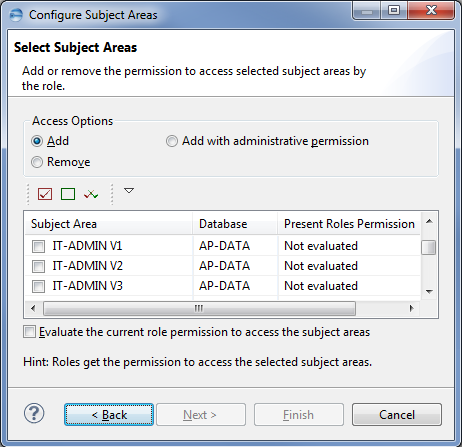
The page lists only the subject areas for which you are the leader because only the subject area leader is allowed to determine role access permissions to a subject area.
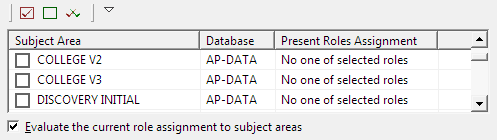
The Present Roles Assignment column shows whether any of the selected roles are currently assigned to the pertinent subject area.
