Creating New Attributes
- Open the item type for which you want to create an attribute and then click the New Attribute icon in the local toolbar of the Type Editor.
- Enter the name and short description for the attribute.
- If you want to create a completely new attribute, click the New empty attribute option button and then select the attribute type from the Attribute type drop-down list.
- Optional. If you want to open the attribute after creation, select the open attribute in Type editor check box.
- Click Finish to create the new attribute.
Or
Select the item type and then Model New
New Attribute from the main menu.
Attribute from the main menu.
Or
Right-click the item type and then select New Attribute from the context menu.
The New Attribute dialog box is displayed.
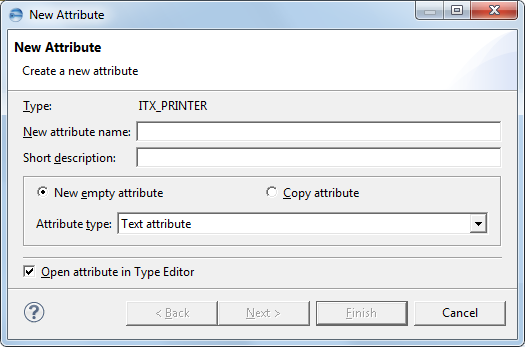
Or
If you want to create a copy of an existing attribute, click the Copy attribute option button and then click Browse to select the attribute that you want to copy.
To know more on attribute types, see the ASG-Rochade Concepts and Facilities.
