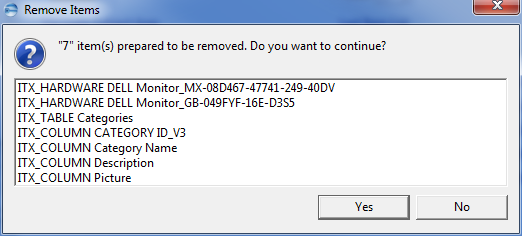Deleting Items
You can delete more than one item at a time. This function is available when one or more items are selected.
- Select the items in the navigation tree and then Item
 Remove from the main menu.
Remove from the main menu. - Select a removal mode and additional options you want to be considered.
- To delete items from the list, select the ones you want to delete, and click the Delete button
 .
. - To add items to the list, click the Add button
 to search for the items using the Search for Items dialog.
to search for the items using the Search for Items dialog. - Click Finish to delete the selected items.
- Click Yes to delete the items.
Or
Right-click the items in the navigation tree, and select Remove from the context menu.
The Remove Items dialog opens to the Remove Mode page:
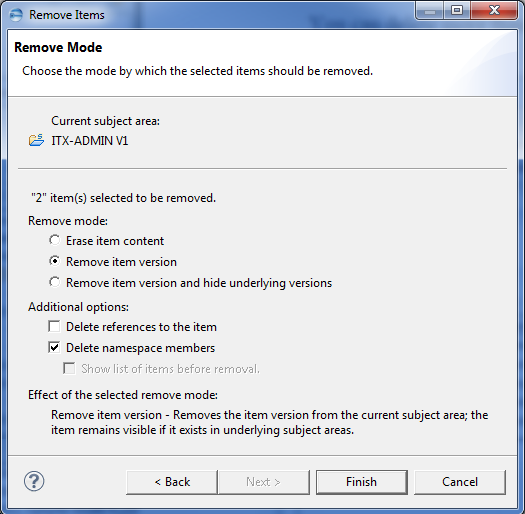
These removal modes are available:
| Removal Mode | Description |
|---|---|
|
Erase item content |
Erases all attribute content and re-initializes the attributes. The item remains in existence in an inactive state. References that point to the item will be preserved. If the item spans a namespace, the items in it will be preserved. |
|
Remove item version |
Removes the item and reveals underlying item versions. References that point to the item will be preserved. If the item spans a namespace, all items in it will also be removed. |
|
Remove item |
Removes the item and prevents viewing of underlying versions. References that point to the item will also be removed. If the item spans a namespace, all items in it will also be removed. |
These additional options are available:
| Option | Description |
|---|---|
|
Delete references to the item |
Deletes all references that point from other items to the current item versions you want to delete. |
|
Delete namespace members |
If item versions you want to delete are namespace items, also all namespace members of that item version are deleted. |
|
Show list of items before removal |
Enables you to list all items including the namespace members before deleting. Especially if you want to delete namespace items including the namespace members, selecting this option makes sense. In this case you can see the complete impact of your selection before deleting the items. If the number of items to be deleted grater than the maximum number of items listed in the navigation tree, Metability displays only statistic information about the items (that is, limit for listing, total number of items to be deleted, number of selected items, number of namespace members, and number of items with references to be changed). |
If you wish to make any changes in your item selection, click Back to go to the Selected Items page of the Remove Items dialog.
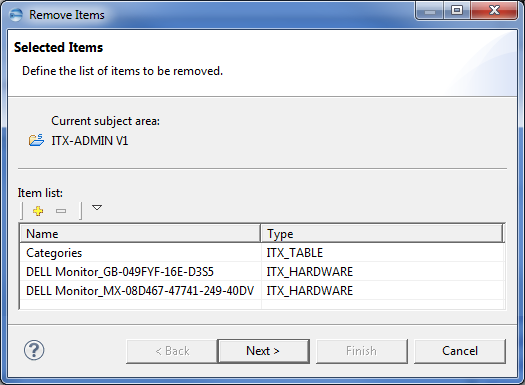
When you are finished making your selections, click Next to return to step 2.
If you have selected the check box Show list of items before removal, all the items that you have selected to remove are listed: