GUI Elements
To clarify the meaning of the terms used in this publication, the basic elements of Metability’s GUI are labeled in the following images.
Elements of the Metability GUI - Part 1
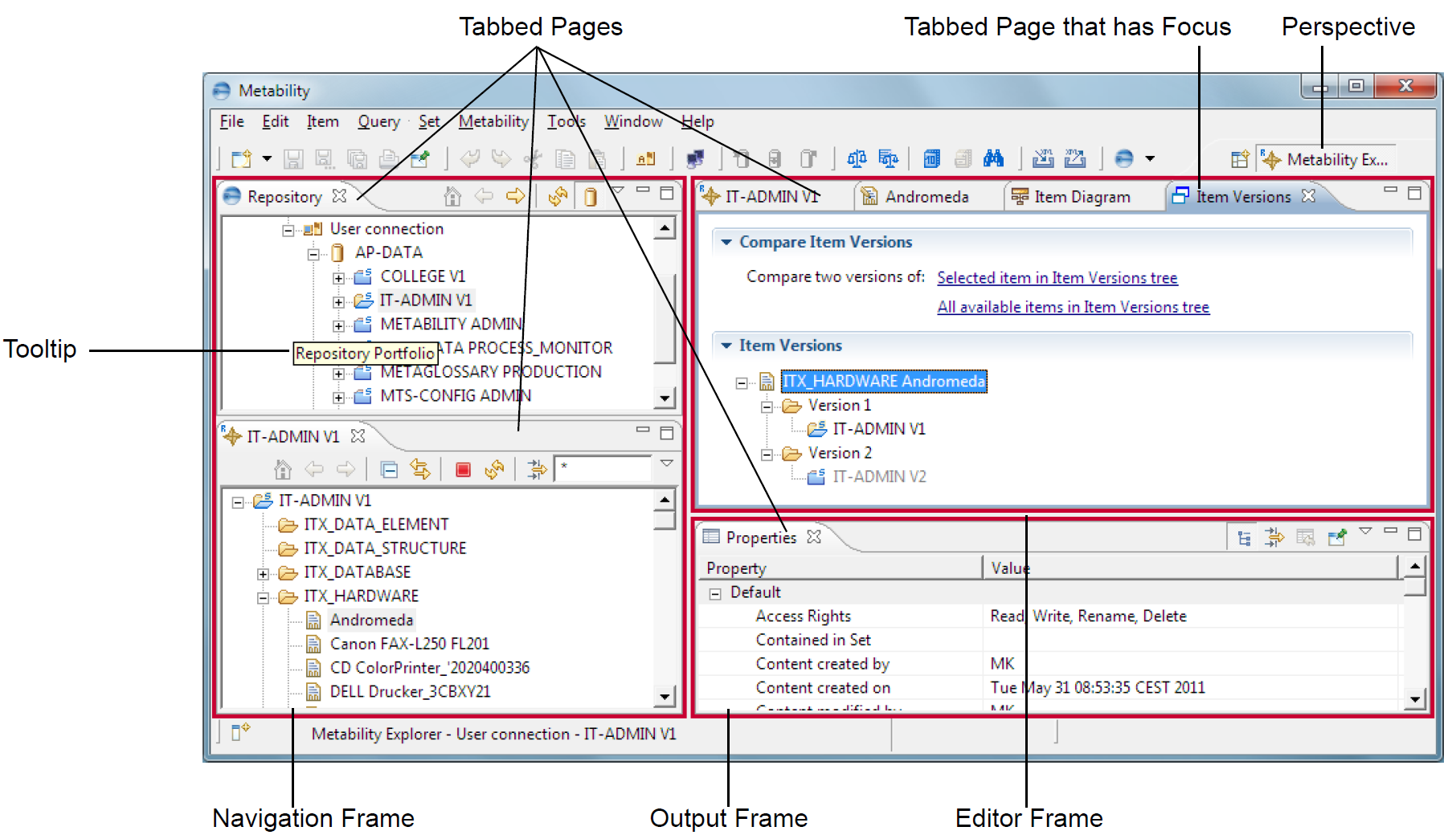
Elements of the Metability GUI - Part 2
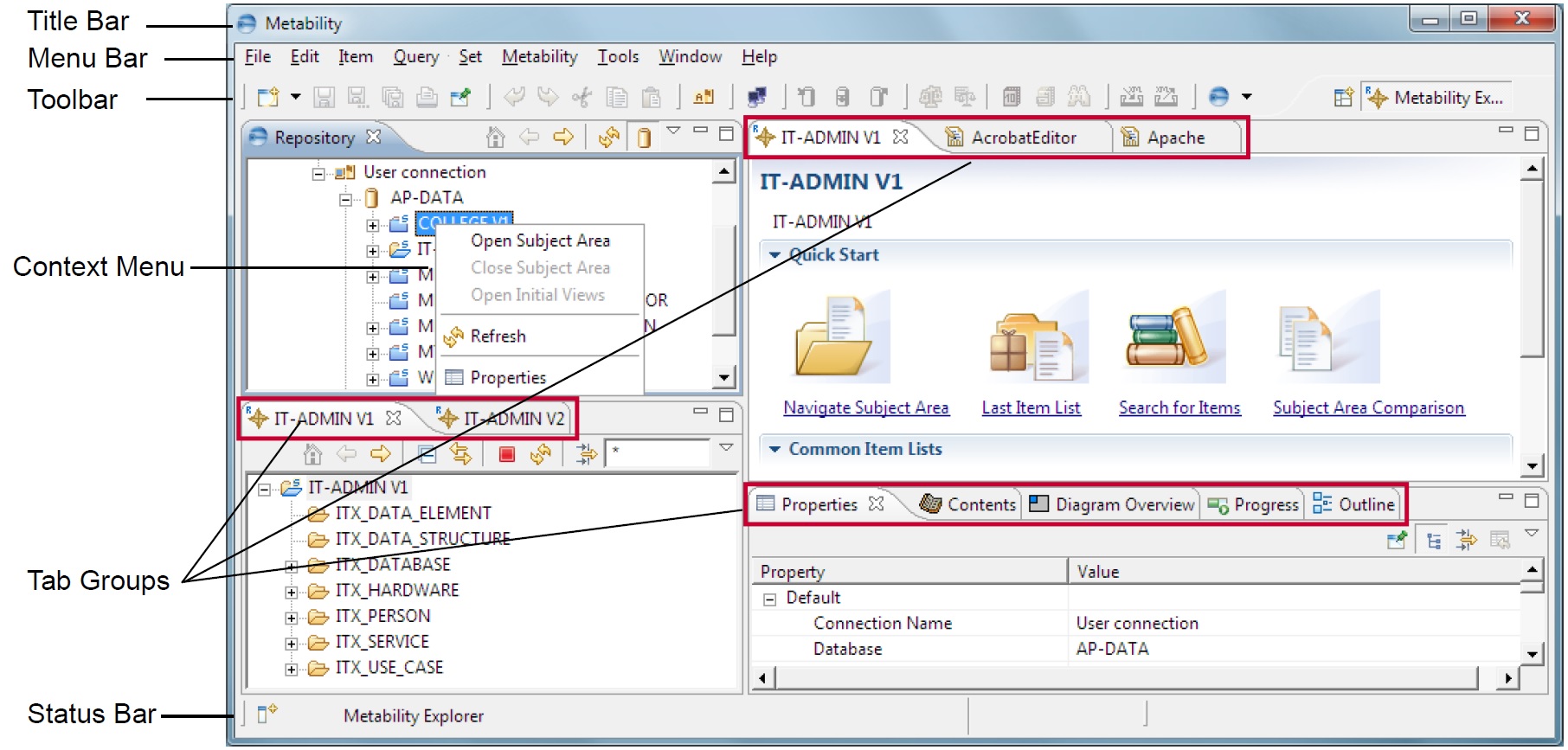
The illustrations show most of the elements of Metability’s GUI. Some of these elements form a sort of hierarchy. Understanding this hierarchy can help you navigate and customize the GUI.
The hierarchy of elements from bottom to top is:
- Tabbed Page: Tabbed pages are the basic units of Metability’s GUI structure. They provide specific views down to item attribute level for repository information display, processing, and structure.
- Tab Group: Tab groups each contain two or more tabbed pages. When there are multiple tabbed pages, the one that is on top is the active view within that tab group. In the illustration Elements of the Metability GUI - Part 1, the Item Versions view is the active view within its group, but it also has the focus within Metability’s main window. Therefore, it is the only tabbed page within the window with its tab displayed in a different color (blue).
- Frame: Each frame can hold one or more tab groups. The following are the frames with which you will work most often:
- Navigation frame: typically contains two tab groups, one in the top frame area, which contains the Repository Portfolio and can additionally contain an Item List view with special functions; the other in the bottom area, containing navigation trees for the open subject areas.
- Editor frame: contains Subject Area Portals, Item Browser and Item Editor views, and report results.
- Output frame: contains all other views (that is, views with additional information, pertaining either to views or selected entities in the Editor or Navigation frame, or to the Metability session in general).
- Perspective: The top hierarchy element, containing the frames and all elements that they in turn contain. By default, the perspectives Metability Explorer and Administration are available.
When tabbed pages reside in different tab groups, they can be visible at the same time. When they reside in the same tab group, one will always be on top of the others. You bring tabbed pages to the foreground by clicking their respective tabs.
Metability is not limited to displaying these three frames: By dragging tabbed pages from the Editor, Navigation, and Output frames to new locations, you can open new frames, and when you open the Context Help, it will initially display in an additional vertical frame that occupies the right edge of the main window. You will probably find, however, that the disadvantages of additional frames outweigh the advantages: Additional frames will usually not improve the overall layout and user-friendliness of Metability.
