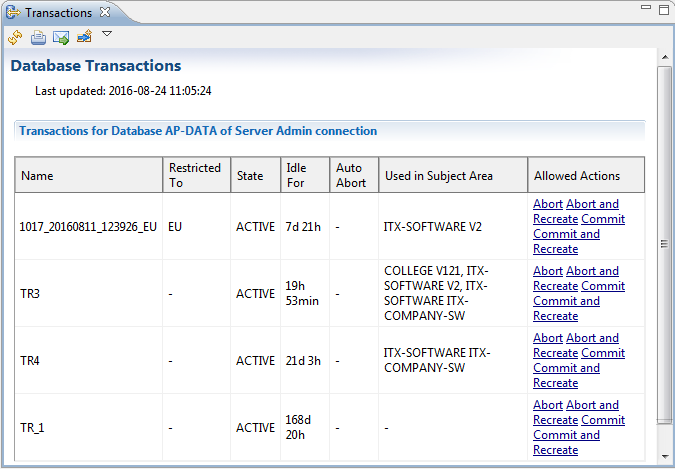Maintaining Database Transactions
A transaction is a collection of item operations that take effect either completely or not at all. Each transaction is attached to exactly one database and always applies to all item operations in the database. Transactions are not limited to a single subject area.
To create a database transaction
- In the Administration tree, right-click the database for which you want to create a database transaction and then select Database Transaction
 Create from the context menu.
Create from the context menu. - Enter a transaction name and click OK to create the database transaction.
Or
Select Server Database Transaction
Database Transaction Create from the Metability main menu.
Create from the Metability main menu.
The New Transaction dialog box is displayed.
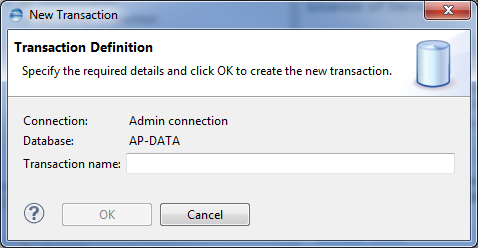
Metability only creates the transaction and leaves the transaction immediately after creating it. Therefore, all actions of the current Metability session are not part of the transaction. Rochade applications and components can use Java API to join the transaction (for example, scanners for linking or importing the scan results). For details about joining transactions, see the method Database.joinTransaction in the ASG-Rochade Java API online documentation.
To list, commit, abort, and re-create database transactions
- In the Administration tree, right-click the database for which you want to see the database transaction and then select Database Transaction
 List from the context menu.
List from the context menu. - Click the corresponding action in the Allowed Actions column:
- Click Abort to delete the transaction and all already modified items within this transaction.
- Click Abort and Recreate to delete the transaction and all already modified items within this transaction, and create a transaction again with the same name.
- Click Commit to commit all modifications that have been performed during the transaction to the corresponding subject areas of the database. After commitment, the transaction is no longer available.
- Click Commit and Recreate to commit all modification that have been performed during the transaction to the corresponding subject areas of the database. After clicking Commit and Recreate, the transaction is created again with the same name.
Or
Select Server Database Transaction
Database Transaction List from the Metability main menu.
List from the Metability main menu.
The Database Transaction dialog box is displayed.