Managing Access to Capabilities
To limit a user’s access to certain types of actions, Metability Administration groups the functions that lead to executing a specific action into capabilities and enables you to assign the capabilities to user portfolios and portfolio templates. Only the user to whose portfolio you have assigned a capability is able to perform the related functions.
You can define the assignment of a capability on the Capabilities subpage of the Metability Administration dialog.
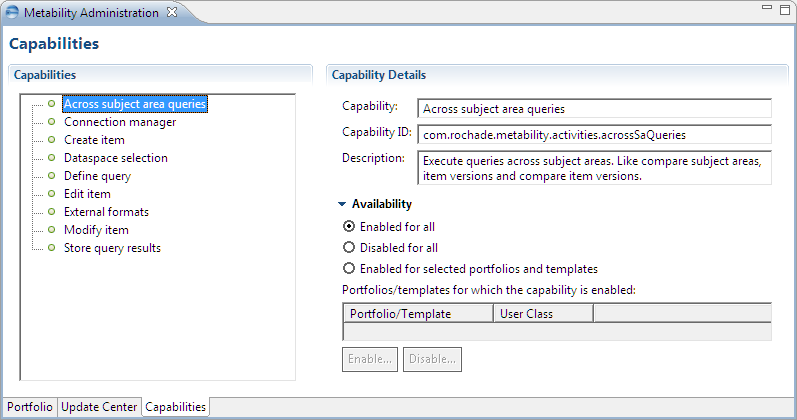
The table lists the panel available in the Capabilities subpage.
| Panel | Element | Description |
|---|---|---|
|
Capabilities |
List of capabilities |
Lists the capabilities that are available for administration. |
|
Capability Details |
Capability field |
Displays the name of the capability. |
|
|
Capability ID field |
Displays the ID of the capability. |
|
|
Description field |
Displays the description of the capability. |
|
|
Enables the capability for all portfolios and templates. To know more, see Enabling a capability for all user portfolios and portfolio templates. |
|
|
|
Disabled for all option button |
Disables the capability for all portfolios and templates. To know more, see Disabling a capability for all user portfolios and portfolio templates. |
|
|
Enabled for selected portfolios and templates option button |
Enables the capability for specific portfolios and templates. |
|
|
List of portfolios |
Lists portfolios and templates for which the capability is enabled. |
|
|
Enable button |
Enables the capability. To know more, see Disabling a capability for specific user portfolios and portfolio templates. |
|
|
Disable button |
Disables the capability. To know more, see Disabling a capability for specific user portfolios and portfolio templates. |
Administration Options for Capabilities
This topic describes the administrative tasks that you can perform on capabilities.
Enabling a capability for all user portfolios and portfolio templates
- On the Capabilities panel, select a capability to display the Capability Details panel.
- Click the Enabled for all option button.
Disabling a capability for all user portfolios and portfolio templates
- Select a capability to display the Capability Details panel.
- Click the Disabled for all option button.
Disabling a capability for specific user portfolios and portfolio templates
- Select a capability to display the Capability Details panel.
- Click the Enabled for these portfolios option button.
- Click the Enable button at the bottom of the Capability Details panel to display a list of available portfolios and templates.
- Select the portfolios and templates for which you want to enable the capability, and click OK.
Disabling a capability for specific user portfolios and portfolio templates
- Select a capability to display the Capability Details panel.
- Click the Enabled for these portfolios option button to display a list of portfolios and templates for which the capability is enabled.
- Select the portfolios and templates for which you want to disable the capability, and click the Disable button at the bottom of the Capability Details panel.
