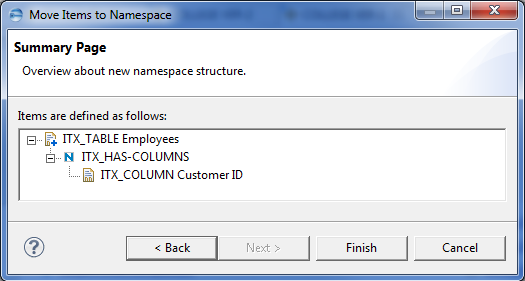Moving Items to Another Namespace
This option moves one or more items to another namespace. It is available only in subject areas that support hierarchical names. The option is disabled for items in the root namespace if they can exist only in the root namespace. The subject area’s information model defines which namespaces are valid namespaces for a move operation.
To move an item to another namespace
- Select the items that you want to move and then Item
 Move to Namespace from the main menu bar.
Move to Namespace from the main menu bar. - Click the Use root as namespace option button if you want to move the selected items to the root namespace. Only available if the items can belong to the root namespace.
- Select the namespace to which the items should be moved.
- To select a different namespace, click Change.
- Specify your search conditions, and click Search.
- Select the item that spans the namespace to which you want to move the items and then click Close to return to the Namespace Item page.
- Click Next to continue with the move action.
- Click Finish to run the move operation.
Or
Right-click the items and then select Move to Namespace from the context menu.
The Move Items to Namespace dialog opens to the Namespace Item page:
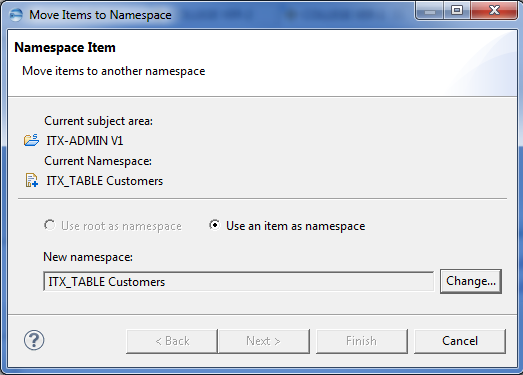
Or
Click the Use an item as namespace option button if you want to move the selected items to the namespace of another item.
The Search for Items dialog opens.
The search result is displayed on the right half of the Search for Items dialog:
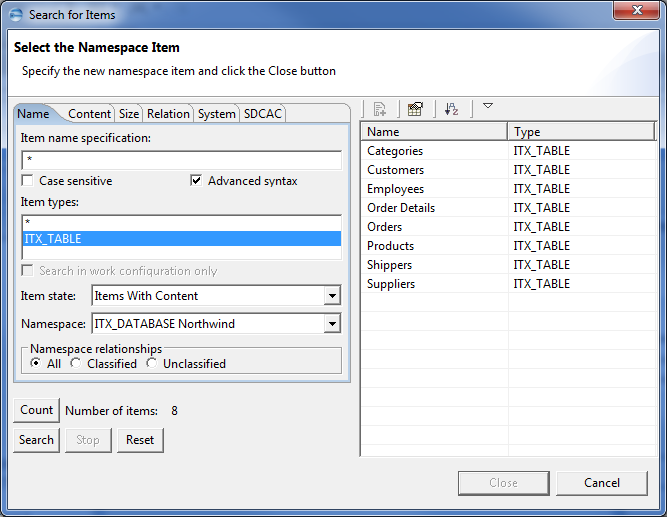
The Summary Page page opens, displaying the items in the target namespace: