Catalog Content Search Filter
The Catalog Content Search Filter option (stored in the GDP_PI_PROPERTIES text attribute) is available on the Implementation & Cascade tab in the Personal Information definitions page. This option is used to add regular expressions for the structured and unstructured data separately in Core DI to define the filters for searching data in external databases during the GDPR workflow. These regular expressions enable the analyzers to search for the metadata in the external data sources and match the patterns accordingly. Catalog Content Search Filter has two properties:
- Properties for Searching Unstructured Data
- Properties for Searching Structured Data.
Adding Properties to Search Unstructured Data
To add properties to search unstructured data.
- Click Add.
- The Edit Catalog Search Filter Property for Unstructured Data dialog appears.
- Enter the name of the Filter in Name field.
- Enter the required regular expressions in the Data Pattern field.
- Optional. Check the Match Full check box if you want to search for the whole word.
- Click Ok.
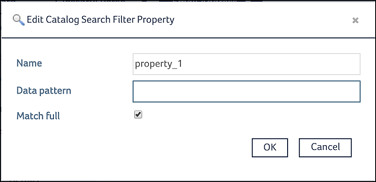
The Properties for Filtering Unstructured data is saved now.
Adding Properties to Search Structured Data
To add properties to search structured data
- Click Add.
- Enter the name of the Filter in Name field.
- Enter the required regular expressions in the Data Pattern field.
- Check the Match Full check box if you want to search for the whole word.
- Enter the name pattern regular expression in the Name Pattern field.
- Enter the type of the regular expression in the Type Pattern field.
- Check Match Empty check box if you want include an empty field in the matching criteria.
- Enter the minimum quantity of words that needs to be matched with the entered regular expression pattern in percentage.
- Click OK.
The Edit Catalog Search Filter Property for Structured Data dialog appears.
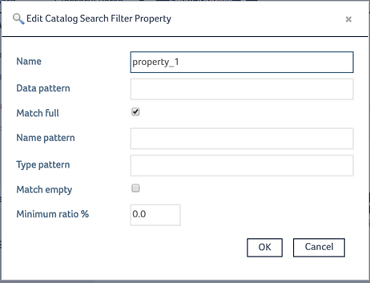
The Properties for Filtering Structured data is saved now. The GDPR workflow can use the configured regular expressions.
