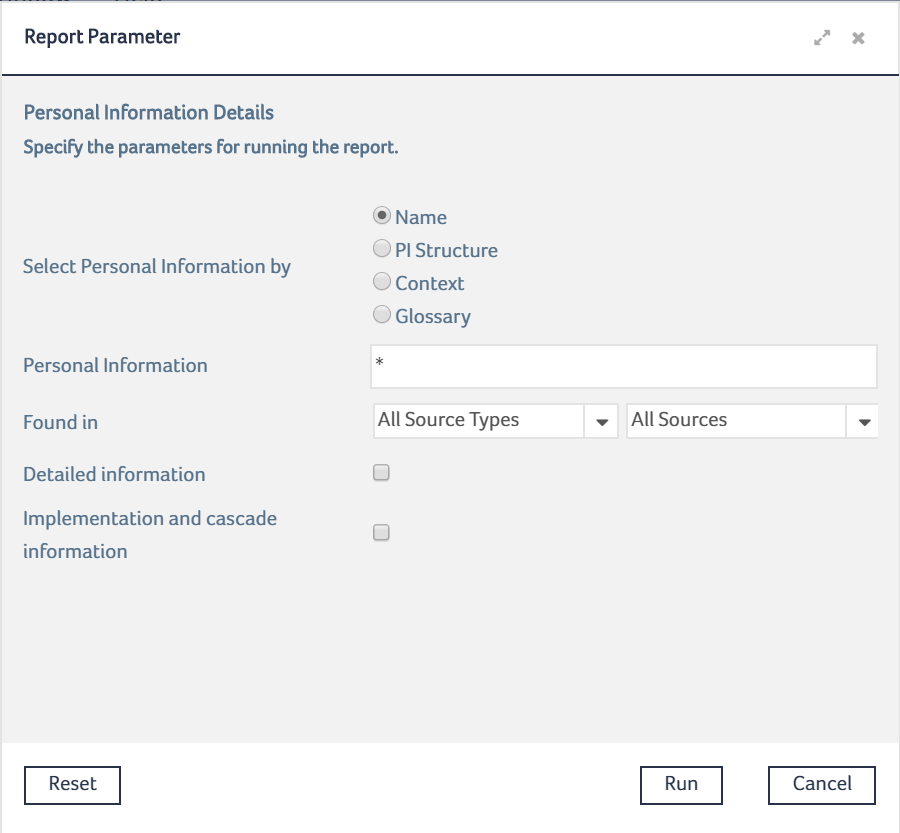Generating Reports for Personal Information
The Web applications include a set of out-of-the-box data reports that you can use to archive information or to relay it to other users.
For personal information, you can select items to be included in the report by these criteria:
- By Name: Retrieves globally all the Personal Information items that match the name criteria you specify.
- By PI Structure: Retrieves all the Personal Information items that are grouped by the PI Structure that you select from the drop-down list.
You first select a glossary and all the PI Structure items defined in the glossary are dynamically listed in the drop-down list.
- By Context: Retrieves all the Personal Information items that are associated to the business context that you select from the drop-down list.
You first select a glossary and all the context of the glossary are dynamically listed in the drop-down list.
- By Glossary: Retrieves all the Personal Information items that are defined in the glossary you that select from the drop-down list.
To generate the Personal Information Details report
|
1.
|
From the Reports menu, select Personal information Personal information Details. Personal information Details. |
The Report Parameter dialog opens:
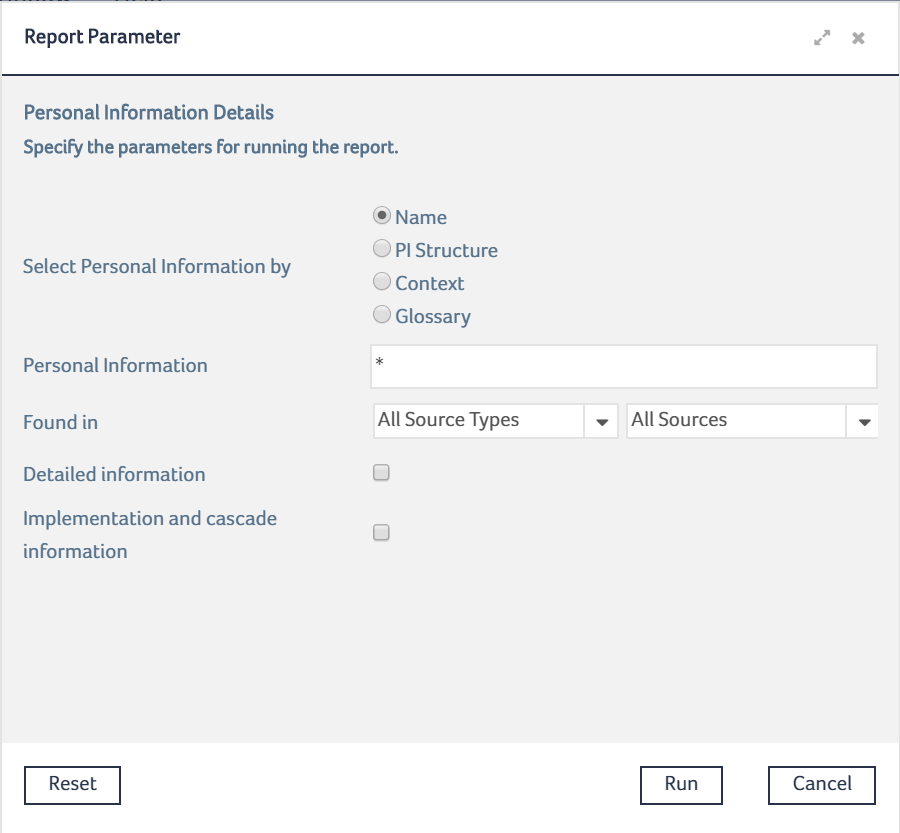
|
2.
|
Select one of the following selection criteria: |
|
•
|
Name - If you select this option, you must enter the personal information name filter to filter results based on the specified name. |
|
•
|
PI Structure - If you select this option, you must select the Glossary and the PI structure from the drop-down lists. |
|
•
|
Context - If you select this option, you must select the Glossary and its Context from the drop-down lists. |
|
•
|
Glossary- If you select this option, you must select a Glossary from the Glossary drop-down list. |
|
3.
|
Optional. Select the Source Type from the available source types drop-down list of Found in option to filter the results based on the selected source types. Select the source name from the Sources drop-down list to further filter the results based on a source name. |
|
4.
|
Optional. Select or clear these option check boxes: |
|
•
|
Implementation and cascade information |
See Details about the Report Contents for details of these options.
|
5.
|
Click Run. The generated report opens. |
The report is displayed using the Stimulsoft Reports.Fx WebViewer. For more information on the report options, see
http://www.stimulsoft.com.
|
6.
|
To print the report, click Print, then select whether you want to print the report to PDF or to a connected printer (with or without preview). |
|
7.
|
To save the report, click Save, then select the output format from the menu. |
These are the available output formats:
|
•
|
Data file (CSV, XML, and SYLK) |
|
•
|
Document file (standard, compressed, and encrypted) |
|
•
|
Image file (BMP, JPEG, PCX, PNG, SVG, and SVGZ) |
|
•
|
Microsoft Excel (Excel, Excel 97-2003, and Excel XML 2003) |
Details about the Report Contents
Depending on the selection criteria, the generated report contains different general information (such as, name of the glossary/context/PI Structure, its definition, and acronym for the PI Structure).
This table provides the list of general information included in the report for each selection criteria:
| Name |
– |
– |
– |
| PI Structure |
X |
– |
X |
| Context |
X |
X |
– |
| Glossary |
X |
– |
– |
For each Personal Information item that is retrieved, the report shows a header line: Personal Information item_name followed by the Personal Information item content data and these subsections:
| Defined by Business Terms |
Provides the item type, name and definition of the business terms by which the personal information is defined. |
| Used in Structures |
Only if you select the Detailed information option.
Provides the name and definition of the PI Structures in which the personal information is used.
|
| Implemented Directly or Indirectly as Physical Data Element |
Only if you select the Implementation and cascade information option.
Provides the item type, name, definition, and qualified name of the items for which the personal information is implemented.
|
| Cascaded to |
Only if you select the Implementation and cascade information option.
Provides the item type, name, definition, and qualified name of the items to which the personal information is cascaded.
|
 Personal information Details.
Personal information Details.