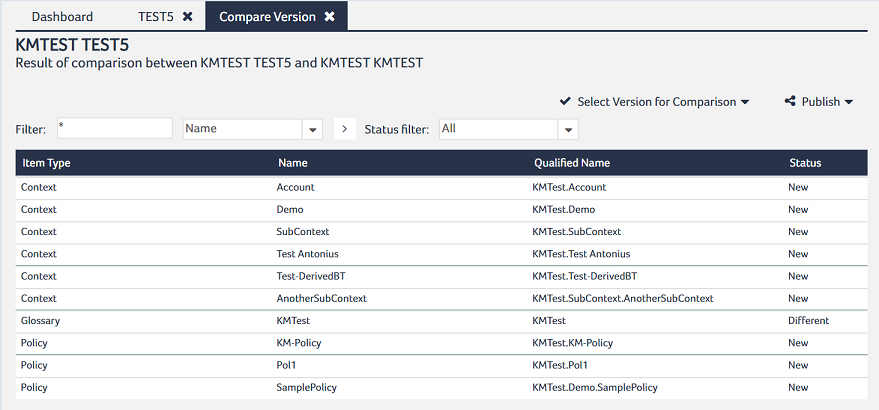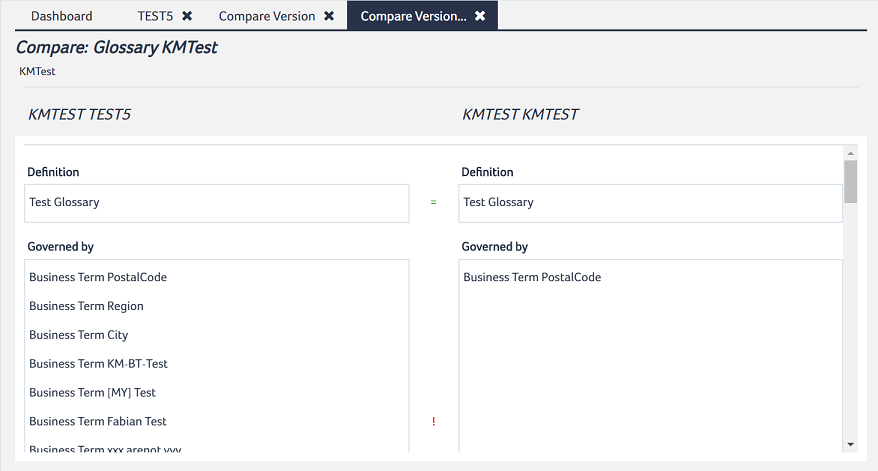Comparing Snapshots
- Open the snapshot that you want to compare.
- In the Version Management pathway, click Compare Versions.
- Select the item type(s) that you want to compare, and click the Right arrow
 ,
, - Select the Attribute(s) for the item type that you have selected in previous step. If you select multiple item types to compare, then the attribute selection option is disabled.
- Click Run. The Compare Version statistics is displayed.
- Click Close.
- From the Select Version for Comparision drop-down list, select the target against which you want to compare the snapshot (for example, the production area or another snapshot).
- Right-click an item in the table view, then select Compare from the context menu to display the comparison details for the selected item:
The Compare Version Filter dialog opens:
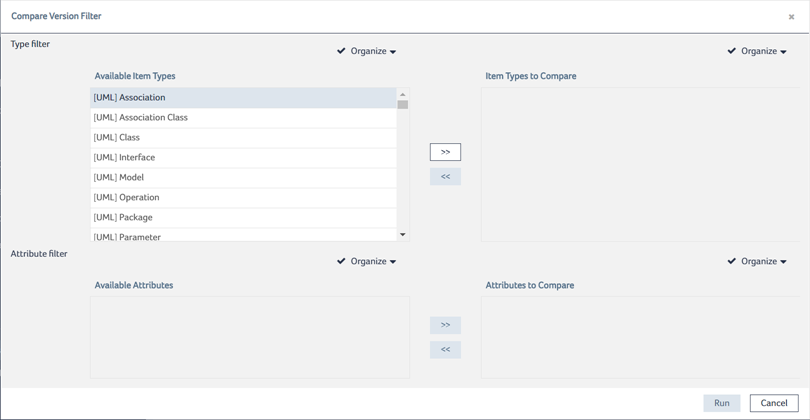
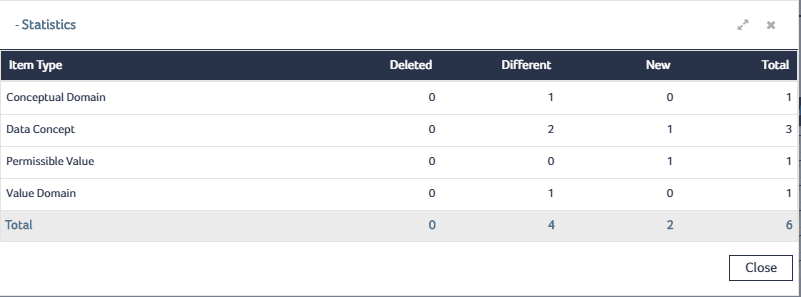
The Compare Versions table view is displayed.
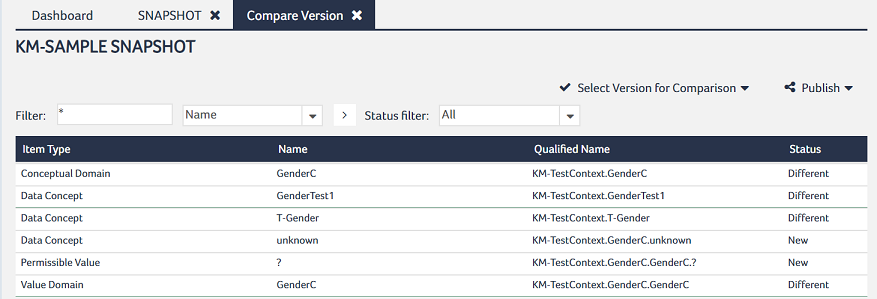
The Select Version for Comparision drop-down list displays only the Production if there are no other snapshots to compare with the selected snapshot. In this case, proceed to next step. If there are other snapshots available to compare, then select the snapshot and repeat the steps from 3 to 6 and then continue with next step.
The Compare Versions table view is displayed and the items that are listed in table are changed in the target since the snapshot was created.