Configuring Pathways in the Navigation Area
You can select the pathways that you want to have displayed in the navigation area.
To configure the navigation area
| 1. | Select Window Configure Configure Configure Pathways from the menu bar. Configure Pathways from the menu bar. |
The Configure Pathway dialog opens:

| 2. | Select the Visible check box for the pathways that you want to display in the navigation area by default. |
| 3. | Clear the Visible check box for the pathways that you want to hide. |
| 4. | Select the Open check box for the pathways that you want display expanded in the navigation area by default. |
For example:
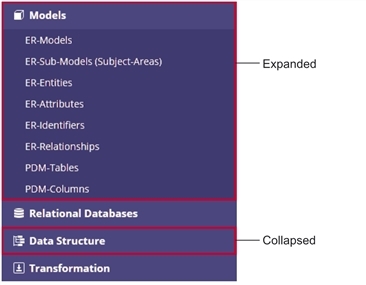
| 5. | Select a pathway, then click one of these buttons to move the pathway to the corresponding position in the navigation area: |
| Button | Description |
|---|---|
|
|
Moves the selected pathway to the top of the navigation area. |
|
|
Moves the selected pathway up by one position. |
|
|
Moves the selected pathway down by one position. |
|
|
Moves the selected pathway to the bottom of the navigation area. |
| 6. | Click OK to save your changes and close the dialog. The changes will take effect the next time you log on to EDI Browser. |
Or
Click Cancel to close the dialog without saving.




