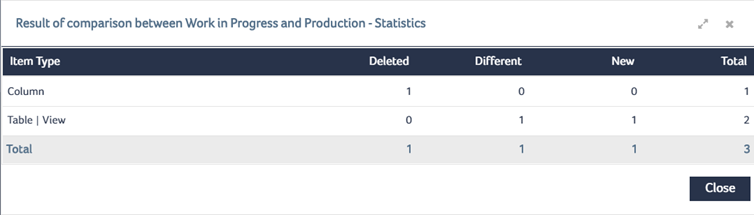Publishing Compare Version Result
You can publish the compare version result as reports.
To Publish the compare version result
- In the Compare Versions result page, click Publish.
- Select one of the following menu options:
- Result in Report – Displays the comparison result as a report in a new window.
- Statistics in Report – Displays the complete statistics of the result as a report in a new window.
- Display Statistics – Displays the complete statistics of the result in a dialog box. The statistics include the number of items per item type and its comparison status.
The Publish menu options are displayed.
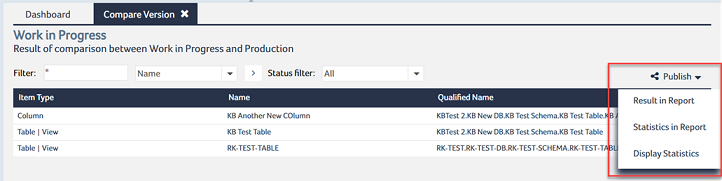
The reports and statistics are displayed based only on the current tab comparison result and ignores the filters that are applied on result page.
To publish the result as a Report
- Click Result in Report menu option. The Report Parameter dialog box is displayed.
- Select the Item Type from the Item Type drop-down list.
- Select the required status filter from the Status drop-down list and click Run.
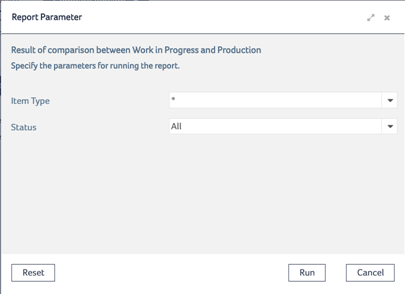
The report is opened in a separate window and it displays the Comparison between Work in Progress and Production.
To Publish the Statistics as a Report
- Click Statistics in Report menu option. The Comparison statistics report is opened in a separate dialog.
To Display the Statistics in a Dialog box
- Click Display Statistics menu option. A dialog box is displayed with the required comparison statistics.