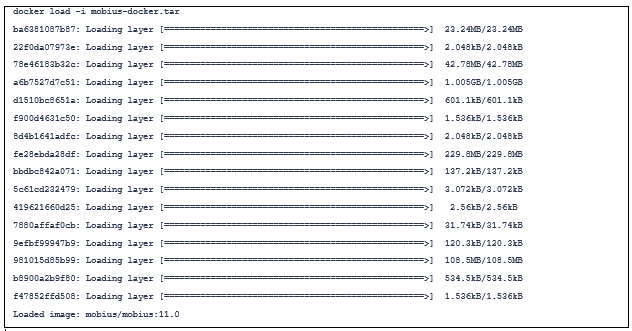Load the Docker Images
Open up a Command Terminal
Windows: Open up a windows command window (Start > Run > “cmd” and press enter) << run as administrator.
Mac: Open up a terminal window (command + space, then type “terminal” and press enter).
Change Directory to {mobius}
Example:
Type “cd {mobius}” where {mobius} is the full path to the downloaded Mobius assets.
From the command terminal, load both Docker images by using the below commands:
Load Mobius View Tar
Run the following command:
docker load -i mobius-view-docker-image.tar
Output when complete will be similar to:
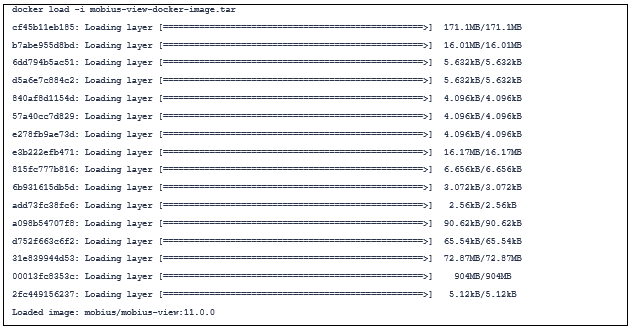
Load Mobius Server Tar
Run the following command:
docker load -i mobius-docker-image.tar
Output when complete will be similar to: