Verify your Environment
Determine your Mobius HOST NAME
-
The HOST NAME is combination of computername.domain in Windows available in these environment variables %COMPUTERNAME% and %USERDNSDOMAIN%, we can run the command
> echo %COMPUTERNAME%.%USERDNSDOMAIN%
-
If the %USERDNSDOMAIN% is not available use the command for the domain part
> ipconfig -all |find /i "Primary Dns Suffix"
Open Up Mobius Admin
http://<HOST NAME>:2111/mobius/admin/
Default Credentials:
- User Name: admin
- Password: admin
Verify your Mobius License Option
Take a moment to verify all of your enabled license options on the Mobius Administrator landing page as shown below:
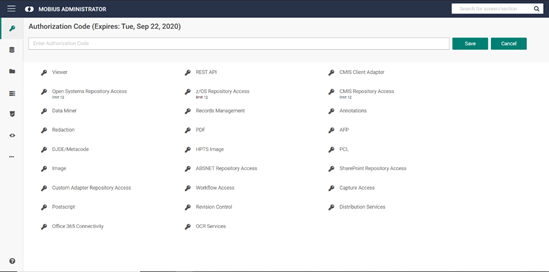
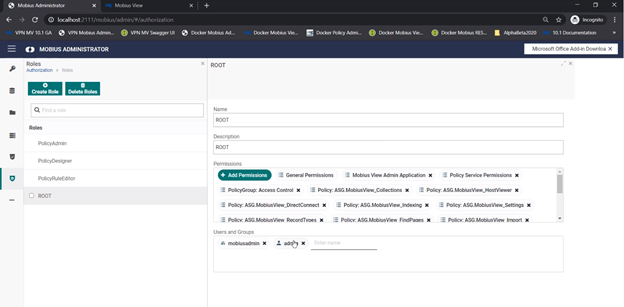
Open Mobius View
Use the HOST NAME as described above to determine the appropriate url:
http://<HOST NAME>:2111/mobius/view/
Using the HOST NAME of USSAMPLE3P.FOO.COM the appropriate url for Mobius View is:
http://ussample3p.foo.com:2111/mobius/view/
- Mobius View will initially open to Browse.
- Navigate to Immediate Capture.
- To enable the predefined Capture target called Capture to report, which captures content to the AC001 Index folder (Topic Folder), drag and drop or Browse to content to capture to Capture to report target.
- You should receive messages indicating: “Archiving your content…”, followed by “Content successfully archived…”. If you receive these messages you have successfully deployed your local Mobius Docker deployment.
- Browse to Reports, then AC001 to view the content you just archived. Congratulations! You’ve successfully locally deployed Mobius on Docker!
