Archiving Content with the Mobius Spool Interface for Windows
This topic describes the method you can use to directly archive pieces of content through the Mobius Spool Interface for Windows. Users can capture any content sent to the print spool and archive it on the Mobius Server by selecting a printer that has been set up as an archive printer. Pieces of content can be sent from any system, including AS/400, Linux, OS/390, etc. This procedure is used when the Mobius Server is on a Windows system. After captured, pieces of content are archived by the Mobius document server and made available through the Mobius View and Mobius products, as shown in Mobius Spool Archive Server Interfaces with Other Systems.
Mobius Spool Archive Server Interfaces with Other Systems
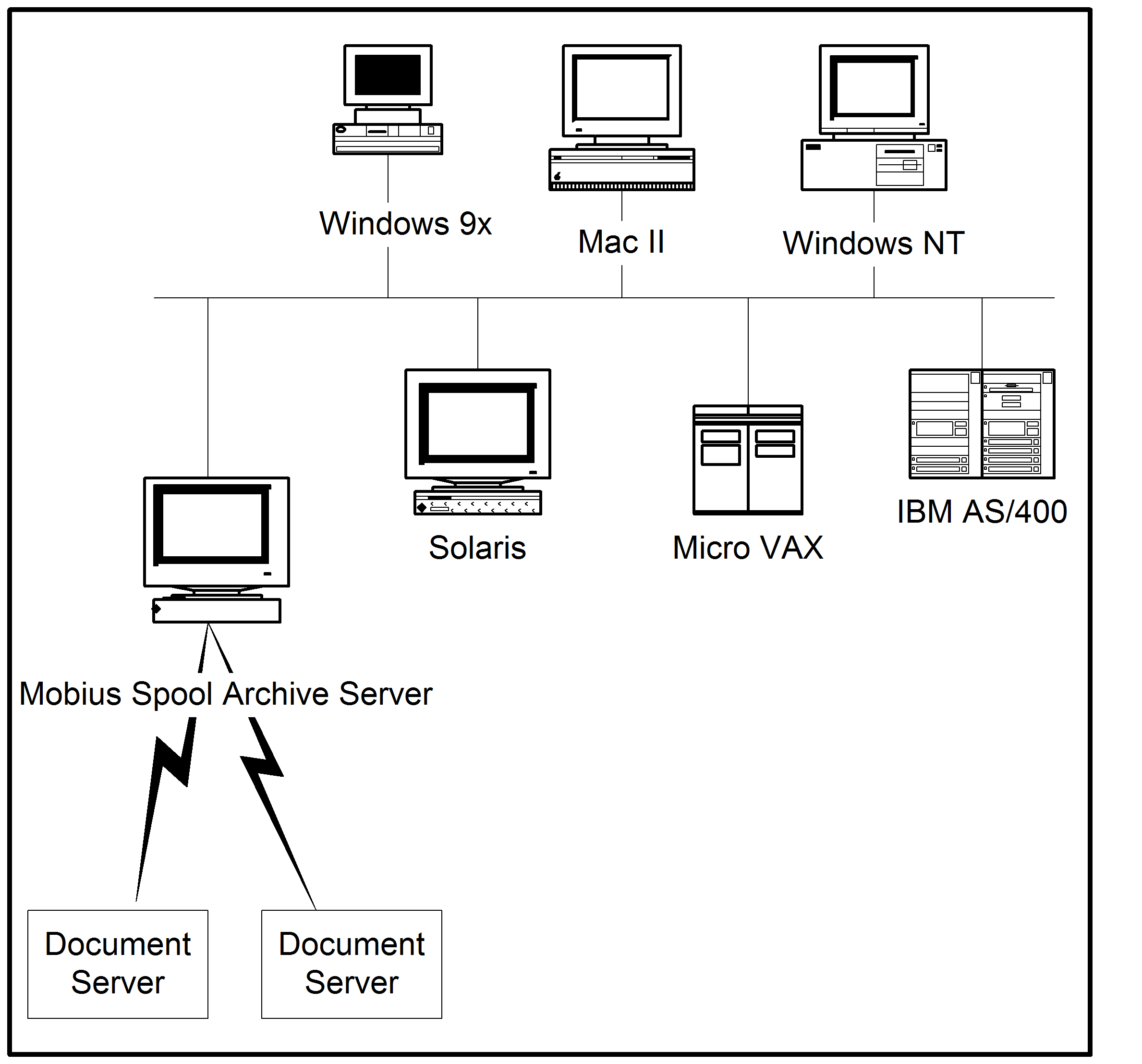
From all these systems, the Mobius Spool Archive Server is essentially viewed as a Windows or LPD printer. Any Windows software or LPR client can send pieces of content to the Mobius Spool Archive Server using the regular printing process, by printing to a virtual ASG printer. The ASG printer is defined on Windows using the Windows printer setup procedure. An Mobius defined Windows port monitor allows seamless integration with the Windows printing system.
Windows Spooler System Overview
Windows Spooler System shows the normal configuration of a Windows print spooler system.
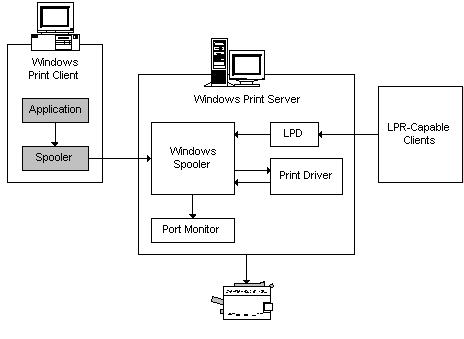
All the data to be printed eventually goes to the Windows spooler. The spooler sends the data to the port monitor. The port monitor sends the job to the printer device.
Mobius Spool Archiving System
The Mobius Spool Archiving System consists of the ASG port monitor and the Mobius Spool Archive Server. The port monitor establishes a connection with the Mobius Spool Archive Server and sends the job to be archived to it.
Windows Printing System Interaction shows the ASG software interaction with the Windows print spooler system.
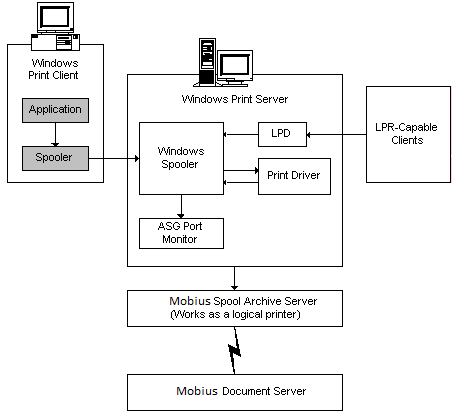
The Mobius Spool Archive Server manages archive printers. Each archive printer acts as a logical printer and communicates with a document server. The archive printer can be added, deleted, and configured with lists of policies. These policies are applied to the pieces of content sent to the archive printer.
When users send a print job to the archive printer, the archive printer communicates with the corresponding document server and archives the print job.
Printing to Archives from non-Windows Workstations with LPR and LPD Commands
To create archives by printing from systems running Linux, AS/400, OS/390, etc., specify the LPR or LPD commands. In order to archive a print job using LPR, there must be an LPD (line printer daemon) running on a Windows machine. Windows provides an LPD as part of the TCP/IP services. All Linux, AS/400, and OS/390 machines support LPR capabilities. The ASG archive printer is defined on these systems as a regular printer. For example, on Linux systems, printers are defined in the file /etc/printers.conf. The Linux printer queue name must be the shared printer name. Contact your system administrator for specific details for your local operating system.
For example, to print a content to a Microsoft LPD from Linux for archiving, enter this command on the Linux command line:
sun01%> lpr –P FinancialArchPrinter -l myreport.ps
sun01%> lpr -P FinancialArchPrinter myreport.txt
Printing to Archives from Windows Workstations with Print Dialog Boxes
If an archive printer is defined on their workstation, users can simply select it from the printer name selections available in an application’s Print dialog box and send a content to the archive printer from within any Windows application. The pieces of content is archived in the same way as pieces of content sent from non-Windows systems.
