Execute and Schedule Bots
Bot Monitor is a centralized point in ASG-Zenith Portal that allows you to execute and monitor unattended bots for automating repetitive business processes.
Manage Vault Keys and Values in Vault Manager
To execute an RPA bot with vault activities from the Bot Monitor, you must first reassign values (that is credentials) for each of the keys referenced in the bot code.
The app packages (including the bot) that are imported from ASG-Studio to ASG-Zenith Portal contains only the vault key in the bot code but not the value. After the bot is imported, an ASG-Zenith Portal user with administrator privileges must access the vault server client using the Vault Manager page and map the vault key with the appropriate production value or credentials.
Perform the following steps:
-
Launch ASG-Zenith Portal and navigate to Contexts.
-
Select a context in which you have imported the app package and click Open from the context menu.
- Click the Vault Manager icon on the left toolbar to view and manage all the vault keys that have been referenced in the imported bots.
- Select a key from the list and then in the Details panel do the following:
- Key: You can modify the key name.
- Value: Specify the credential or Personally Identifiable Information (PII) you want to assign in the key.
- Click SAVE.
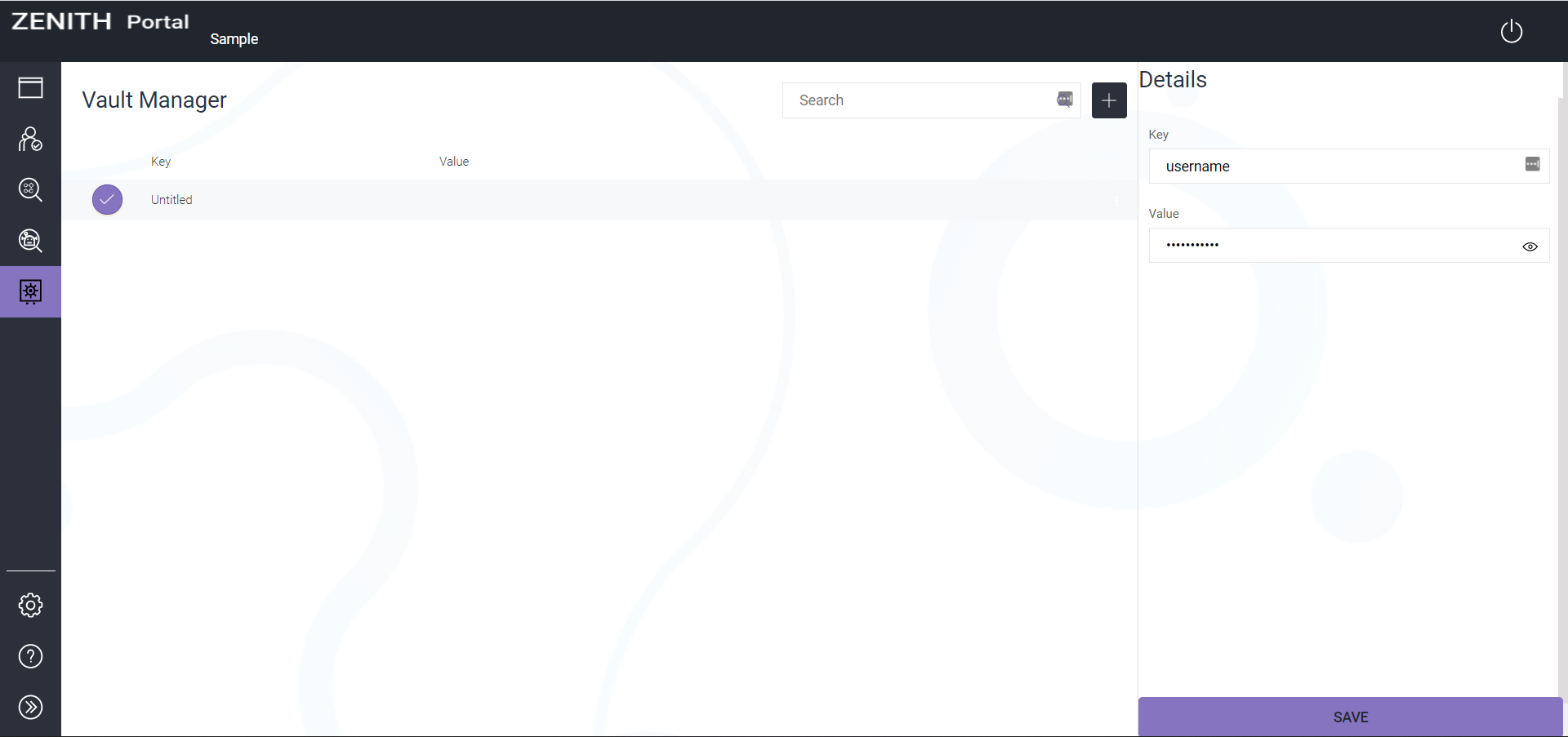
After you have assigned values to all the keys, you can navigate to the Bot Monitor page to execute the imported bots.
Bot Monitor Page
The Bot Monitor page lets you execute the bots and check the execution metrics, schedule bot execution in a preplanned manner, and view the logs generated by bot execution. You can select and execute all the bots that are included in an imported app package. The page is divided into three main sections.
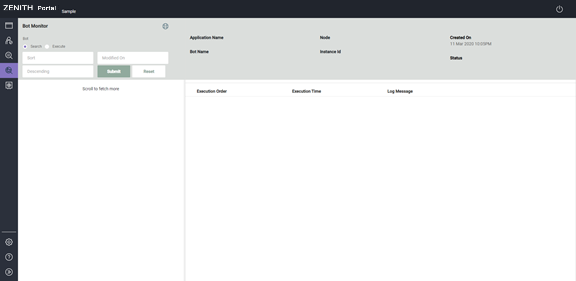
- Task and Monitor Ribbon: You can access the execution and search, and schedule tools.
- Execution Overview Panel: Displays a list of all the bots that you have executed. It also displays the execution details of the bot, such as bot name, associated context, run date, and execution state.
- Monitor Panel: Displays the execution and diagnostic logs that are generated when you execute a bot.
Execute Bot
In Bot Monitor, you can select an RPA bot which is part of the App Package and then execute.
Perform the following steps:
- In ASG-Zenith Portal, navigate to the Bot Monitor page and then on the Task and Monitor Ribbon, click Execute.
- In the Execute Bot dialog, do the following:
- In the Select Application Name field, select the app package.
- In the Select Bot Name field, select the bot you want to execute.
- Click Execute.
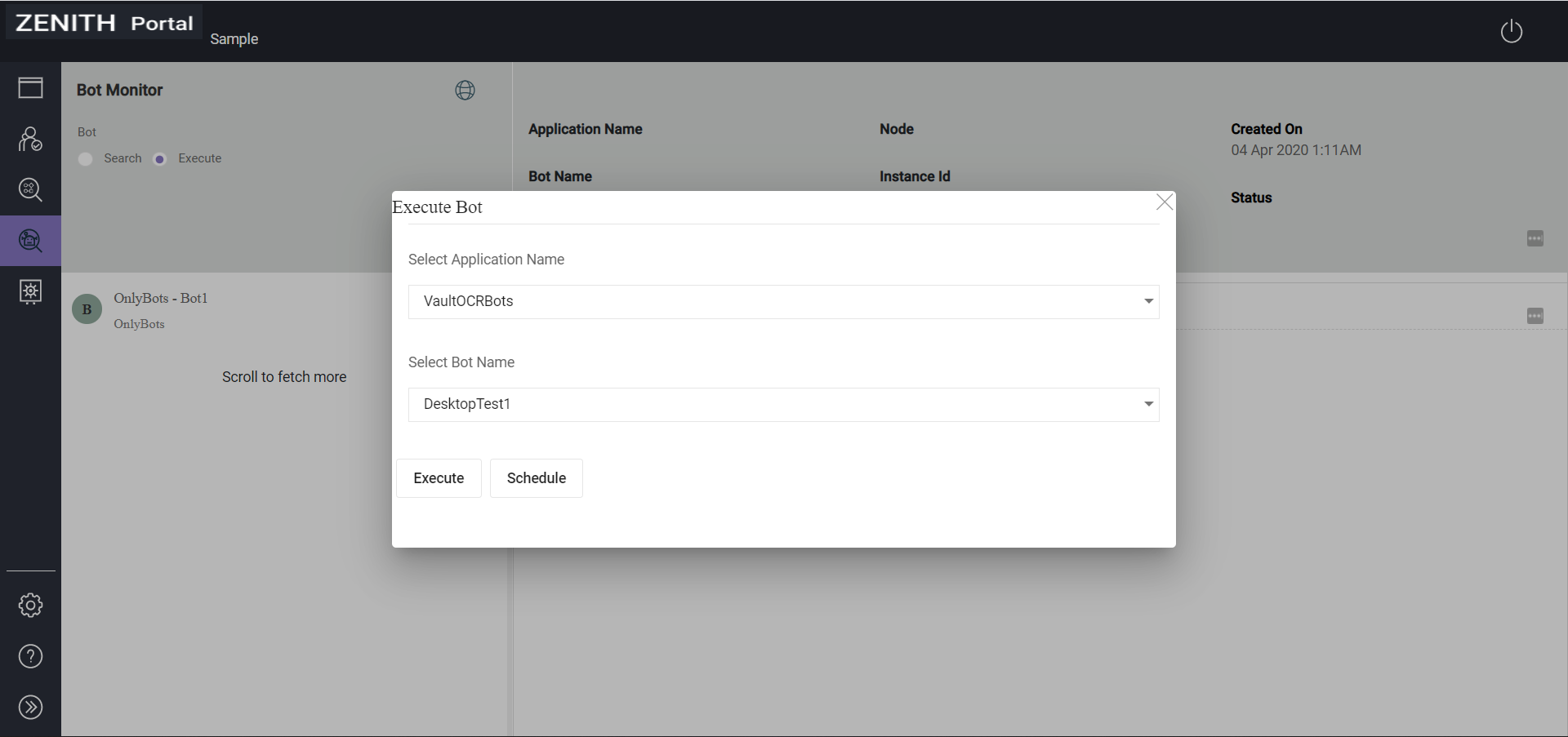
The list shows all the bots that are included in the app package.
The bot starts running instantly on the target machine based on the node configuration.
Schedule Bot
You can schedule a bot to trigger automatically on a machine or server based on a preplanned timetable.
In the Bot Monitor page, a scheduler is provided in the Execute Bot dialog. You can use both time and date to schedule the bot execution. The pre-configured time zone for this functionality is IST (India Standard Time).
Perform the following steps:
- In ASG-Zenith Portal, navigate to the Bot Monitor page and then on the Task and Monitor Ribbon, click Execute.
- In the Execute Bot dialog, do the following:
- In the Select Application Name field, select the app package, which includes the bot.
- In the Select Bot Name field, select the bot that you want to execute based on a schedule.
- Click Schedule.
- Click the Schedule Bot field to open the date and time picker and then select the particular date and time when you want to trigger the bot execution.
- Click Set and then Schedule.
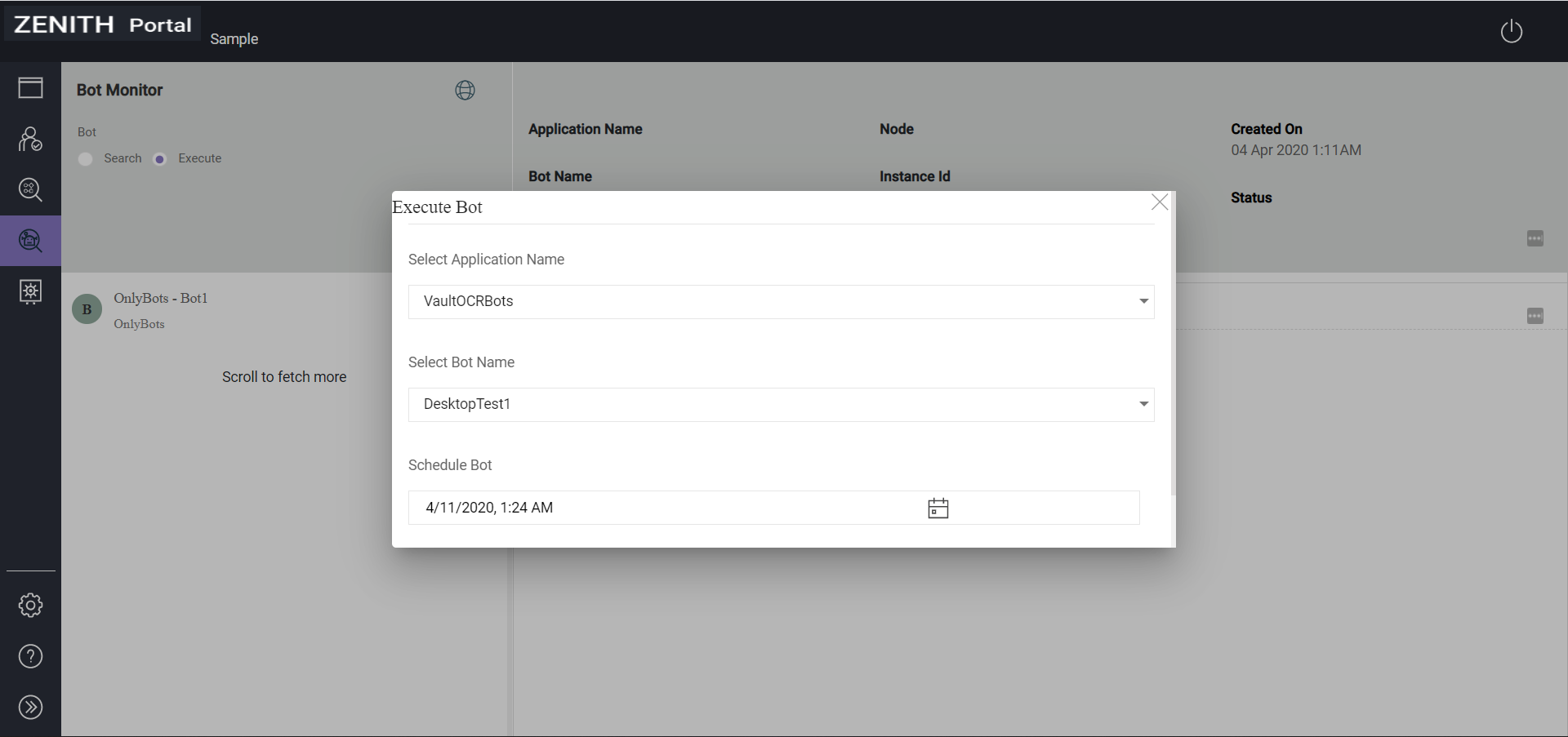 Currently, you cannot edit the schedule of a bot which you have created.
Currently, you cannot edit the schedule of a bot which you have created.
You can configure multiple schedules for the same bot to run on particular days, weeks, or months of the year. If you set a recurring schedule for the same bot and their execution time overlaps, the bot execution might fail.
