Execute Attended Bots
Use Bot Execution Dashboard to Run Bots
Bot Execution Dashboard is an Robotic Services component that helps you to run an attended bot in your machine. The tool can also be used to test the automation task performed by a bot after you have imported it to your local machine.
You must start the following Robotic Service components in admin mode (that is, select Run as administrator) before opening the Bot Execution Dashboard:
- ASG Bot Engine
- Vault Service
Perform the following steps:
- Double-click the Bot Execution Dashboard shortcut (rpa-dashboard) in your Desktop or Start Menu to open the dashboard in your web browser.
- In the Bot Execution Dashboard, click on the Drag or Import button and then in the file explorer, select the bot file (
.json) you want to run. Click Open. - If the bot is using Vault Management activity, the Vault Data dialog is automatically displayed.
- In the Vault Data dialog, do the following:
- In the Value fields, specify the credential that are provisioned to the bot during automation task execution.
- In the Filename field, you can also modify the name of the bot.
- In the Vault Data dialog, if you delete a key, all reference and mapping linked to the key are permanently removed and cannot be undone. You must update all the linked references and mapping manually for the bot to run correctly.
- Click Save.
- In the Bot Execution Dashboard, select the bot you have imported in the dashboard and click the context menu, then select Vault Data.
- In the Vault Data dialog, recheck the values you have assigned to the vault keys. You can also modify the values.
- Click the Execute button of the selected bot and check the execution of the automation tasks.
If you don't find the bot execution dashboard shortcut, contact your system administrator.
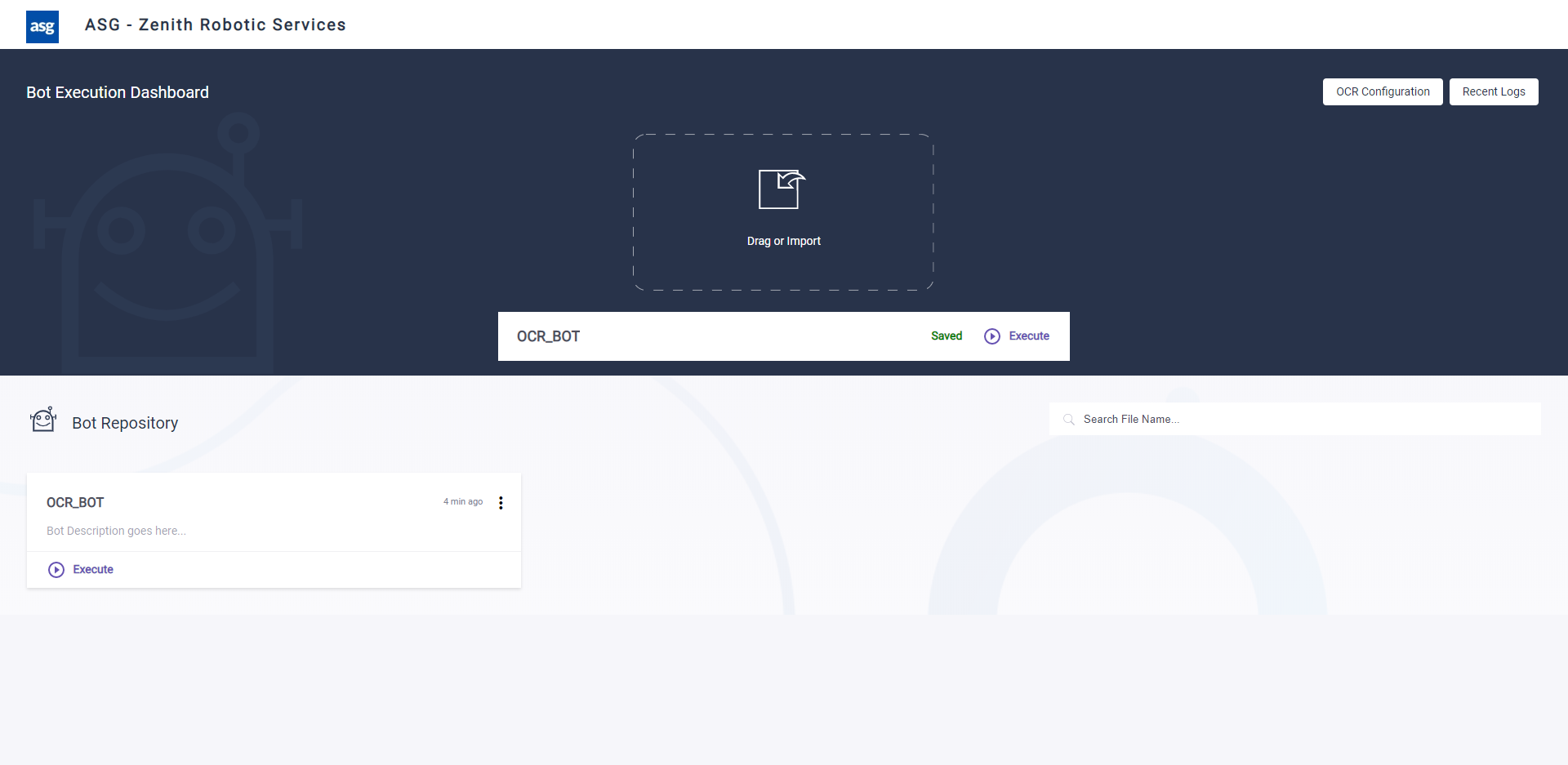
Bot Execution Dashboard consists of different panels and user interface elements that enables you to import and then run a bot.

| User Interface Element | Description |
|---|---|
| Drag or Import panel | Search and add a bot file to the dashboard. You can also drag and drop a bot file on this panel. |
| Bot Repository panel |
View the list of all the bot available in your dashboard. Execute Button: Use this button to run a bot. |
| OCR Configuration button | Setup the OCR engines: ABBYY FineReader, Amazon Textract, and Google Cloud Vision API. |
| Recent Logs button | View the log message generated by the Bot Execution Dashboard containing information related to bot execution. |
