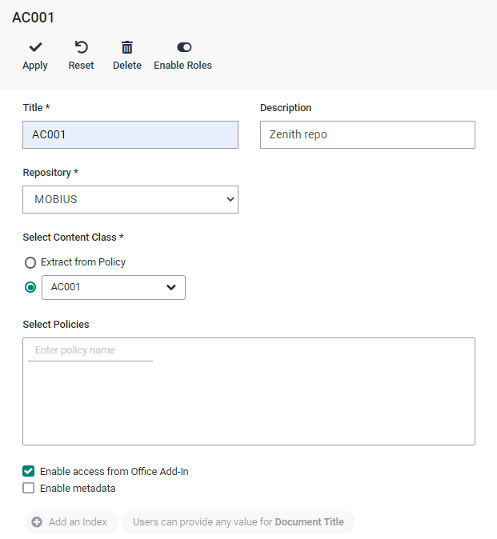Enable Repository Services
To enable users to store documents in Mobius and open inbox and form attachments in the Document Viewer, you need to perform some configuration steps in the Mobius Admin tool provided with ASG-Zenith. First, you have to enter your Mobius authorization code. Then, you need to create the content repository, configure authentication to your server, and grant permissions to ASG-Zenith users for repository access. Finally, a drop target must be created.
Enter Mobius authorization code
Follow these steps:
- Click Mobius Admin
 in the Links section of the home screen or in the left menu.
in the Links section of the home screen or in the left menu. - In the Authorization Code screen, enter your code and click Save.
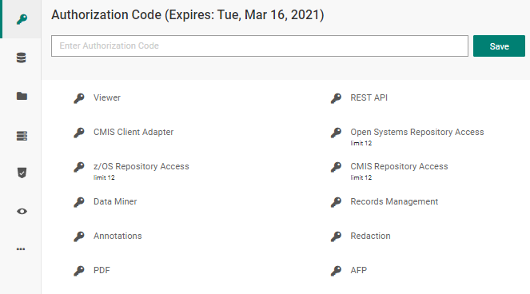
Create content repository
Follow these steps:
- Select Content Repositories
 in the left menu, then click Add to create a new repository.
in the left menu, then click Add to create a new repository. - Enter MOBIUS as repository name, and select MOBIUS as repository type.
- In the Mobius Connection section, create a new host. Enter asg-mobius-server as host, and select version Mobius 8 or later.
You can test the connection to the host to make sure that it is properly configured. Then click Apply.
- In the Document Server field, select vdrnetds.
- Under Authentication, select Single Sing-On.
- When done, click Apply.
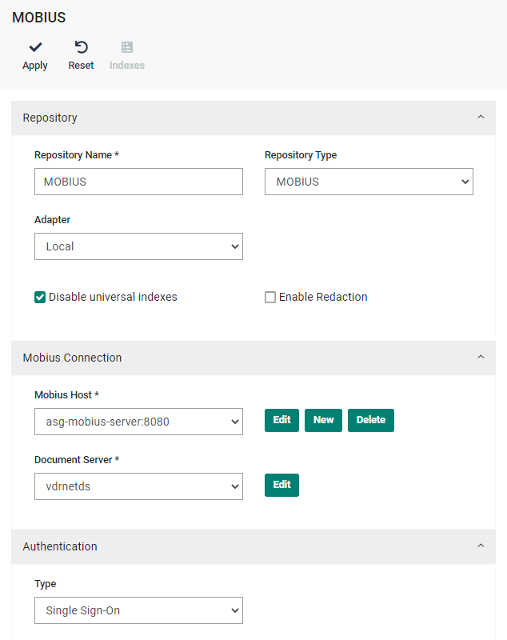
Configure authentication
Follow these steps:
- In More Items
 , select Mobius Server
, select Mobius Server  . Then hover over your asg-mobius-server host and select Edit
. Then hover over your asg-mobius-server host and select Edit  .
.
- To configure authentication to your host, select ALIAS in the Authentication field. Then enter ADMIN as Alias username, and leave the Alias password field empty. Click Apply.
- Click the asg-mobius-server host to open it. Then hover over vdrnetds document server and click Edit
 .
.
- To configure authentication to your document server, select ALIAS in the Authentication field. Again, enter ADMIN as Alias username and leave the Alias password field empty. Click Apply.
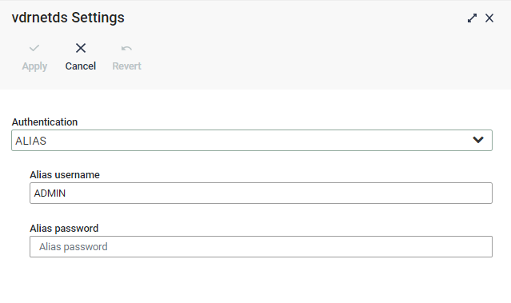
Grant permissions to users
Follow these steps for each user or group that you need to register in Mobius:
- In the Mobius Server
 section, open your server, then access the vdrnetds section and click Users.
section, open your server, then access the vdrnetds section and click Users. - Hover over the ADMIN user and click Clone
 .
. - In User ID, enter the user name exactly as it appears in the user list of the ASG-Zenith Console. Then enter the user name in the Name field.
- In the Permissions section, select the permissions required for the user you are creating.
- When done, click Apply.
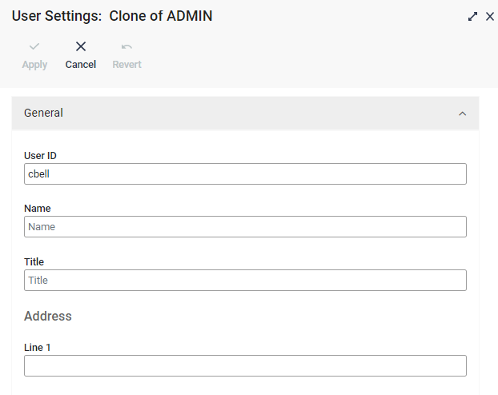
Create drop target
To complete the procedure follow these steps:
- In More Items
 , select Capture, and click Add to create a new capture target.
, select Capture, and click Add to create a new capture target. - Enter AC001 as target title and optionally a description. In the Repository drop-down list, select MOBIUS and enter the repository administrator credentials. Finally, select your target AC001 as content class.
- When done, click Apply.