Learn about spaces (contexts)
In ASG-Zenith, you can use spaces (formerly known as contexts) to structure your organization and enable collaboration among specific groups of people. Each space is separate from all other spaces and has its own resources and settings.
Within a space, you can control access to apps by mapping specific user roles to app rolesA role defined by the app developer to control how different users view and interact with the app.. The app roles in turn determine which app viewsAn app's user interface. An app can have one or more app views, for example, for different user roles or for different stages of a process. users can access. You can also create dashboardsA group of app views that gives users a visual overview of certain information. for specific user roles in a space and include in the dashboard only the apps that are relevant for those users.
You need to set up at least one space for your organization, but you can also choose to set up several. Spaces can be used, for example, to set up multiple environments or separate workspaces for different company departments, brands, office locations, or any other kind of division in an organization.
The following use cases demonstrate some of the ways you could set up spaces and dashboards for your organization.
Use case: Environments
You can use spaces to set up different environments to test and deploy the apps used in ASG-Zenith by your organization. For each of these spaces you can assign different administrators and users, and upload different versions of apps.
For example, you could create the following three spaces:
Development. Space for developers that create apps in ASG-Studio. Developers can use this space to upload apps they've created and check their design and that they are working as intended.
Testing. Space for testers of the apps created in ASG-Studio. QA can use this space to test the robustness of the apps and to check for any bugs.
Production. Space in which employees can use the approved apps. Different dashboards can also be set up to further divide the apps so that different departments have easy access to the apps that are most relevant to them.
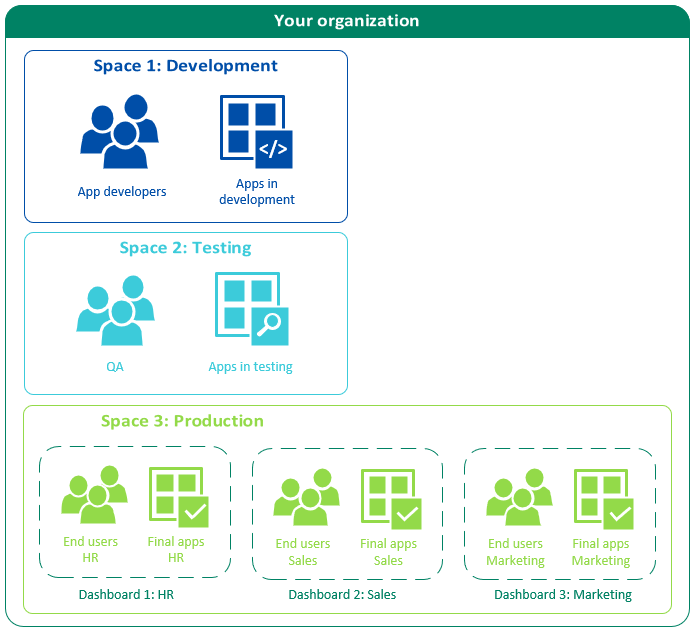
Use case: Workspaces per department and location
You could also use spaces for different office locations, with different dashboards set up in the space for different departments. For example, if there are local regulations that require differences in the apps and processes used in each region, you could set up your organization's spaces and dashboards as illustrated below.
Headquarters. Space for users located in the organization's headquarters, with a dashboard for each of the HQ departments, e.g., marketing, accounting, etc.
EMEA. Space for users located in the organization's regional EMEA office, with a dashboard that contains apps for the different regional departments, e.g. EMEA sales and EMEA customer support.
APAC. Space for users located in the organization's regional APAC office, with dashboards for APAC sales and APAC customer support.
AMERICAS. Space for users located in the organization's regional AMERICAS office, with dashboards for AMERICAS sales and AMERICAS customer support.
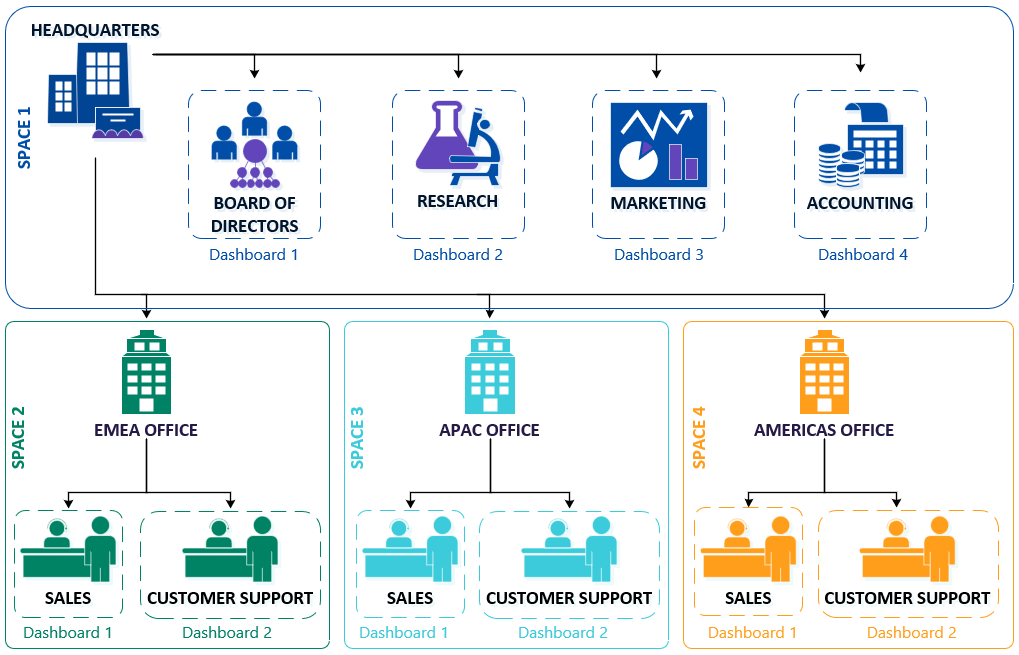
Related tasks
