Add Start Event
The start event is the first step in a process that initiates the process flow.
Perform the following steps::
- Launch ASG Studio.
- Navigate to the Process Model that you want to update.
- Click the Start Event icon in the toolbar.
- Select the Start Event object that you added to the canvas.
- Enter values for the following properties:
- Name: Enter a name for the start event in the Name field.
- Business Key: Enter the business key that you want to pass to signal the start evet.
- Due Date: Select On or Off to determine whether the due date setting is required for start event or not. On indicates that due date setting is enabled and Off indicates that due date setting is disabled.
- Priority: Select On or Off to determine whether the priority setting is required for start event or not. On indicates that the priority setting is enabled and Off indicates that the priority setting is disabled.
- List of References: If Due Date and Priority are enabled, Click the Edit icon in the respective Reference field and enter the details as required.
- Advanced: Enter the custom script that you want the application to automatically execute after the start event. Your javascript can include only the syntax and objects as defined in ES5 edition. The browser objects such as JS Window, JS Document, and JS AJAX are not supported.
- Click Save.
The home page of ASG Studio appears.
The Process Model screen opens displaying toolbar and canvas.
The start event object is added to the canvas.
Start Event properties pane opens on the right.
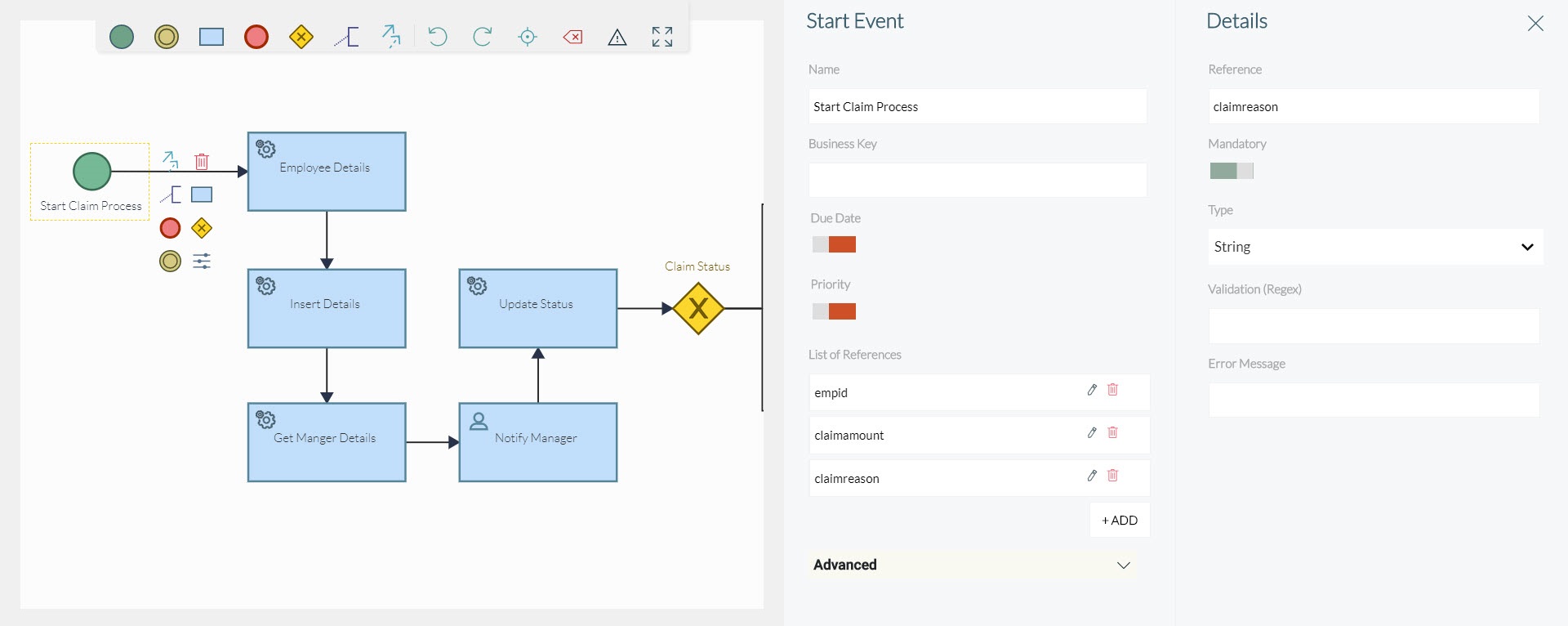
The Process Model is updated successfully.
