Package Apps
App Package is an archive file (.zip) of a project that includes all the required resources for an app such as datasources, app views, process model, RPA model and app roles. You can generate an archive file that you can use to deploy the app across various platforms and devices.
You must create app views and assign roles to app views before creating the app package.
Create App Views
You can generate an App Package file after you have successfully created all the required resources to a project.
Perform the following steps:
- Launch ASG Studio and navigate to the project that you want package.
- Navigate to the UI Model and click Pack. Repeat this step for all the UI models that you have in the current project.
- Navigate to the angular-workspace, dist, prod folder and expand the folder that is named same as that of your UI model.
- Open the folder and ensure that the <your UI model name>.rp file is created.
These packs are available as app views to add to the app package.
Assign Roles to App Views
After creating the app views for each UI model, you must assign the app roles to app views. The users mapped to the app roles can only access the corresponding app views.
Perform the following steps:
- Launch ASG Studio.
- Open the Project.
- Navigate to the angular-workspace, dist, prod folder and expand the folder that is named same as that of your UI model.
- Select the <UI model name>.rp file.
- Click ASSIGN ROLE and select the app role. If you want to create a new app role, enter Name and click ADD.
- Click Save.
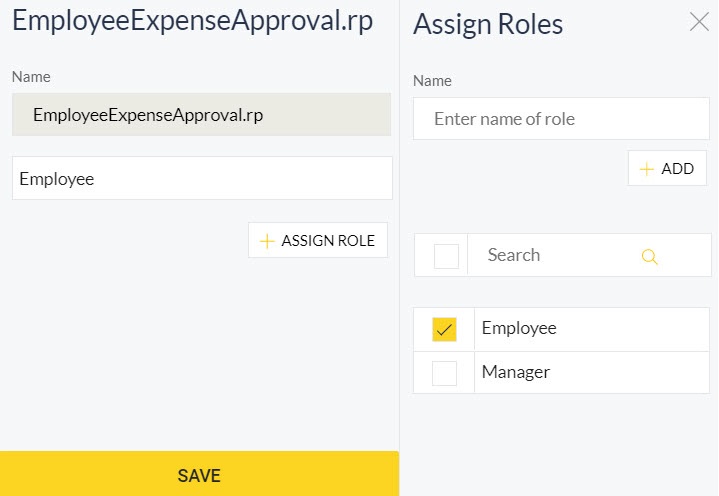
Repeat the steps to assign roles to all the packs in the current project.
Create App Package
You can generate an App Package file after you have successfully created all the required resources to a project.
Perform the following steps:
- Launch ASG Studio and navigate to the project that you want package.
- Navigate to the App Package folder.
- Click New, App Package from the context menu.
- Enter Name and Version for the app package.
- Optionally, select an image file from the Icon drop-down to display the app as an icon to users. You must upload the image file to your project before adding it as app package icon. Perform the following steps:
- Open the project where you want to add the image file.
- Click the context menu, click New and then click Image.
- In the file explorer, select an image and click Open to upload the image.
- Click ADD and select the required App Views, App Roles, Process Models, Datasources, Serverscripts, and RPA Models.
- Click SAVE.
- Navigate to the App Packages folder and click Download from the context menu.
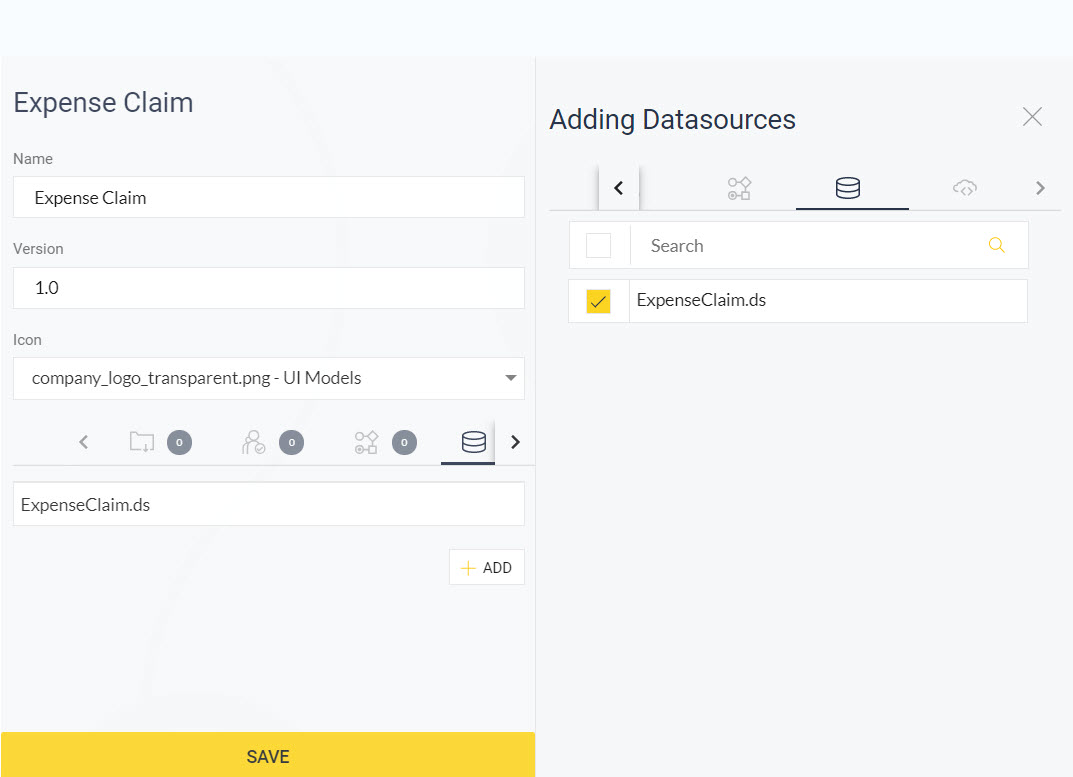
The image file is uploaded to your project.
An archive file (.zip) is downloaded to your local repository.
You can use the App Package file as a single code base to the app on different platforms and devices. You can now deploy your app in ASG Process Services (On-Premises) or ASG-Zenith Portal (SaaS).
