Process Monitor
Process Monitor contains the instances that are created at the time of initiating a process step in your app. These instances show the current status of each task in the process model when they are executed. You can test the process app to verify that the tasks in the process flow are executed without any errors.
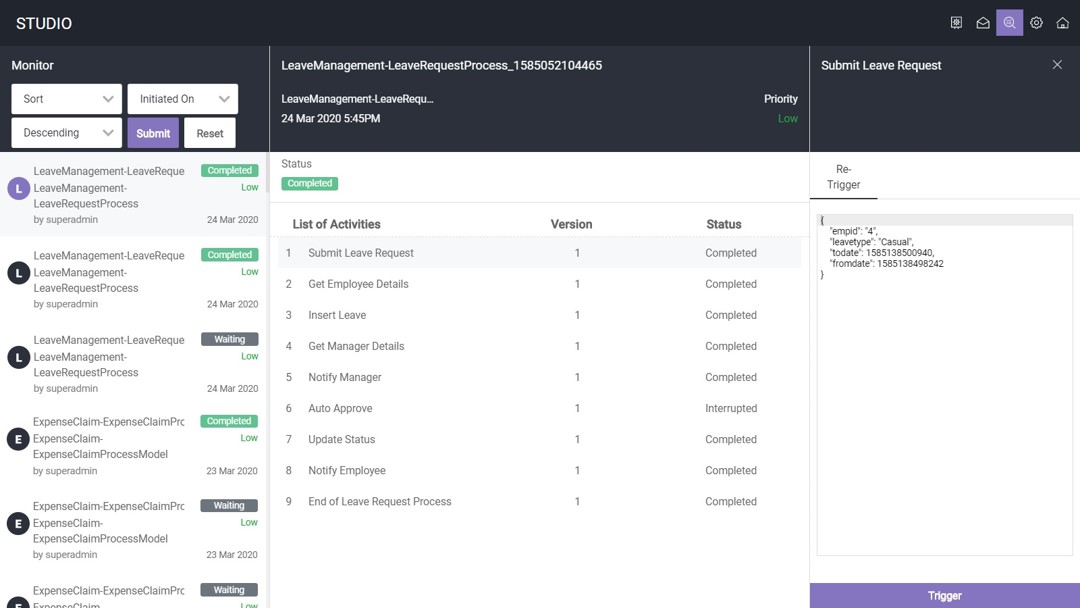
View Process Instances
Process Monitor allows you to search for a specific process instances based on certain filter options or sort criteria.
Perform the following steps:
- Launch ASG Studio.
- Click Process Monitor from the header menu.
- Select Filter or Sort from the drop-down list. If you are using a mobile device, click the arrow shown beside refresh icon to see the filter options.
- To filter the process instances specify the following options and click Submit:
- Initiator
- Process Name
- Priority
- Status
- In Progress
- Waiting
- Completed
- Error
- Terminated
- Suspended
- To sort the process instances specify the following options and click Submit:
- Initiator
- Process Name
- Priority
- Initiated On
Select this option to filter the process instances by Initiator name. Enter the initiator name in the Filter text field and click Submit.
Select this option to filter the process instances by Process Name. Enter the process name in the Filter text field and click Submit.
Select this option to sort the process instances by Priority. Select High, Medium, or Low as Priority and click Submit.
Select this option to filter the notifications by Status. The following options are available:
Displays the list of matching process instances as per the applied filters. Click Reset to clear all the selections and apply the filter again.
Select this option to sort the process instances by initiator name. Select Ascending or Descending to specify the order of the process instances to display.
Select this option to sort the notifications by process name. Select Ascending or Descending to specify the order of the notifications to display.
Select this option to filter the process instances by priority. Select Ascending or Descending to specify the order of the process instances to display.
Select this option to filter the process instances by subject. Select Ascending or Descending to specify the order of the process instances to display.
Displays the list of matching process instances as per the sort options that you selected. Click Reset to clear all the selections and select the sort options again.
Monitor Process Instances
Process Monitor allows you to view the details of process instances and perform certain actions.
Perform the following steps:
- Launch ASG Studio.
- Click Process Monitor from the menu in header.
- Process Instance ID
- Process Name
- Initiated Date
- Priority
- Status
- List of Activities
- Click a process instance to view the list of activities.
- Click an activity to see the details of the task and possible actions to perform. Based on the status of the task, you can perform one of the following actions:
- Trigger
- Assign
The list of process instances displays. Each process instance includes the following information:
When you perform any of these actions a new version of the task gets created.
