Create Queues
The Queue holds work items that can be processed by number of users who are assigned to a specific app role. You can associate the queue to a user task in your process model. When the process is executed and the corresponding user task is triggered, the task will show up in the users queued tasks. The task is not assigned to any user, but the user can claim the task which will make that one user the assignee. Then the other users will not see that task in the queued tasks any more. If the assignee releases the task before it is completed, the other users can see that task in the queued tasks again so that one of them can claim the task. The queue can be associated with user task only.
Perform the following steps:
- Launch ASG-Studio.
- Open the project in which you want to add Queues.
- Navigate to Queues folder, click New and then click Queue from the context menu.
- Enter a name for the queue in the Name field. You must specify a unique name for each queue that you create.
- Click Save.
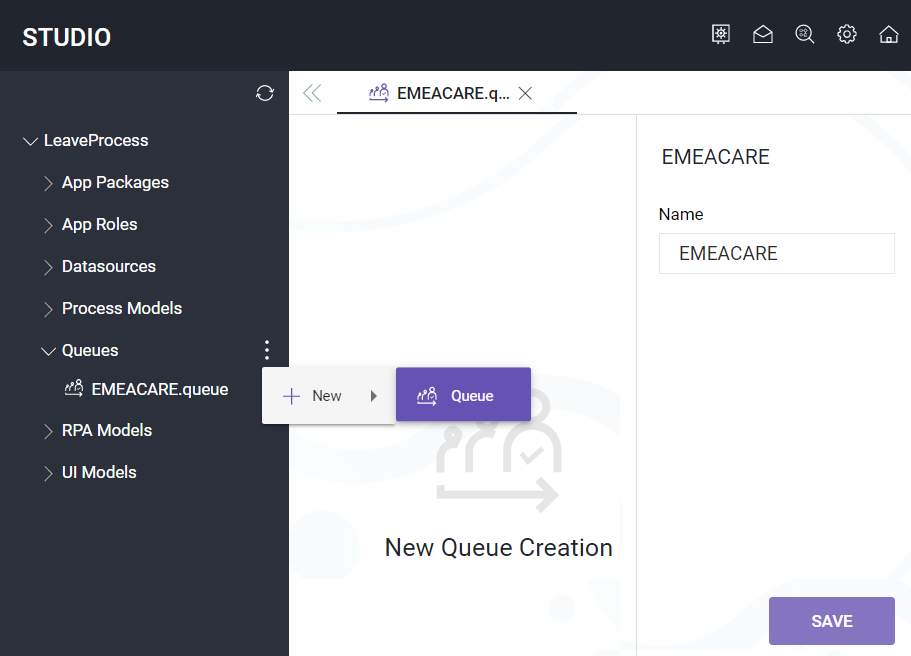
The queue is created and saved with .queue as file extension. You can now associate the queue with a user task in your process model. See, User Task.
You can update or delete a queue as required. To update the name of the queue, click the queue, modify the Name and Save. To delete a queue, select the queue and click Delete from the context menu.
