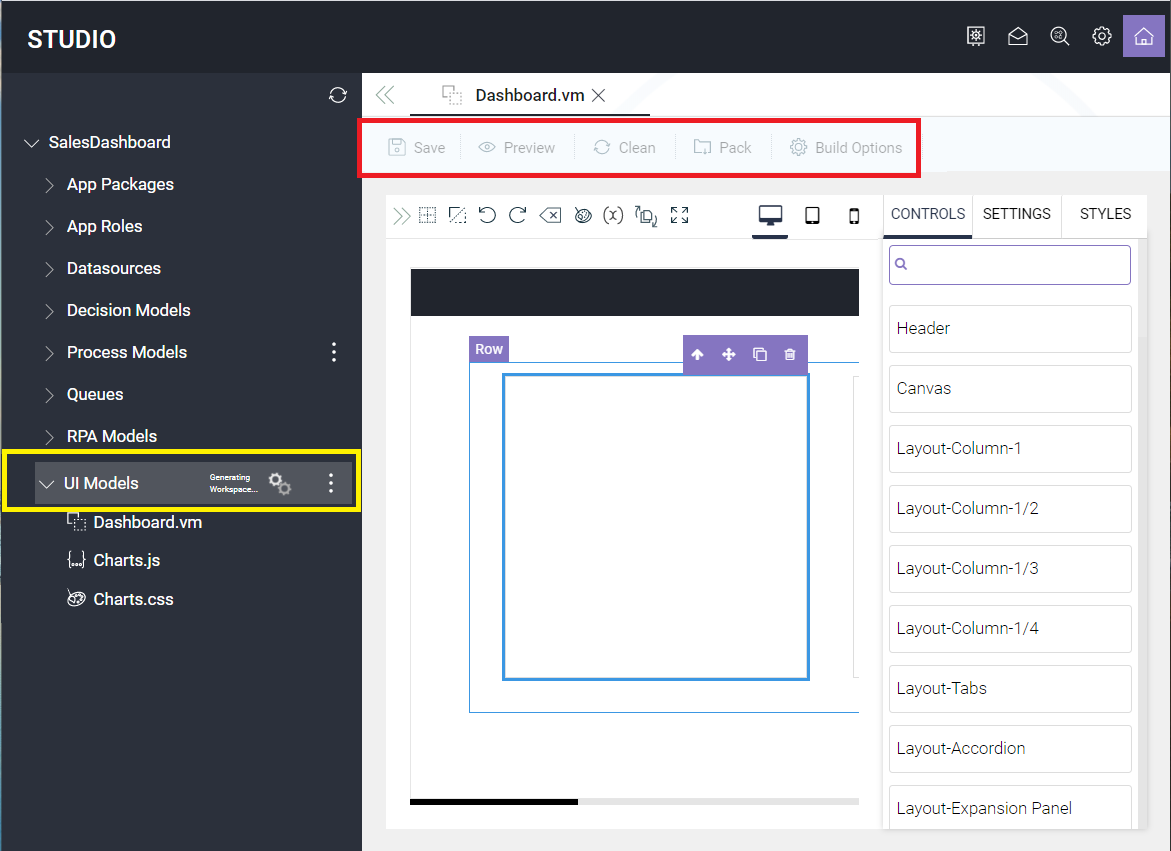Import Project
After exporting and downloading the project, you can import the same project into another ASG-Studio environment and reuse or modify the resources of the project as required.
Perform the following steps:
- Launch ASG-Studio.
- Click Import Project.
- Browse and upload the <project_name>.zip file that you downloaded .
- Select the imported project and click Open from the context menu.
The project is created. You can now redesign your application as required.
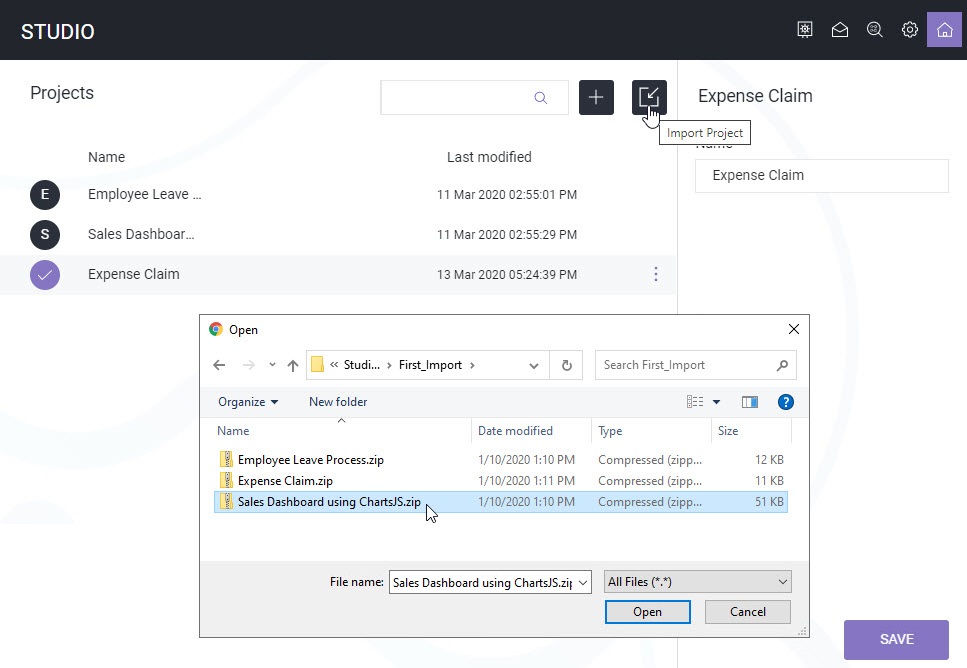
You can see Generating Workspace icon displayed at UI Models folder. The icon disappears when generating workspace is completed. You can start designing your UI models even while the workspace generation is in progress, but you can save your work only after the import is completed. You cannot delete a project when Generating Workspace is in progress. If you attempt to force delete, the project will not be deleted and resources such as Datasources, UI Models and Process Models become unusable and does not open.