Configure SMTP Server
SMTP server configuration enables support for email notifications. Email notifications keep users informed of events that concern them. The system can notify users by email about the tasks assigned to them that requires specific action to perform.
As an app designer, you can configure SMTP server for your development and testing purposes.
Perform the following steps:
- Launch ASG Studio.
- Click Servers from the header menu.
-
Enter the following details:
- Type of Server: Specifies the type of server you want to configure to send notifications. Select SMTP as the type of server to send notifications through email.
- Default Server: Specifies which server to use to send notification. Select True to specify the server as default. If you have configured more than one server and want to use a different server as default server, select True from the other server configuration. This turns the default server option to False for the previously selected server. You can specify only one server as default server.
- Name: Specifies the name of the server. While testing the application that you developed, system sends the notifications from the server using the host name or host IP address configured. Server name is a reference to store the configuration details. Server name not necessarily reflect the actual SMTP server name. Enter a name for the SMTP server.
- Host: Specifies the host name or host IP address of the SMTP server. Enter the SMTP server host name in the format of server_name@domain.com; or the host IP address. For example, smtp.mycompany.com or 10.10.10.10.
- Port: Specifies the port number on which the SMTP server is configured on the host. Enter the port number. For example, 8080.
- Enable for secure connection: (Optional) Specifies whether the requests to SMTP server must go through Transport Layer Security (TLS) or not. Select Use secure connection option if the SMTP server is enabled with TLS.
- From email address: Specifies the email address from which the email notifications must send. The from email address must exist in the SMTP server to send email notifications to the corresponding recipients.
- Check for authentication: (Optional) Specifies whether the from email address requires authentication before sending email notification. Select Authentication required option if you want SMTP server to verify the authentication of from email address.
- Password: Specifies the password of from email address. Password is required if you select Authentication required option. Enter password of from email address as configured in SMTP server.
ASG-Studio currently supports only Transport Layer Security (TLS) protocol and does not support Secure Socket Layer (SSL) protocol. - Click Save.
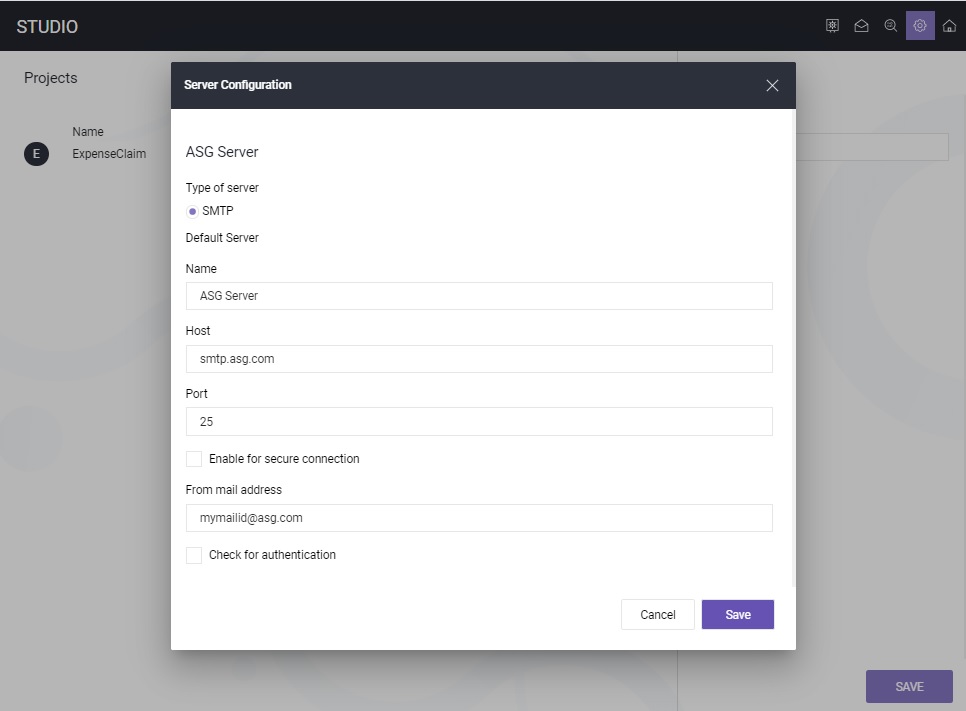
The SMTP server configuration is saved.
