Getting Started
This topic provides the required steps to get you started with the Cypress thin clients.
After completing these few steps, you can access the thin client interfaces using URLs on either your desktop or mobile device. See Accessing the Thin Client Interfaces for more information.
Basic Requirements
You must ensure these requirements are met to successfully install the Cypress thin clients:
- ASG-Cypress Server 8.0 must be installed.
- Java 1.8 or later must be installed.
- Tomcat 8.0 or later must be installed.
- A supported Web browser must be installed.
A Support Matrix is available on the Indexes tab on ASG’s Intelligent Support Portal (http://isp.asg.com). It shows the most current certifications for the Web browsers that are supported for the thin clients.
Deploying the Thin Client in the Tomcat Application Server
The Thin Client Server is a Java-based Web Application Server, which accepts requests from the supported Web clients, communicates with Cypress Web Services to retrieve required information, composes the corresponding Web pages based on the client type, and then sends the response back to the clients. Although the Thin Client Server is only certified by ASG to run on Tomcat, it can be hosted by other Java Web Application Servers (see Deploying the Thin Client Server in WebSphere and WebLogic ).
This topic describes how to configure the Thin Client Server using the Thin Client Server host, Tomcat.
Complete these steps to deploy the DocumentViewer.war file:
| 1. | Browse to the ThinClients directory, and locate the DocumentViewer.war file. |
| 2. | Copy the file to your tomcat\webapps directory. |
| 3. | Restart Tomcat. |
Configuring the Thin Client Server
Logging on to the Admin Page
To log on to the Admin Page
| 1. | Log on to this URL: |
http://{host name}:8080/DocumentViewer/html/admin
where host name is the name of your Cypress Server host.
| 2. | Use these defaults the first time that you log on to the Admin Page: |
|
User ID |
admin |
|
Password |
admin |
Changing Your Admin Password (Optional)
To change the default password
| 1. | Type your new password in the New password and Confirm password fields. |

| 2. | Click the red Submit button. |
| 3. | Log off the Admin Page, close your browser, and restart Tomcat. |
Adding Available DocuVaults
To add available DocuVaults
| 1. | Provide the DocuVault name, address, and service location for the new DocuVault. For example: |
|
Field |
Example |
|
Vault name |
NewDocuVault |
|
Address |
Host name or IP |
|
Service |
http://{host name}:11480/Cypress/CypWcfSvc/ Or https://{host name}:11481/Cypress/CypWcfSvc/ |
where:
| • | NewDocuVault is the name of your DocuVault. |
| • | Host name or IP is the name/IP of your Cypress Server host. |
| • | http://{host name}:11480/Cypress/CypWcfSvc/ basicHttp or https://{host name}:11481/Cypress/ CypWcfSvc/basicHttp is the endpoint for Cypress WCF Service operations, which must match the service operation URL you defined in the Cypress WCF Service configuration. See Configuring the WCF Service for details. |
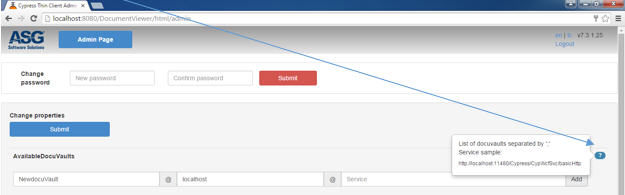
| 2. | Click the Add button each time that you define another service location to add it to the list of available DocuVaults. |
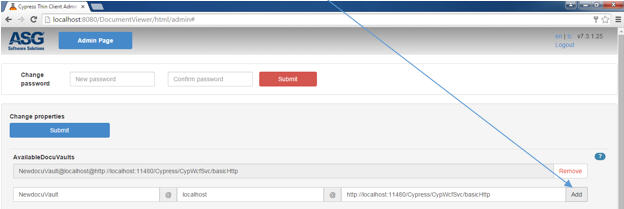
| 3. | Click the blue Submit button when you are finished adding available DocuVaults. |
| 4. | Log off the Admin Page, close your browser, and restart Tomcat again. |
Changing Default Settings
To change other default settings
| 1. | Log on with the default user ID and password (see Logging on to the Admin Page). Or, use your new password if you have changed it (see Changing Your Admin Password (Optional)). |
| 2. | Click the question mark (?) symbol next to each default setting to see a short description of the setting, as shown in these sample screens: |
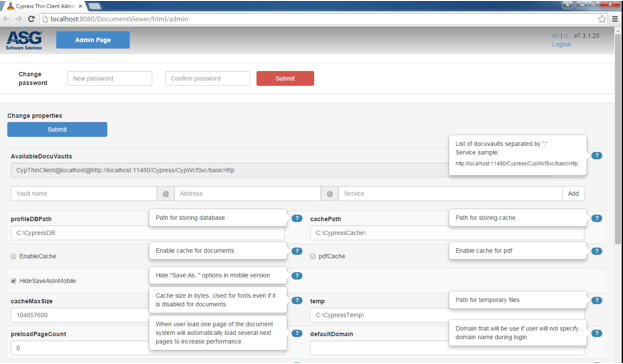
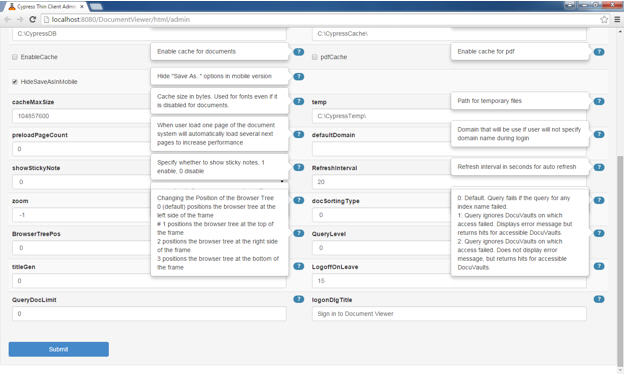
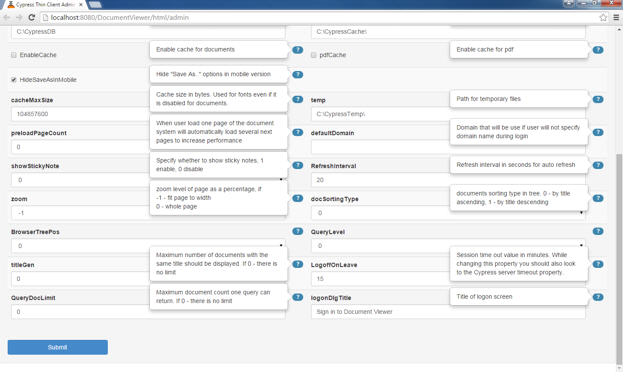
| 3. | Click the blue Submit button when you are finished changing the default settings for your site. |
| 4. | Log off the Admin Page, close your browser, and restart Tomcat again. |
Accessing the Thin Client Interfaces
This section provides instructions for accessing the thin clients for Query, Inbox Viewer, Output Manager, and Pull Printing. After completing your installation, you can access the thin client interfaces using URLs on your desktop or mobile device.
To access the thin client interfaces
| > | Enter the path for the appropriate thin client in your browser. |
|
Thin Client |
Example URL |
|
Inbox |
http://{host name}:8080/DocumentViewer/ |
|
Query |
http://{host name}:8080/DocumentViewer/ |
|
Pull Printing |
http://{host name}:8080/DocumentViewer/ |
|
Output Manager |
http://{host name}:8080/DocumentViewer/ |
|
ADA-compliant Inbox |
http://{host name}:8080/DocumentViewer/ |
|
ADA-compliant Query |
http://{host name}:8080/DocumentViewer/ |
