Creating an APM Application
- From the menu bar, select File
 New
New APM Application. The New APM Application window opens:
APM Application. The New APM Application window opens: - Enter a name or an identifier for the new APM Application in the Unique identification name field.
- When applicable, specify the parent APM Application.
- Click
 to open the Parent APM Application window:
to open the Parent APM Application window: - Click the name of the APM Application that you want to define as parent and click OK.
- Select or clear the Parent aggregates application metrics check box.
- Click Finish.
- Click Save to save the new APM Application you created.
New APM Application window
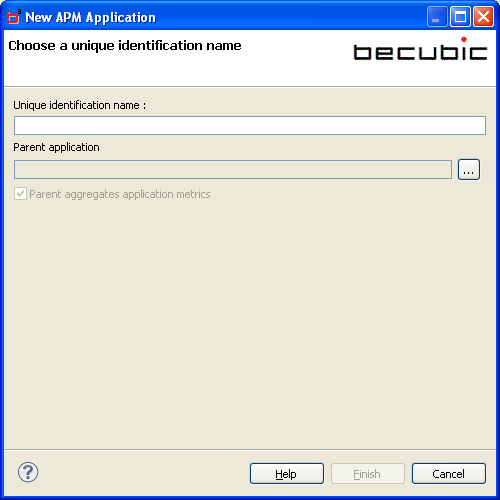
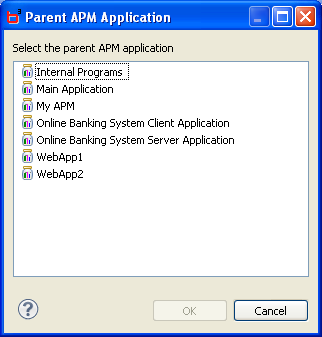
By default, it is selected so that the parent APM Application will aggregate the metrics of the new APM Application with its own. If you clear the check box, the APM Application that you are creating will only be linked to the parent APM Application.
An APMApplication object is created and the initial view of the Overview tab of the APM Application Manager opens, enabling you to define the contents and the attributes of the new APM Application (see the topic APM Application Definition and the example of an Overview tab on the APM Application Manager).
To clear the parent APM Application
- On the Overview tab, click the Parent application field and press the Del key.
