Creating a CAE Entry Point
When implementing a becubic project, you use Model Wizard to create an entry point (for information about Model Wizard, see the ASG-becubic Installation and Implementation Guide).
To create a CAE entry point with CAE Manager
|
1.
|
In the left frame of the Connection Manager window, expand Entry Point Tools:
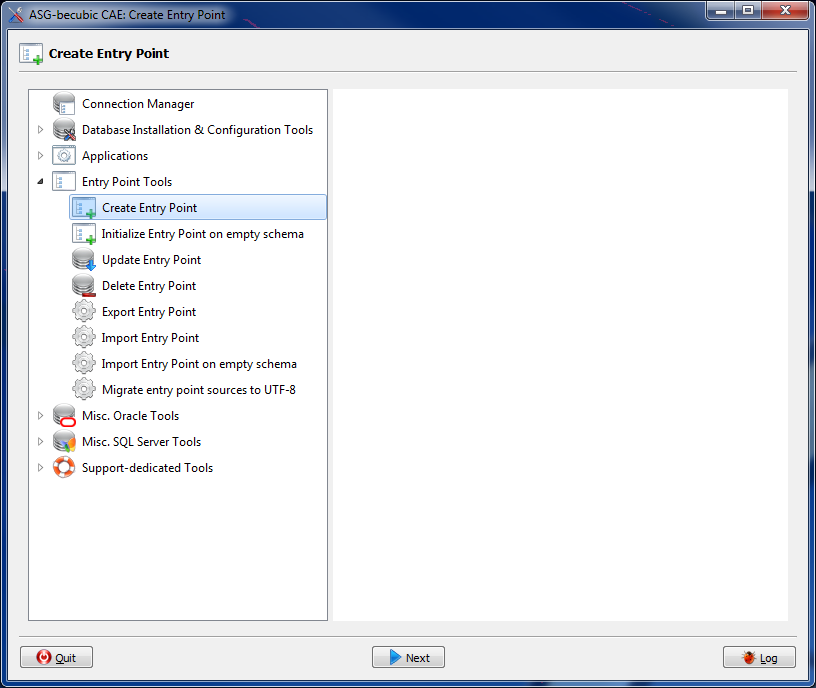
|
|
2.
|
Select Create Entry Point and click Next. |
Or
Double-click Create Entry Point.
|
3.
|
In the left frame of the Create Entry Point window, expand, if necessary, the Server list and select a database server connection. |
|
4.
|
In the Database server area, review and, if necessary, update this information: |
|
•
|
Driver (i.e., Oracle 11g or SQL Server 2008) |
|
•
|
Database server hostname |
|
5.
|
Optional. In the Database administrator account area, change the account password. |
If, when adding the database server connection, you saved the account password in
step 4. , the Account password field is deactivated.
|
6.
|
Click Next.

|
|
7.
|
Specify this information: |
|
9.
|
Use the drop-down list to select the customization option for the entry point. By default, no customization is required. |
|
10.
|
If required, select the database character set. By default, Unicode (UTF-8) is selected. |
|
11.
|
Click Run to create the entry point. |

