Initializing an Oracle Database for CAE
To initialize an Oracle database for CAE
|
1.
|
In the left frame of CAE Manager, expand Database Installation & Configuration Tools:
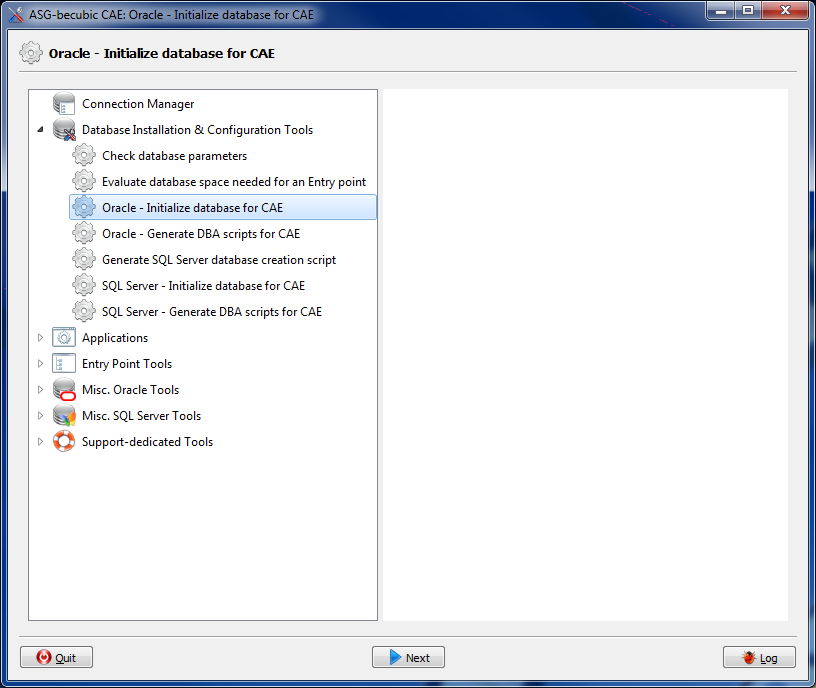
|
|
2.
|
Select Oracle - Initialize database for CAE, then click Next. |
Or
Double-click Oracle - Initialize database for CAE.
The server list displays:
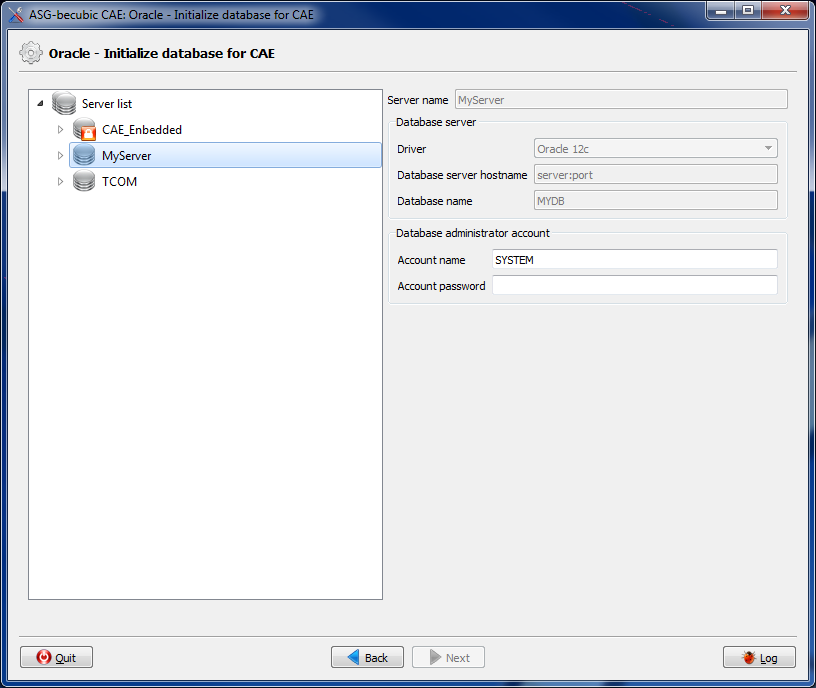
|
3.
|
In the left frame of the Oracle - Initialize database for CAE page, expand, if necessary, the Server list and select a database server connection. |
|
4.
|
In the Database server area, review this information: |
|
•
|
Database server hostname |
|
5.
|
If the connection parameters are not correct, go to the Connection Manager to edit them before continuing the database initialization.Optional. In the Database administrator account area, change the account password. |
If, when adding the database server connection, you have saved the account password in
step 4 , the Account password field is deactivated.
|
7.
|
Optional. On the Initialize database for CAE window, change the values of the Role and Profile security parameters if you want them to comply with your naming conventions. |
|
8.
|
On the Initialize database for CAE window, verify or change the tablespaces that contain these elements for the CAE entry point(s): |
|
•
|
Object property indexes |
|
•
|
Model and read-only data tables |
|
•
|
Model and read-only data indexes |
|
•
|
Temporary tables and indexes |
|
9.
|
Click Run to initialize the Oracle database for CAE. |
