Administering RPC Services
- In the Administration tree, right-click the server connection for which you want to list the RPC services and then select RPC Services
 List from the context menu.
List from the context menu.
Or
Select Server RPC Services
RPC Services List from the main menu.
List from the main menu.
The RPC Services view is displayed in the Editor frame, listing the defined services:
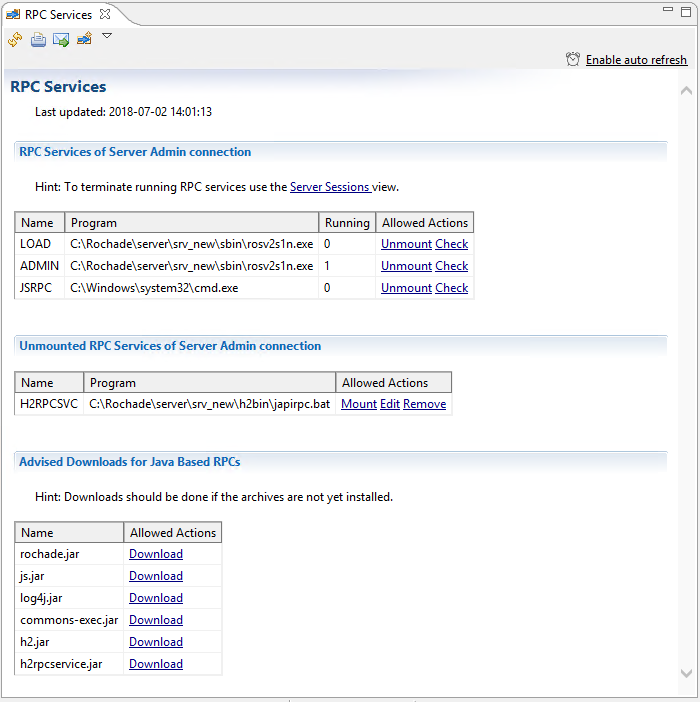
RPC Services
The following table lists the available RPC services.
| Service | Description |
RPC Services of Server <connection name> | Contains already mounted RPC services and informs how many instances of the service are running. With help of the Check action you can verify the parameter settings. Unmount a service to modify the settings. |
Unmounted RPC Services of Server <connection name> | Contains already defined but not mounted services. These services can be edited to adjust the parameter settings. |
| Advised Downloads for Java Based RPPCs | Contains Java archives available in Rochade database which can be downloaded on server side. |
- In the Administration tree, right-click the server connection for which you want to create the new service and then select RPC Services
 Create from the context menu.
Create from the context menu. - Enter the following information:
- The section name under which you want to define the RPC service in the server initialization file.
- The logical name for the RPC service.
- The physical name of the RPC service. For example, the path and name of the RPC service executable.
- Select the execution environment.
-
For more information on the available settings, see <rpc_service> Section in Configuring Rochade Server topic in the ASG-DI Administration Online Documentation.
- Select the Mount RPC service check box if you want to mount the new RPC service immediately after the creation. This is an optional service.
- Click OK to create the RPC service.
Or
Open the RPC Services view and then click the Create a new RPC Service icon  in the local toolbar.
in the local toolbar.
The New RPC Service dialog is displayed.
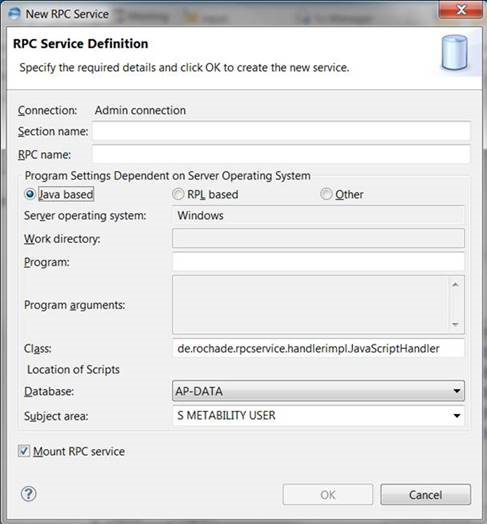
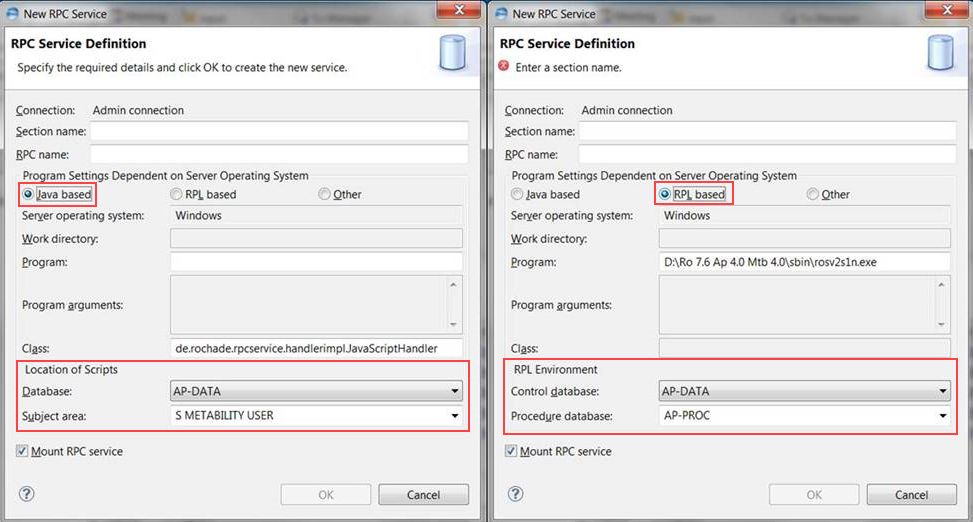
Depending on the selection and the operating system on which the Server is running, the corresponding program settings vary.
- Open the RPC Services view.
- On the Unmounted RPC Services of Server <connection name> panel, click the Mount hyperlink for the service that you want to mount:
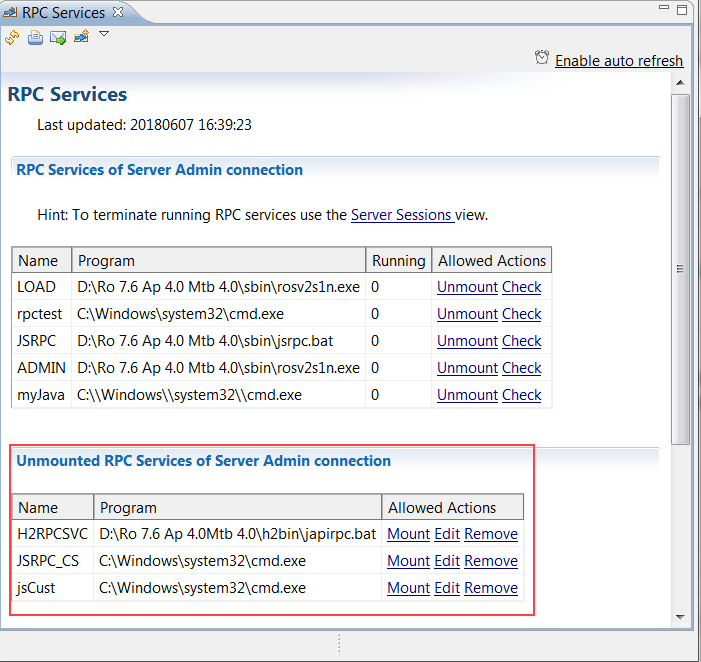
The selected service is mounted immediately.
Verifying if an RPC service can be bound
- Open the RPC Services view.
- On the RPC Services of Server <connection name> panel, click the Check hyperlink for the service that you want to check.
The selected RPC service is bound and then immediately unbound again. If the bind operation fails, an error message is displayed.
- Open the RPC Services view.
- On the RPC Services of Server <connection name> panel, click the Unmount hyperlink for the service that you want to unmount.
You can unmount only services that have no instances running (that is, services with the value 0 in the Running column). To close an instance of a service, terminate its server session. To know more, see Terminating a session.
- Open the RPC Services view.
- On the Unmounted RPC Services of Server <connection name> panel, click the Edit hyperlink for the RPC service that you want to edit.
- Edit the settings in the Parameters field as required.
- Click Save to save your changes and close the dialog.
The Edit Rochade Configuration Sections dialog appears, displaying the section of the server initialization file where the selected RPC service is defined:

The "VARS" entry specifies a section ("RO_RPC_VARS") and in this section further settings are specified. You can find the corresponding VARS entry in the section drop-down list. If you select this option, the corresponding parameters are displayed.

- Open the RPC Services view.
- On the Unmounted RPC Services of Server <connection name> panel, click the Remove hyperlink for the RPC service that you want to delete.
The selected RPC service is deleted immediately.
