Creating Databases
- In the Administration tree, right-click the server connection for which you want to create the database and then select Server Databases
 Create from the context menu.
Create from the context menu. - Enter this information:
- The section name under which you want to define the database in the server initialization file.
- The logical name for the database.
- The physical name of the database (for example, the path and name of the database file).
- z/OS only. Name of the storage class.
- z/OS only. Size of primary allocation of the database on the hard disk.
- z/OS only. Size of secondary allocation of the database on the hard disk.
- z/OS only. The storage medium for the cluster
-
z/OS only. Name of the data class.
- Optional. Select the Mount database check box if you want to mount the new database immediately after the creation.
- Optional. Select the Prepare database for working access check box to:
- create an initial set of USER items in the database (that is, for you and for the ADM user class)
- initialize the database with meta model information that allows you to administer the models and subject areas.
- Click OK to create the database.
Or
Select Server Server Databases
Server Databases Create from the Metability main menu.
Create from the Metability main menu.
Or
Open the Server Databases view and then click the Create a new Database icon  in the local toolbar.
in the local toolbar.
The New Database dialog is displayed.

For servers running on z/OS operating system, the Configure Online Backup dialog is displayed as below.
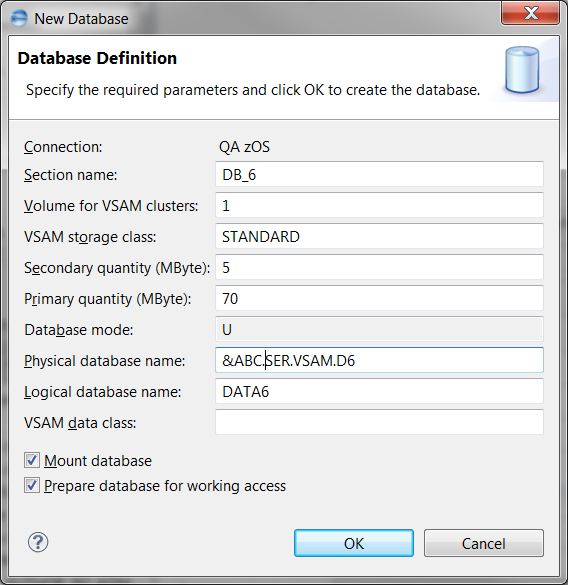
The parameter vary dependent on the operating system of the Server.
For more information on these settings, see the topic about the server initialization file in the ASG-Rochade System Administrator’s Guide.
You also can mount the database at a later time by clicking the Mount hyperlink in the Server Databases view (to know more, see To mount a database).
You also can prepare the database at a later time using the Prepare hyperlink for the database option in the Server Databases view.
At this point, the new database is completely empty, which means it contains no information models, no subject areas, and no Rochade components. Therefore, before you can create any models or subject areas in the database, you must perform an AutoPilot ADM installation for the database.
If you only want to you use the database as an administration database for user administration, you do not have install any components into it.
