Item Versions Queries
Item Versions queries explore the relationships between different versions of an item across configurations. They provide a collection of all versions that exist for the selected item and are available to the current user, and display them in a relationship tree that also shows the subject area associated with each item version.
For Item Versions queries, you can specify these query properties in subnode Metability Queries
Queries Metability Explorer
Metability Explorer Item Versions of the Preferences dialog:
Item Versions of the Preferences dialog:
| Property | Description | |||||||||||||||
|---|---|---|---|---|---|---|---|---|---|---|---|---|---|---|---|---|
|
Exclude versions in snapshots |
Specifies whether item versions in snapshots will be considered in the query. Valid values are false and true. |
|||||||||||||||
|
Restrict to hierarchy |
Specifies whether only item versions in the current subject area hierarchy will be considered in the query. Valid values are false and true. |
|||||||||||||||
|
Scope of result |
Specifies the scope of the query result. These are valid values:
The result contains all item versions, which meet the query specification.
The result contains all visible and hidden item versions, which meet the query specification.
The result contains all visible item versions, which meet the query specification.
The result contains all hidden item versions, which meet the query specification.
The result contains all visible item versions, which meet the query specification. |
Running an Item Versions query
| > | Right-click an item, and select Item Versions from the context menu. |
The query result opens in a report view in the Editor frame:
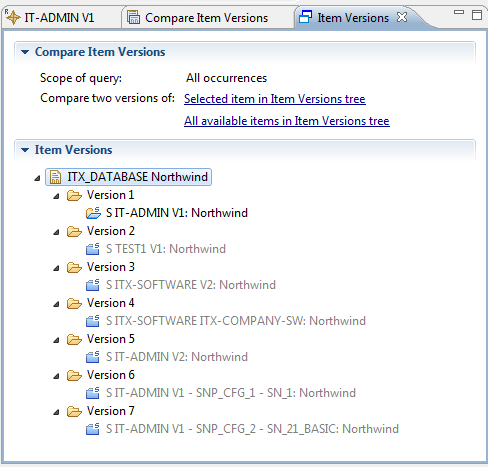
For information on how to compare the item versions in two different subject areas, see Compare Item Versions.
You can open any of the listed item versions by double-clicking the pertinent version entry. For item versions in another subject area, you are prompted to confirm that you want to open the subject area that contains the item:
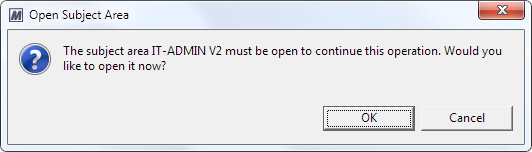
Clicking OK opens the subject area and its defined initial views.
