Listing and Renewing Server Licenses
- In the Administration tree, right-click the server connection for which you want to display the license and then select Server License
 List from the context menu.
List from the context menu.
Or
Select Server Server License
Server License  List from the main menu.
List from the main menu.
The server license displays in the Editor frame:
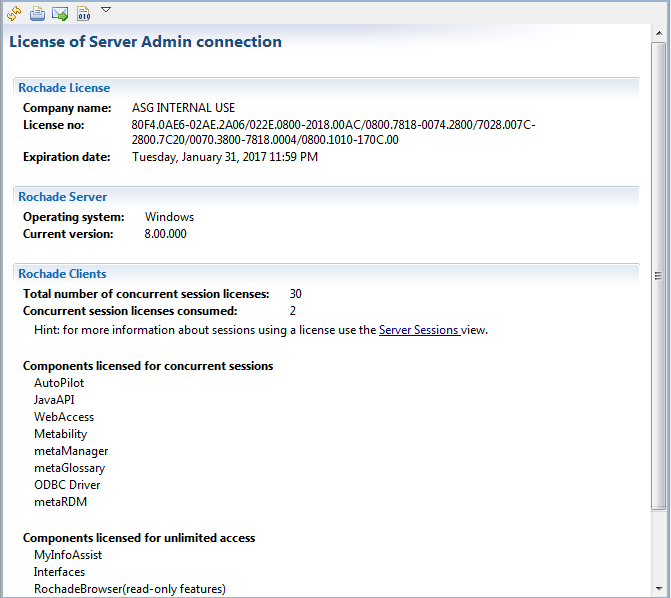
Under Rochade Clients, the dialog lists the following licensing details:
- Total number of concurrent session licenses: The overall number of licenses in your Rochade license.
- Concurrent sessions licenses consumed: The number of licenses that are currently in use.
- Components licensed for current session: The components included in your Rochade license.
- Components licensed for unlimited access: The components that you can access using this Rochade license without consuming any license.
The number of available licenses does not necessarily indicate the number of available sessions. You can limit the number of available sessions per user and application (see User Administration).
- In the Administration tree, right-click the server connection for which you want to renew the license and then select Server License
 Renew from the context menu.
Renew from the context menu. - Enter the new license information and then click OK.
Or
Display the current server license in the Editor frame and then click the Renew Server License icon  in the local toolbar.
in the local toolbar.
The Renew Server License dialog displays:
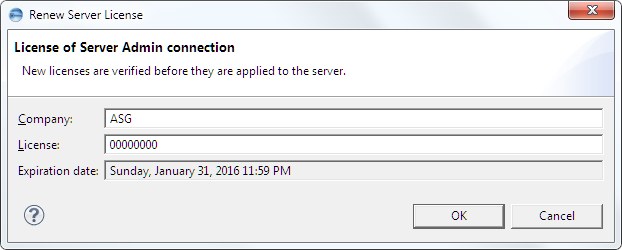
The new license becomes effective immediately.
