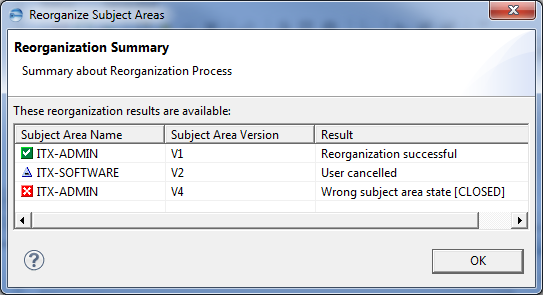Reorganizing Subject Areas
Whenever you make changes to an information model, you must reorganize the subject areas that are based on that model for the changes to take effect.
- In the navigation tree, select the subject areas that you want to reorganize and then Subject Area
 Reorganize from the main menu.
Reorganize from the main menu. - In the View Settings panel, select reorganization activities regarding subject area’s view:
- Select Activate new types to enable in the subject area’s view any item type that has been added to the underlying model since the last reorganization.
- Types that are already assigned to the subject area but disabled in its view will not be re-activated during the reorganization.
- If you do not select the Activate new types check box, you must activate new item types manually before you can use them. To know more, see Specifying Subject Area View Details.
- Select Deactivate deleted types to disable in the subject area’s view any type that has been detached from the underlying model since the last reorganization.
- In the Exclusive Access panel, select Automatically log off other clients if required to enable Metability to log off other clients accessing the subject area. The clients only will be logged off if the subject area must be suspended for the reorganization (required if languages, item types, or attributes have been deleted from the subject area’s model).
- In the Job Options panel, select how you want perform the reorganization process.
- Select Perform immediately to start the Reorganization process after the specified grace period.
- Select Create batch file to start the reorganization process manually at a time with low workload.
- Select Create and run batch file to start the reorganization process in a separate thread, which reduces the blocking of server connections.
- Click Next.
- Deselect any subject area that you do not want to reorganize. This is an optional step.
- Select Run migration if you want to add new features to the subject areas that have been added to their underlying model since the last reorganization. To know more on the features, see Viewing Specific Information.
- Click Finish to reorganize the subject areas.
- Click OK to close the dialog.
Or
Right-click the subject areas and then select Reorganize from the context menu.
The Reorganization Subject Area opens to the Specify Reorganization Parameters page.
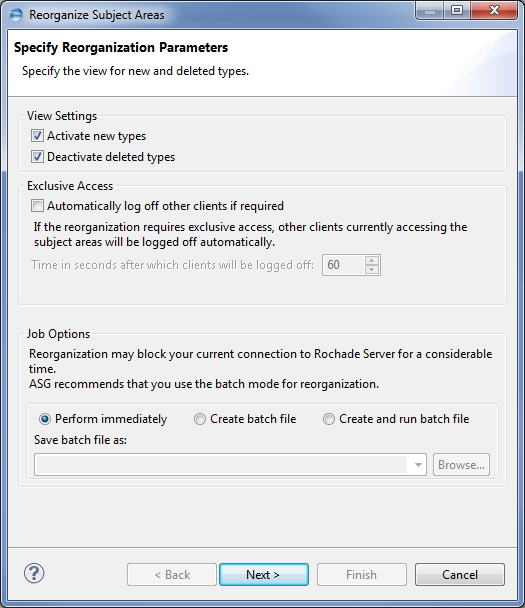
Specify the time in seconds after which the clients will be logged off and the reorganization will be started.
If an e-mail address is available for the user who runs a client that is to be logged off, Metability will notify the user about the impending logoff through e-mail.
The e-mail address must be stored in the user’s Rochade account or, when using LDAP authentication, in the LDAP user objects. To know more, see Working on User Accounts.
If the reorganization process requires exclusive access to a subject area, the access to DI Server may be blocked for a considerable time for all other sessions, which access items of the corresponding subject areas.
The Select Subject Areas page is displayed.
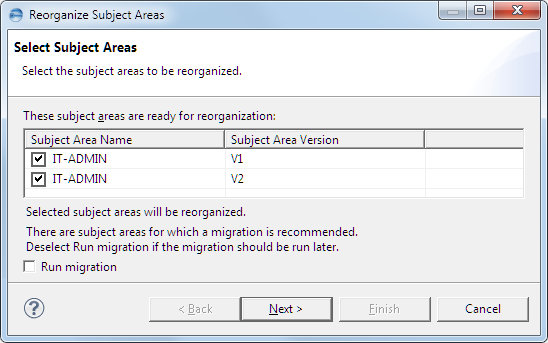
When reorganization is finished, the Reorganization Summary page is displayed.