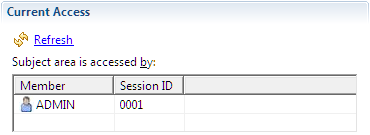Working on Subject Areas
When you have opened a subject area, you can work on it in the Subject Area Editor.
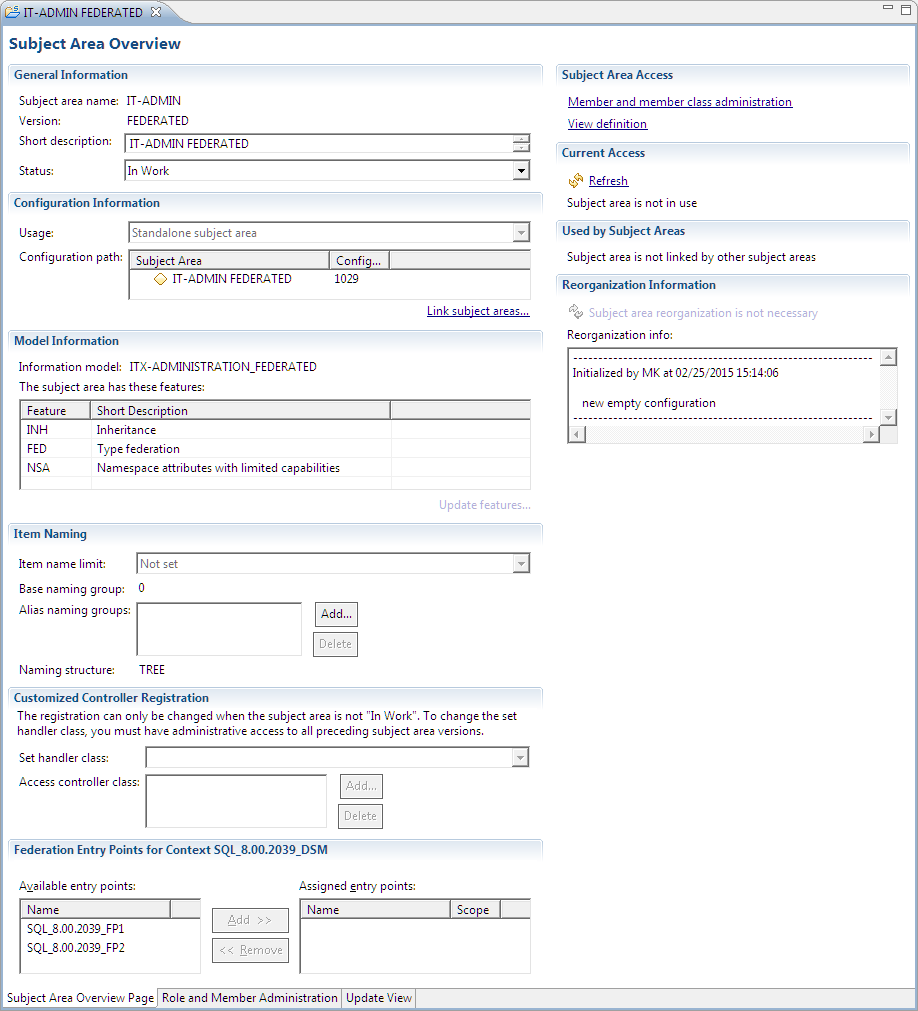
The Subject Area Overview subpage of the Subject Area Editor provides the following panels.
- General Information: Displays the subject area name and version, an editable short description, and the subject area status.
- Configuration Information: Displays the subject usage and the configuration path.
- Model Information: Displays the information model on which the subject area is based, lists the subject area features, and enables you to update them.
- Item Naming: Displays information on the item name limit, the base naming group, and the naming structure and enables you to specify alias naming groups.
- Customized Controller Registration: Contains the names of the package handler and access controller classes to be used by the subject area.
- Federation Entry Points for Context <contextname>: Contains information on available and currently assigned federation entry points, where <contextname> is the name of the federated context. It also enables to change the current assignment. To know more, see Specifying Federation Entry Points.
- Current Access: Provides a list of members currently working with the subject area. It also enables you to refresh the displayed access information.
- Subject Area Access: Contains hyperlinks for administering members and member classes and for defining views. These features can also be accessed using tabs at the bottom of the Subject Area Editor.
- Reorganization Information: Indicates whether the subject area needs reorganizing.
If reorganization is required, and the subject area has the status Suspended, the information takes the form of a hyperlink, which you can click to start reorganization.
The Reorganization info field displays a summary of recent reorganization activities.
To know more, see Changing a subject area’s state and Reorganizing subject areas.
Viewing and Changing General Information
The General Information panel provides the following information.
- Subject area name: The subject area name is displayed in a non-editable field. To know more, see To rename a subject area.
- Version: The subject area version is displayed in a non-editable field. To know more, see To rename a subject area version.
- Short description: The short description displays the content of the subject area’s DEFINITION attribute. You can edit the text and save it to the database.
- Status: Displays the subject area’s current status. You can change it by selecting a different status from the drop-down list.
Viewing Specific Information
The Specific Information panel provides the following information.
- Information model: The information model on which the subject area is based.
- Configuration path: The subject area’s configuration path.
- Usage: Information on the subject area type.
- Standalone subject area
- Part of a hierarchy
- Unspecified usage, in the case of older subject areas.
- Subject area features: The features that the subject area supports.
The following values are possible.
For standalone subject areas that do not share items or configuration with other subject areas and have the state Initialized or Suspended, you can change the Usage value to Part of a hierarchy.
You also can change a subject area that is part of a hierarchy to a standalone subject area if only one version of it exists and is in Initialized state.
The table lists the features that a subject area can support.
|
Feature |
Description |
|
AFED |
Federated attributes |
|
BDTS |
Basic data types |
|
FED |
Federated item types |
|
INH |
Inheritance |
|
MLC |
Multi-language contents |
|
NSA |
Namespace attributes |
|
TECH |
Technical item types and attributes |
|
XNSA |
Namespace attributes with extended capabilities |
The Update features hyperlink enables you to update the support for namespace attributes with extended capabilities such as:
- Adding the XNSA feature: In the course of this conversion, existing namespace relationships are assigned to namespace attributes.
- Removing the XNSA feature: In the course of this conversion, the namespace attributes are deleted, but the namespace relationships continue to exist; the order information and link qualifiers that were stored in the attributes are lost.
You can do this only if the underlying information model also supports the XNSA features and the subject area has TREE naming structure.
Specifying Item Naming Information
The Item Naming panel provides the following information.
- Item name limit: Informs you whether the length of item names in the subject area is limited to 32 characters (that is, traditional item name limit) or if it can be up to 512 characters (that is, item name limit not set).
- Base naming group: Shows the base naming group of the subject area in which new items are named. You can specify the base naming group of a subject area at the time you create it. To know more, see To create a new subject area.
- Alias naming groups: Specifies additional naming groups for the subject area. Members of the subject area will be able to see any item that has a name in one of the alias naming groups and is of one of the subject area’s supported item types.
- Naming structure: Indicates whether the naming structure of the subject area is FLAT or TREE (that is, hierarchical).
To specify alias naming groups for a subject area
- In the Item Naming panel, click the Add button next to the Alias naming groups list.
- Select an existing naming group from the Available naming groups drop-down list.
- Click OK.
- Click the Save icon
 in the Metability toolbar to save your changes.
in the Metability toolbar to save your changes.
The Add Alias Naming Group dialog box is displayed.
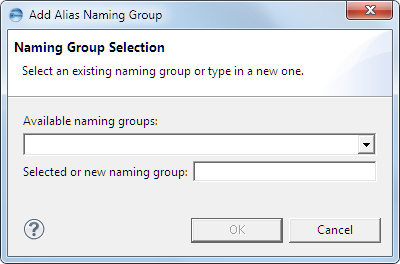
Or
Specify either a new or an existing group in the Selected or new naming group field.
The new naming group is added to the Alias naming groups list.
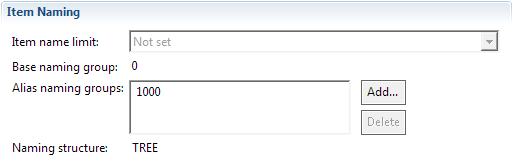
To delete an alias naming group, select it and then click Delete.
Specifying Controller Classes
The Customized Controller Registration panel provides the following information.
- Package handler class: Specifies the name of the package handler class to be used by the subject area. If the field is empty, the default packager handler is used.
- Access controller class: Specifies the names of the access controller classes to be used by the subject area. To add a class, click the Add button next to the Access controller class list. If the list is empty, the default access controller is used.
Specifying Federation Entry Points
If a subject area is based on an information model that supports federation (that is, the model contains federated item types that relate to items of an external system), you can assign to it the entry points to that external system.
To specify federation entry points for a subject area
- In the Federation Entry Points for Context panel, select an entry point from the Available entry points list and then click the Add button to assign it to the subject area.
- Optional. To distinguish the federated items of a specific entry point from the items of another entry point, select the Scope check box of that entry point.
- Click the Save icon
 in the Metability toolbar to save your changes.
in the Metability toolbar to save your changes.
To remove an entry point assignment, select the corresponding entry from the Assigned entry points list and then click the Remove button.
The items of the pertinent entry point will be added automatically to the namespace of a new item of type EXTERN_FED-SOURCE that is named after the entry point.
Viewing Current Access Information
The Current Access panel displays a list of the members who are logged into the subject area. Click the Refresh hyperlink above the list to refresh the displayed information.