Running Multiple Instances of Metability
Metability stores various session information in a local directory called workspace, which enables it to remember window positions, open perspectives, and other session data for its users.
A single Metability installation can maintain multiple workspaces (for example, one for each user, stored in the user’s home directory). During runtime, however, access to a workspace is exclusive (that is, only one Metability instance can store information in the active workspace). If you want to run multiple instances of Metability, you must, therefore, enable it to use a different workspace if your default workspace is already in use.
Enabling Metability to run multiple instances
- Start Metability as described in To start Metability.
- Click Window > Preferences to open the Preferences dialog.
- Expand the General node and the Startup and Shutdown subnode and then click the Workspaces subnode.
- Select the Prompt for workspace on startup check box.
- Type or select the number of recent workspaces that Metability should remember in the Number of recent workspaces to remember spin box. This is an optional step.
- Click OK to save your changes and then close Metability.
- Open the Metability startup script for editing.
- In the startup script, remove the data parameter from the start entry:
- Save your changes and then start Metability.
- Specify a storage location for the workspace and then click OK to open Metability.
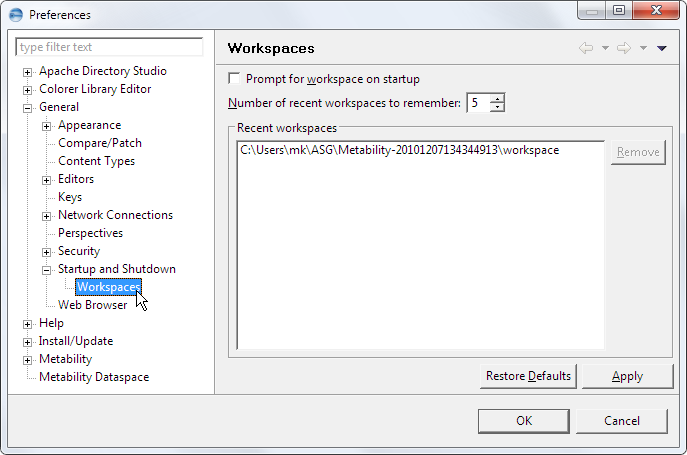
start metability.exe %VM_ARG% %VM_BIN% -data "@user.home/ASG/ Metability%USERDIRPARAM%/workspace" %MTBPARAM%
The Workspace Launcher is displayed.
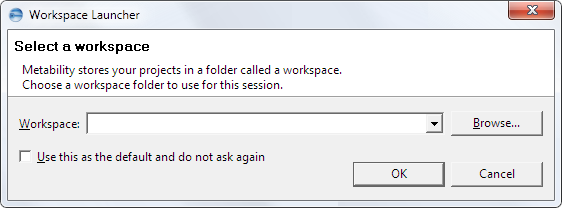
Now, if you start another instance of Metability, the Workspace Launcher is displayed again, enabling you to specify a different workspace for that instance.
