Working with Item Lists
Item lists are a quick and easy way to gain access to a defined set of items. You can create them in different ways, which affects the content and the options they provide.
Listing all items of a subject area
- Open the subject area, as described in Opening a subject area.
- Right-click the subject area name at the root of the relationship tree in the navigation tree, and select the Inventory option in the subsequent context menu.
Or
Click the subject area name and then select the Inventory option from the Query menu.
A list of all items in the subject area will be opened in the Editor frame.
Listing items of a given item type
- Open the subject area with the items you want to inspect, and expand it down to item type level. See Opening a subject area.
- Expand the pertinent item type node to a list of all items of that type:
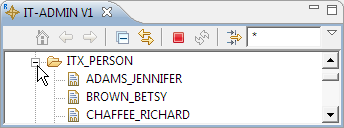
Or
Right-click the item type node and then select Inventory from the context menu.
A list of all items of that type is displayed in the Editor frame:
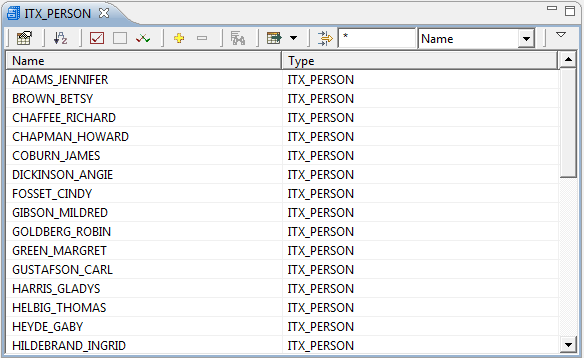
Or
Select multiple items in the navigation tree and then right-click the items and select either Open or Browse from the context menu. In both cases, an Item List view opens by default in the Navigation frame’s Repository tree:
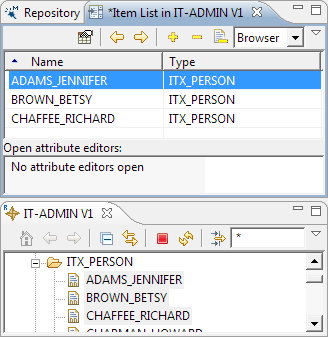
Clicking an item in the list opens that item in a browser view or an editor view in the Editor frame, depending on the option that you selected from the context menu. Right-clicking an item in the list opens the context menu for items, which is described in detail in Accessing Item Functions.
For more information on working with Item List views, see Working with the Item List View.
