Using Index Search
Index Search enables you to search multiple indexes of the metadata available to you in EDI Browser. The index search function is available both as a portlet and through dedicated controls in the title bar of Rochade.
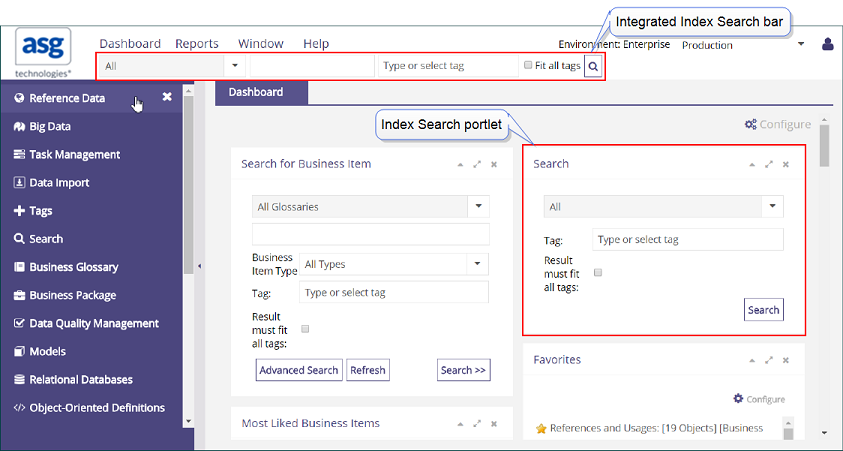
If the Dashboard does not contain the Search portlet, see Configuring Portlets on the Dashboard for information on how to display it.
For information on how to set up index search and how to create indexes for the metadata stored in Enterprise DI, see Setting Up Index Search.
To search for metadata
- From the drop-down list in the Search portlet or the search functions in the EDI Browser title bar, select the index that you want to search.
- In the field next to it, enter a search expression, then click the search button.
- Optional. Click inside the Tags field. A list of all existing tags displays. Select the tag for which you want list the tagged items. You can select multiple tags.
- Optional. Select the Result must fit all tags check box:
| • | If cleared, all the items with at least one of the selected tags are listed. |
| • | If selected, only the items having all the selected tags are listed. |
- Click Search.
| • | If the step limit specified in the Search preferences is reached, a dialog displays to allow you to stop the execution. |
| • | If the global limit specified in the Search preferences is reached, the execution stops and a message at the bottom of the result list informs you that the result is incomplete. |
The search result opens in a table view in a new tab:
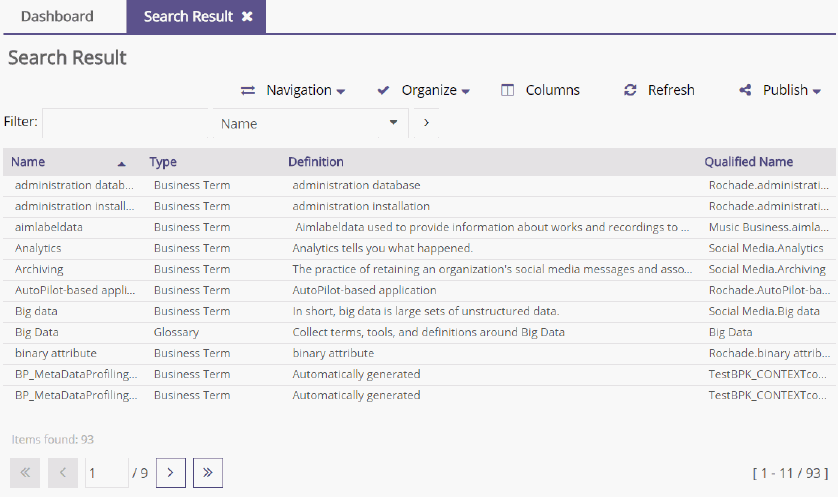
See Table Views for available actions (for example, filtering the search result) in a table view.
Facet Search
If the facet search is enabled in the search parameters, the categories in which the search results have been found are displayed in the Search pathway.
The facet search tree may have two or three levels:
- First level: Index name. If you have selected an index from the drop down list, it is the only one that displays. If you searched for all indexes and items are found from multiple indexes, you may have several index names at this level.
- Second level: Item types.
- Third level (for Business Glossary only): Name of the Glossary that the business terms and contexts found by the search belong to.
If you click a category’s name hyperlink in the pathway, the search result is limited to the items that have been found in that category:
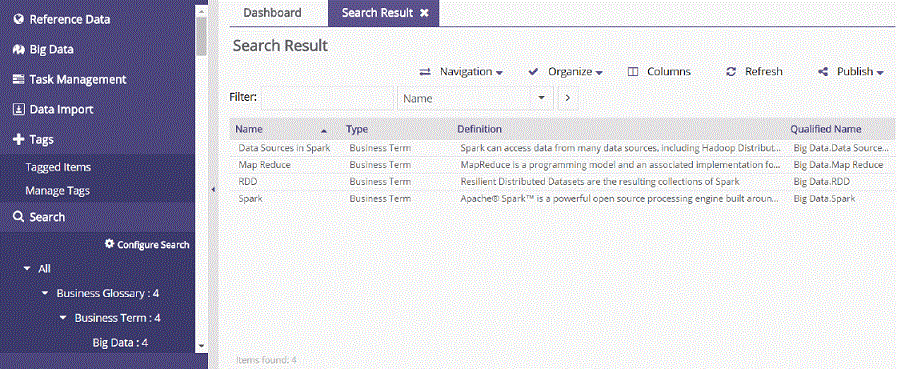
To discard the facet filtering, click the index name.
