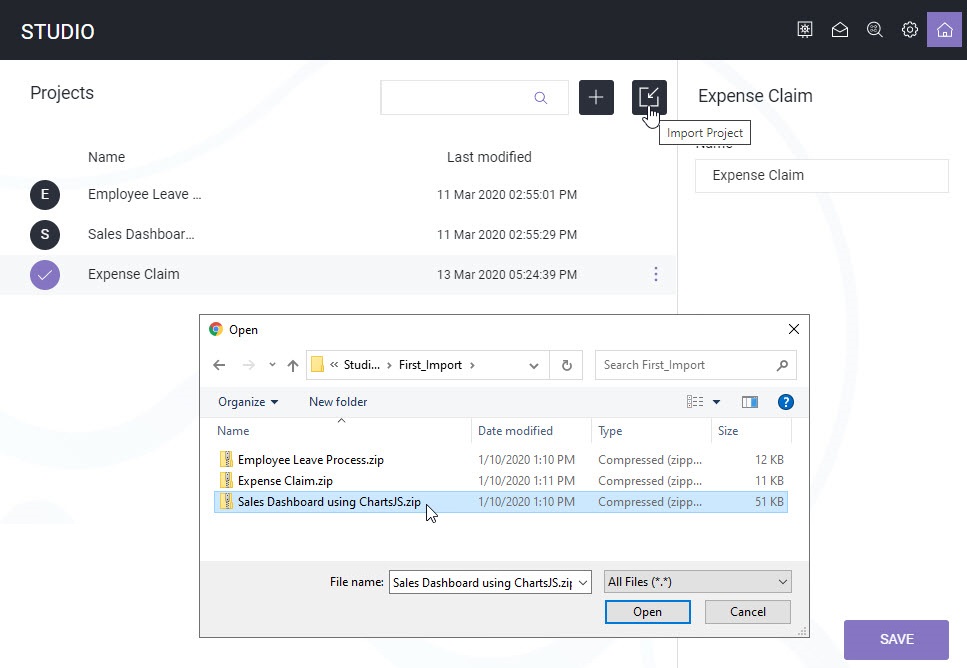Create Project
The first step to design app in ASG-Studio, is creating a project.
Perform the following steps:
- Launch ASG-Studio.
- On the Projects screen, click ADD. If you are creating your first project, click Create Now.
- Enter a name for the project in the Name field.
- Click Save.

The project is created. Click the project name to open and create the required resources such as datasource, app roles, UI model, process model, and RPA model to design your app.
You can reuse the projects by exporting from one environment and importing into another environment.
Export Project
After creating a project and designing your app with all the required resources, you can export the project so that you can import it into another ASG-Studio environment.
Perform the following steps:
- Launch ASG-Studio.
- Select the project that you want to export.
- Click the context menu, and click Export.
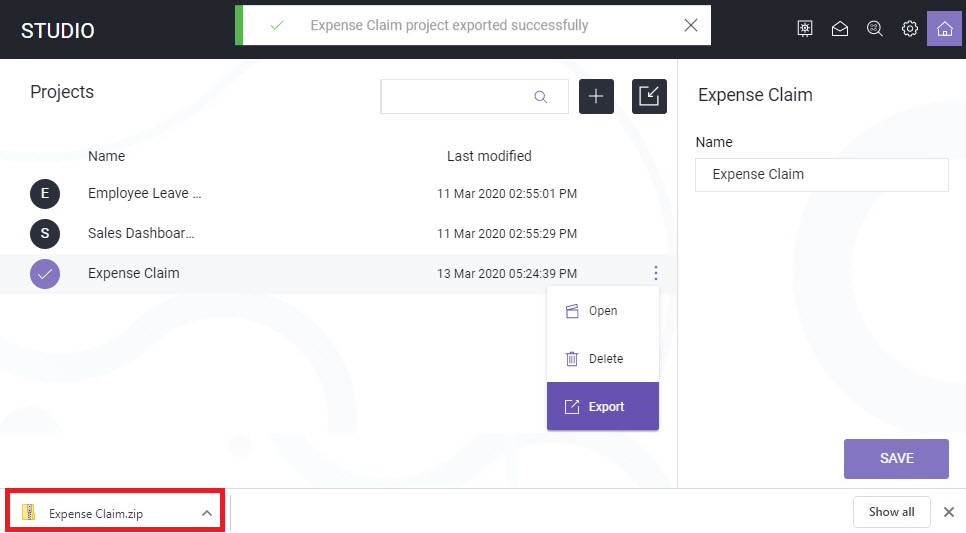
The project is exported and downloaded to your local computer. The project is downloaded in .zip file format.
Import Project
After exporting and downloading the project, you can import the same project into another ASG-Studio environment and reuse or modify the resources of the project as required.
Perform the following steps:
- Launch ASG-Studio.
- Click Import Project. If this is your first project, click Create Project and then click Import Project.
- Browse and upload the project that you downloaded.
- Click the imported project name from the list to open the project and edit the resources.
The project is created with the same name as of that of the .zip file that you upload. You can now modify the resources of the project as required.