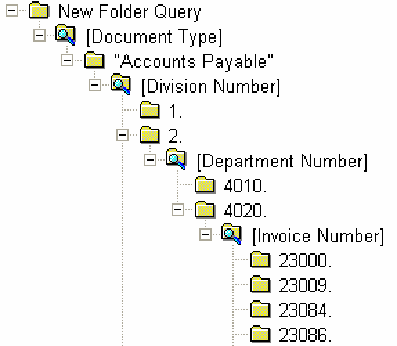Indexing Subreports
This topic provides information on how to separate and index subreports.
Introduction
Document indexes are used to catalog pages within a document so they may be retrieved in Knowledge Builder. The purpose of a Cypress index is to bridge your search terms with specific pages of information stored in a DocuVault so that pages containing your search terms may be retrieved. This topic explains how to update indexes for existing DocuVault documents and how to verify that indexing is working correctly. For more information on indexing, see the ASG-Cypress Knowledge Builder and Expression Criteria User’s topic.
Updating Indexes in Existing DocuVault Documents
To better respond to changes in your organization, you can re-index existing documents in the Cypress DocuVault using RDM subreports. This feature is extremely helpful when you require new search criteria to access an existing collection of documents.
To update indexes for existing reports and/or subreports
| 1. | Open the Administration Tools module, and create an RDM processor (see Creating RDM Processors ). |
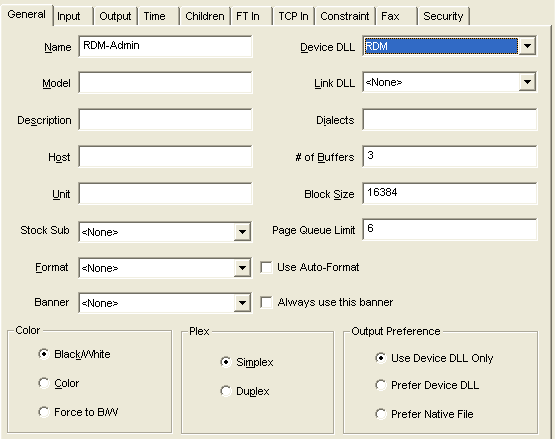
| 2. | Select the Security tab and specify desired security settings. |
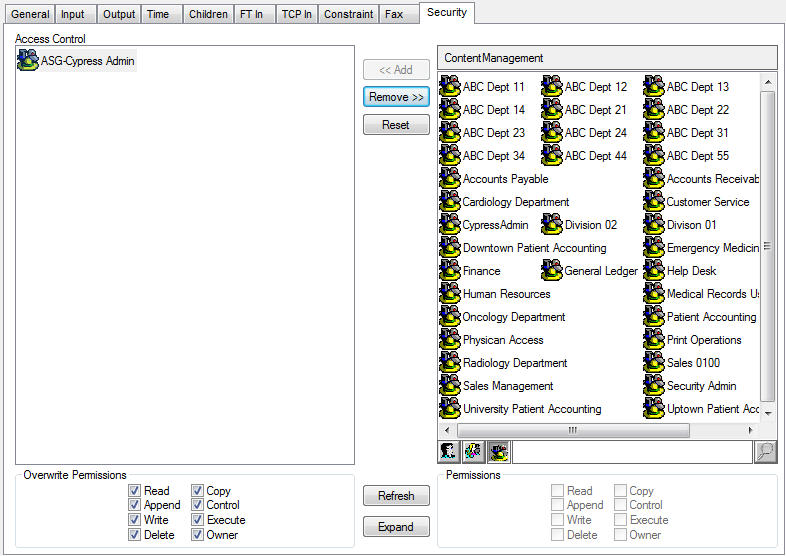
| 3. | Open the RDM, and create a report group. For more information see Creating Report Group Definitions. |
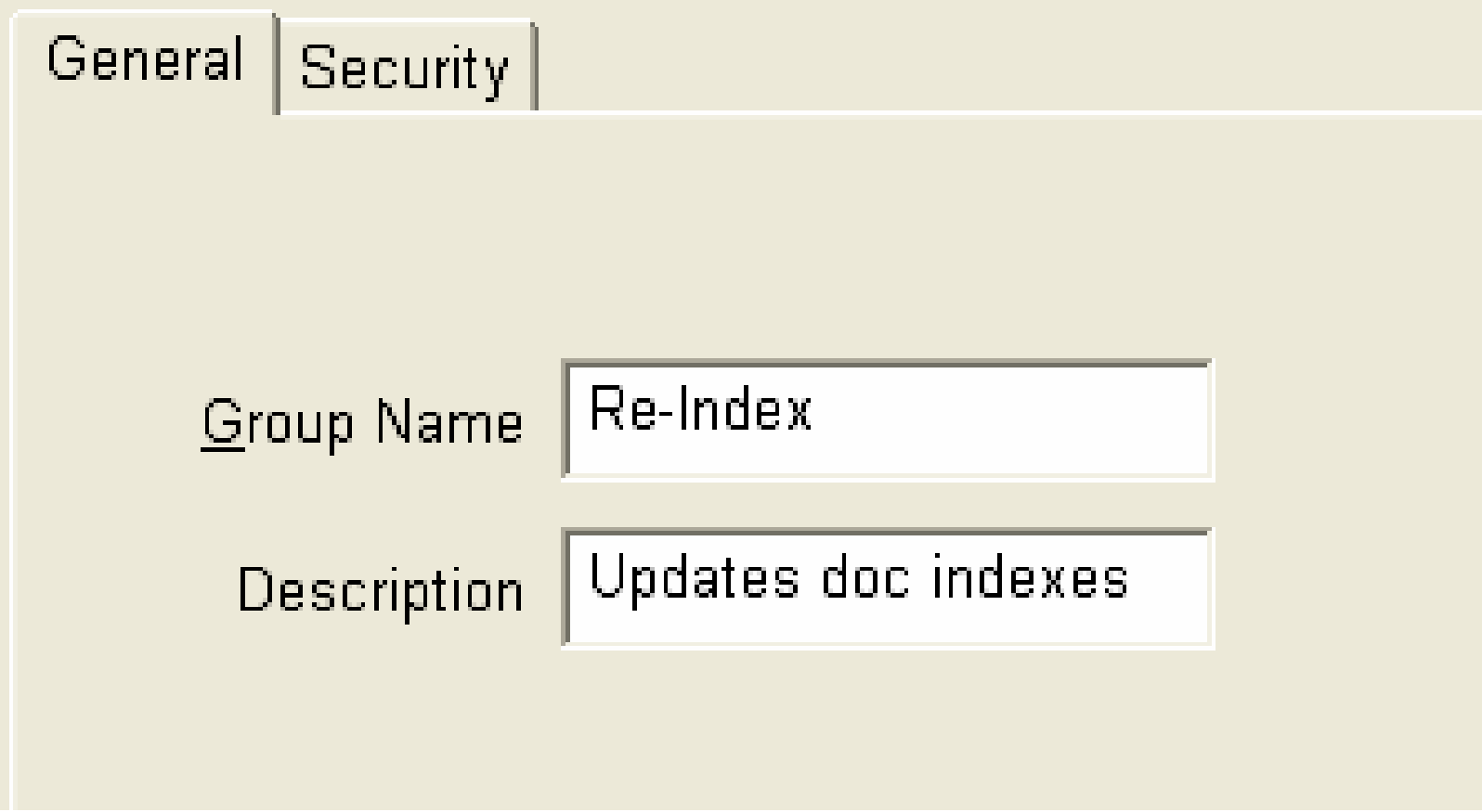
| 4. | Specify the details of a report definition, for example: |
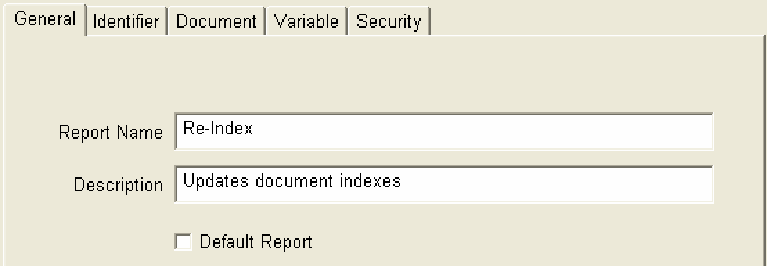
For more information, see Creating a Report Definition.
| 5. | Select the Identifier tab, and enter true in the Report Identify Criteria field to instruct the RDM processor to re-index all documents that are queued to the RDM processor. |
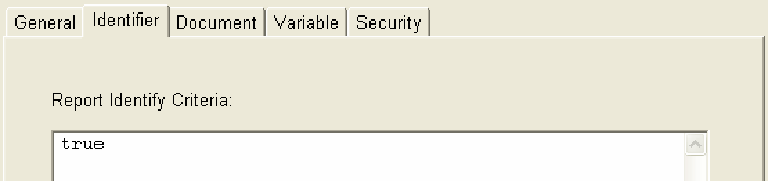
| 6. | Create a subreport definition. Be certain to select the Do not generate subreport option to instruct the RDM processor not to create additional copies of the documents being re-indexed. |
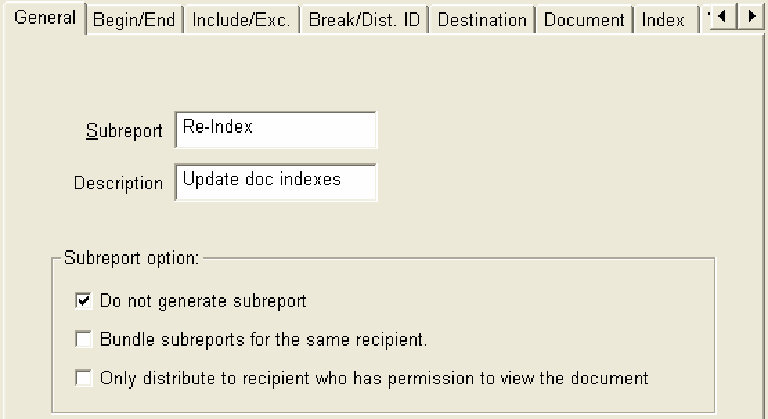
| 7. | Select the Index tab. |
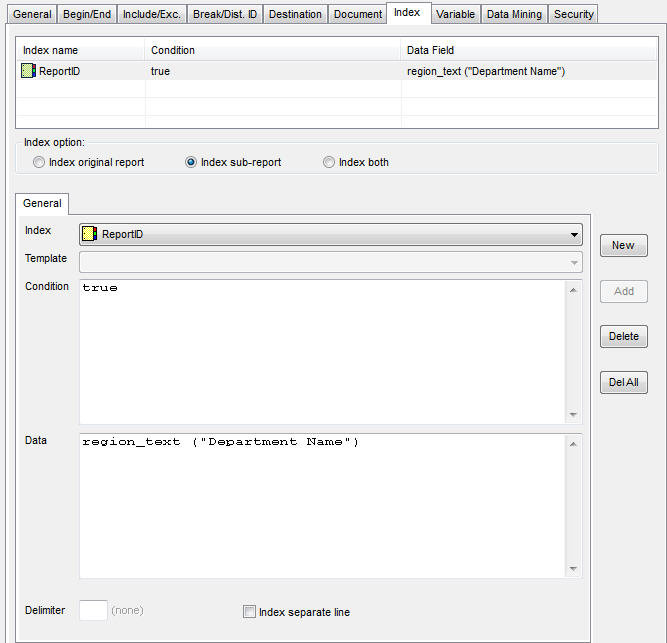
| 8. | Click the New button and choose the Index name, Condition, and Data Field as you would for any other subreport index definition. For more information, see Using the Index Tab. |
| 9. | Select the Index original report option to add the index and index values to the pages of a document. |
| 10. | Click the Apply button to save your subreport definition. |
| 11. | From the Knowledge Builder module (or from Cypress.Web), perform a query that enables you to preview and select the documents that you want to re-index. |
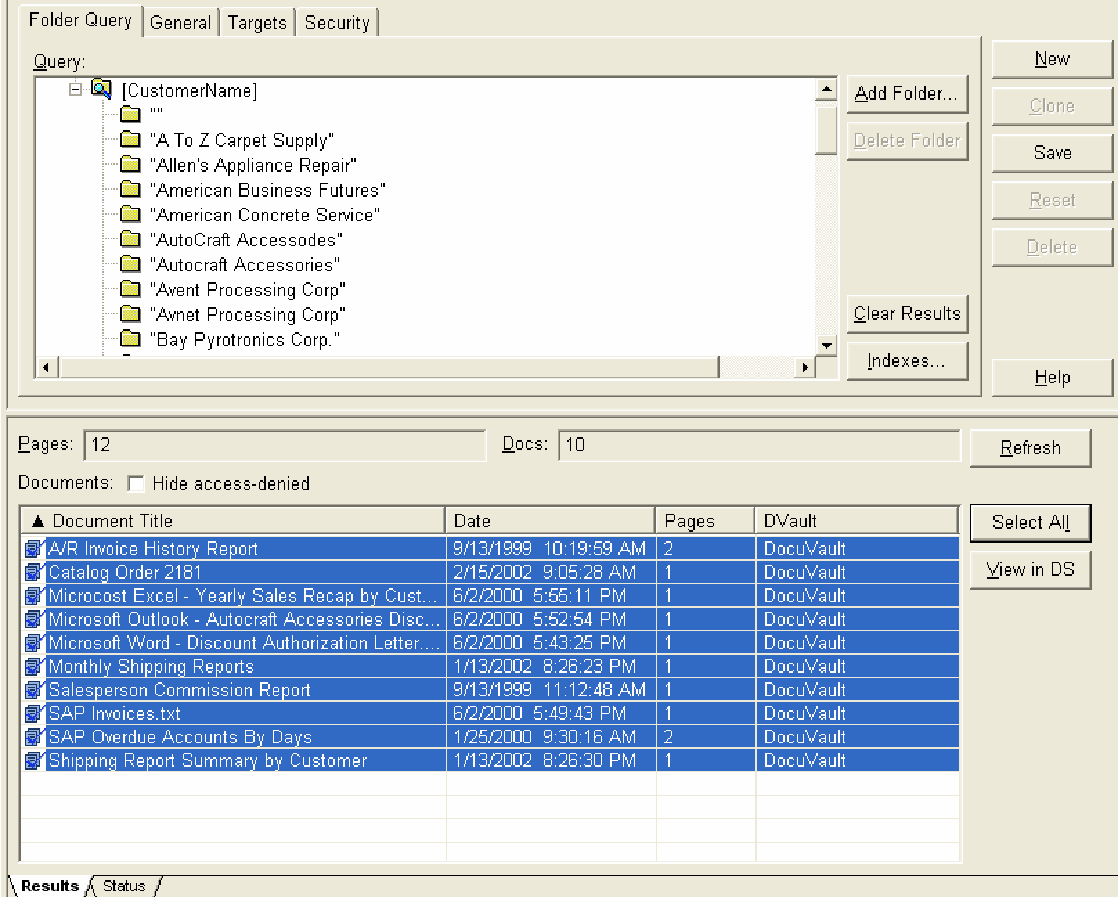
| 12. | Open the desired documents to a DocuSpace. If unwanted documents appear, delete them. |
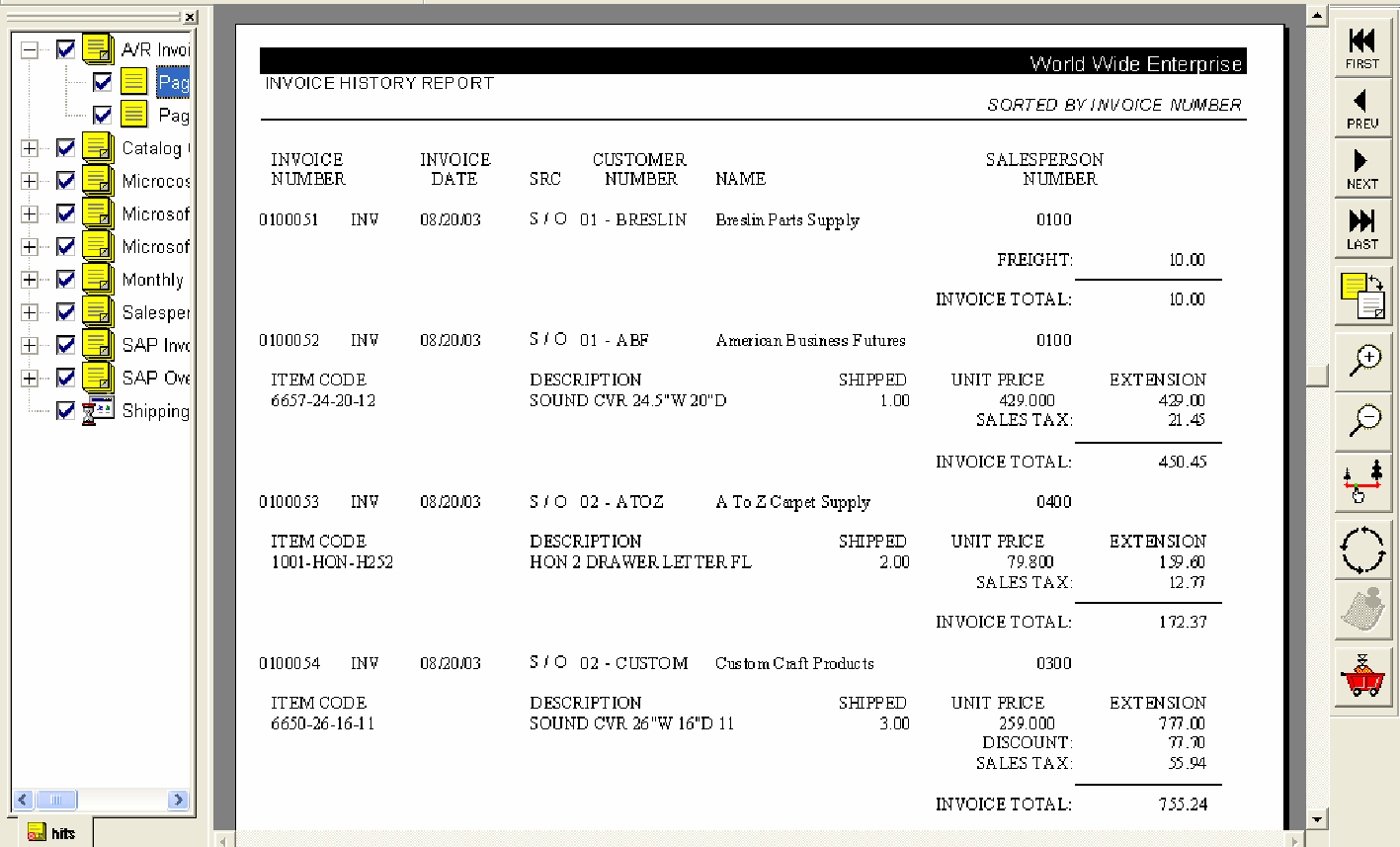
| 13. | Select File } Print to print the selected documents to the Re-index RDM processor. Be sure to click the All Pages option in the Page Selection area of the Print dialog; otherwise, re-indexing will not occur. |
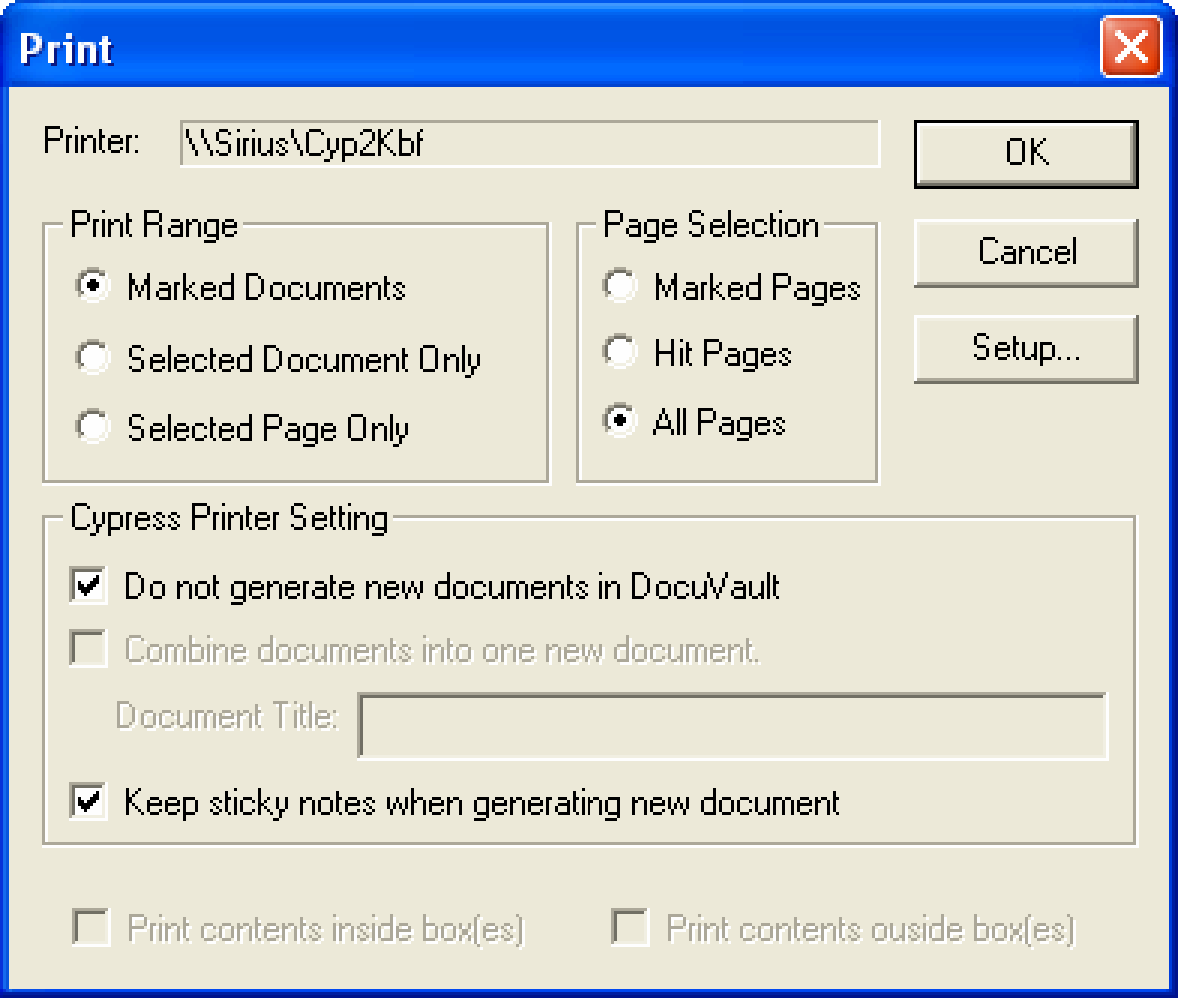
| 14. | Open Knowledge Builder (or Cypress.Web), and re-query the documents using the new indexes. |
Verifying Document Indexing Using Knowledge Builder
After RDM has finished processing a document, you can verify that indexing has occurred as appropriate by performing a New Folder Query using Knowledge Builder. To further test indexing, ASG recommends that you perform a series of drill-down queries.
A drill-down query searches for these index elements in the order indicated:
- Document type
- Division within the document type
- Division number within division
- Department within division number
- Department number within department
- Invoice number within department number