Searching for Business Terms
The business term search function enables you to search a selected glossary and its subcontexts for the names of business terms and acronyms. In multi-language environments, the function searches both the work language and the default language.
If you have metaGlossary installed, an advanced search also is available, which provides additional search parameters. For details, see Searching Business Terms.
| 1. | Display the Dashboard (by clicking the tab or the Dashboard button in the menu bar): |
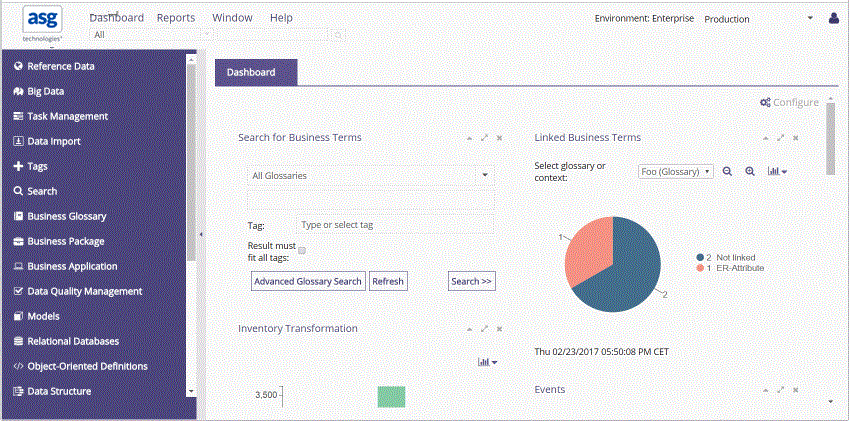
The Dashboard contains the Search for Business Terms portlet:
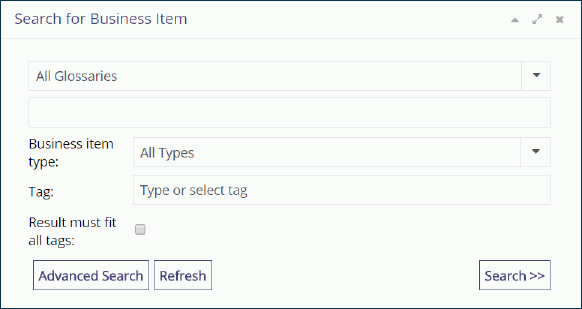
| 2. | From the drop-down list, select the glossary in which you want to search. |
| 3. | In the field under the drop-down list, enter a search expression. |
| 4. | Select the type of items you want to search for from the Business item type drop-down-list. |
| 5. | Optional. Click inside the Tags field. A list of all existing tags displays. Select the tag for which you want list the tagged items. You can select multiple tags. |
| 6. | Optional. Select the Result must fit all tags check box: |
| • | If cleared, all the items with at least one of the selected tags are listed. |
| • | If selected, only the items having all the selected tags are listed. |
| 7. | Click Search. |
The search result opens in a table view in a new tab:
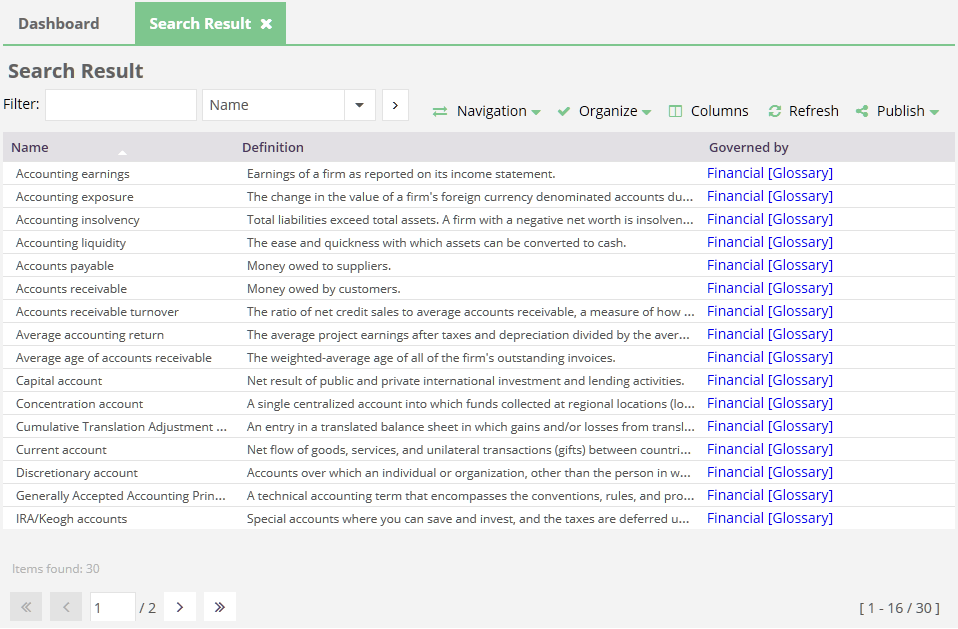
The result displays the approved versions of the business terms. However, if you have modified one of the terms or if you are involved in the approval process of a modified term, double-clicking that term will open its unapproved version.
When using quick search to search for business terms in a glossary, metaGlossary always includes the subcontexts of the glossary in the search.
For details about the view options, see Table Views.
