Working on Information Models
Open an information model to work on it in the Model Editor.
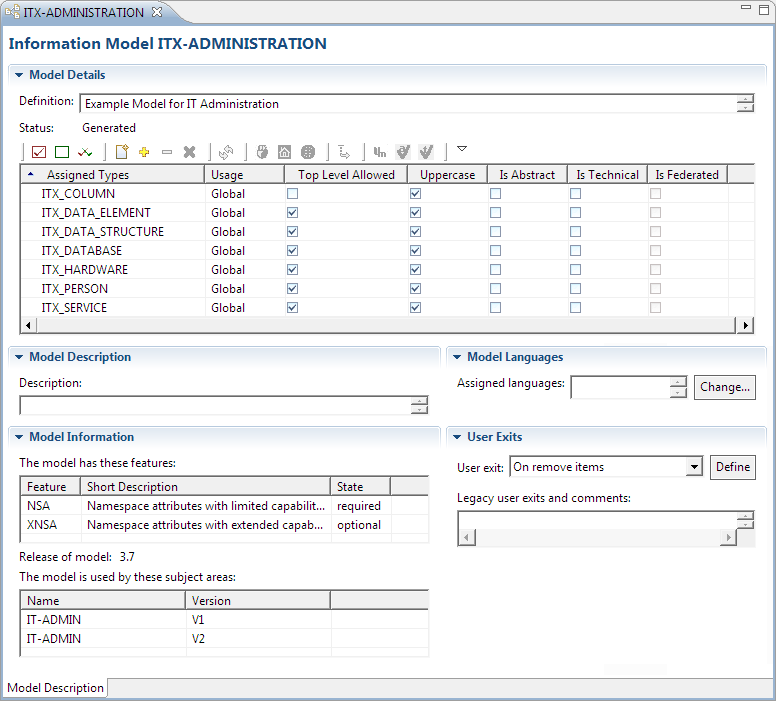
The Model Editor provides the following panels.
- The Model Details panel allows you to enter a definition for the model and provides the model status, a local toolbar, and a table that lists the item types that are assigned to the model. To know more, see Working on Model Details.
- The Model Description panel allows you to enter a description for the model.
- The Model Languages panel lists the languages that are assigned to the model and allows you to change the language assignments. To know more, see Defining Multi-Language Support for Information Models.
- The Model Information panel lists the features, the release, and the subject areas of the model. To know more, see Interpreting Model Information.
- The User Exits panel allows you to define user exits for the model and displays legacy user exits and comments. To know more, see Defining User Exits for an Information Model.
Working on Model Details
Working on an information model basically means to work on the item types that belong to the model. You can define new item types from scratch or add existing types from other models. Once you assigned an item type, you can alter its type properties as well as revoke the assignment by removing the item type from the model. Double-clicking an item type in the list of assigned types opens the Type Editor, which enables you to work on the selected type. To know more, see Working on Item Types.
You also can use the options in the local toolbar of the Model Editor and in the columns of the table that lists the assigned types to specify individual settings for an item type. When you right-click an item type in the table, the context menu for item types displays. To know more, see Context Menu for an Item Type.
The table lists the icons available in the toolbar of the Model Details panel.
| Icon | Command | Function |
|---|---|---|
|
|
Select All Items |
Selects all item types in the item list. |
|
|
Deselect All Items |
Deselects all item types in the item list. |
|
|
Invert Selection |
Inverts the current item selection. |
|
|
New Item Type |
Calls the dialog for creating a new item type and adds the type to the model. |
|
|
Add Types to the Model |
Calls the dialog for adding existing item types to the model. |
|
|
Detach Types from the Model |
Detaches the selected item types from the model but leaves them in the database. |
|
|
Detach Types from the Model and Delete Them |
Detaches the selected item types from the model and deletes them from the database. |
|
|
Refresh |
Refreshes the item list. |
|
|
Set Type Usage to Elementary |
Makes the selected item types elementary. |
|
|
Set Type Usage to Local |
Makes the selected item types local. |
|
|
Set Type Usage to Global |
Makes the selected item types global. |
|
|
Switch Usage as Top Level Type |
Switches between enabling and disabling the creation of items of the selected type in the root namespace. |
|
|
Switch Exclusive Usage of Uppercase |
Switches the uppercase setting for the selected types. |
|
|
Switch Usage as Abstract Type |
Switches between allowing and disallowing the creation of items of the item type. |
|
|
Switch Usage as Technical Type |
Switches the item type usage between technical and non-technical. |
|
|
Menu |
Provides the options described in this table in a drop-down menu. |
The table columns in the item type list contains the following options.
- Usage: Click the column and open the drop-down list, to change the usage for the item type between global, elementary, and local.
- Top Level Allowed: Select this check box to enable the creation of items of this type in the root namespace; otherwise, the items can be created only in another item’s namespace.
- Uppercase: Select this check box to advise Rochade user interfaces to cast the names of new items of this type in uppercase.
- Is Abstract: Select this check box to restrict the item type to be used as a supertype only (that is, users will not be able to create items of this item type).
- Is Technical: Select the check box to specify that the item type is a technical type. By default, technical types are hidden from the user’s view.
- Is Federated: This check box indicates whether the item type is federated (that is, the item type relates to items of an external system).

To know more on global, elementary, and local item types, see the ASG-Rochade Concepts and Facilities.
Interpreting Model Information
The Model Information panel provides the following information.
- The model features: A table listing the features that the information model supports and informing you whether the model requires a certain feature or if it is optional.
- The release of the model: Specifies the naming structure of the information model (that is, the usage of namespace attributes). To know more on subject area naming structures, see the ASG-Rochade Concepts and Facilities.
- The list of subject areas that use the model: Displays a list of all subject areas that are based on the information model.
An information model can support the following features:
|
Feature |
Description |
|
AFED |
Federated attributes. |
|
BDTS |
Basic data types. |
|
FED |
Federated item types. |
|
INH |
Inheritance. |
|
MLC |
Multi-language contents. |
|
NSA |
Namespace attributes. |
|
TECH |
Technical item types and attributes. |
|
XNSA |
Namespace attributes with extended capabilities. |
Metability evaluates the model during model generation and adds the supported features to the list of model features. For example, if Metability finds an item type in the model that inherits its attributes from another item type and then the model supports inheritance and a pertinent entry is added to the features list.
Only if an information model supports certain features, Metability enables the pertinent parts of Model Administration for that model and the corresponding parts of Subject Area Administration for subject areas that are based on the model.
Defining User Exits for an Information Model
The User Exits panel lets you define a user exit (that is, the ON_REMOVE_BULK user exit) that affects the deletion of subject areas based on the information model and multiple items in the subject areas.
You can assign any RO_EXECUTABLE item to the user exit, specify parameters for the user exit code stored in the item, and use the Comments field on the panel to describe the purpose of the user exit.
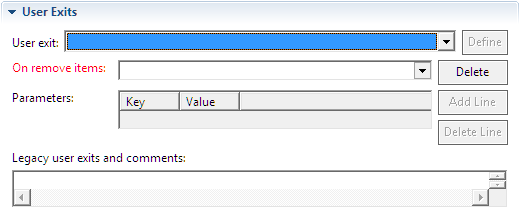
Using certain deletion methods (that is, IdentifierCollection.removeIdents and Identifier.remove) invokes the defined user exit. To know more about the commands, see ASG-Rochade Java API Documentation.
To know more about RO_EXECUTABLE items and defining user exits, see User Exit Example.
















