Accessing Model Administration Options
You can access many of the Model Administration options directly at the entities displayed in the navigation tree and in the Editor frame. The remaining options become available when you open an information model or an item type in the Editor frame (to know more, see Opening Information Models and Opening Item Types).
These are the methods for accessing Model Administration options, depending on the nodes to which they are attached:
To access an option for a database
- In the navigation tree for Model Administration, right-click the database node and then select an option from the context menu.
Or
Select the node and then an option from the Model menu or the Model Query menu.
To access an option for an information model
- In the navigation tree for Model Administration, right-click an information model node and then select an option from the context menu.
Or
Select the node and then an option from the Model menu or the Model Query menu.
Or
Double-click the node to open the model in the Editor frame.
The options for model nodes also are available in the Editor frame. For example, in model trees, see Working with Model Trees.
To access an option for an item type
- In the navigation tree for Model Administration, right-click an item type node and then select an option from the context menu (to know more, see Accessing Options Attached To Item Types in the Navigation Tree).
Or
Select the node and then an option from the Model menu or the Model Query menu.
Or
Double-click the node to open the item type in the Editor frame.
The options for item type nodes also are available in the Editor frame. For example, in the list of item types that are assigned to a model, see Accessing Options Attached To Item Types in the Editor Frame.
Accessing Options Attached To Item Types in the Navigation Tree
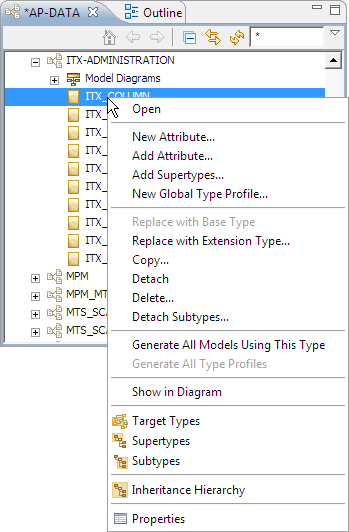
Accessing Options Attached To Item Types in the Editor Frame
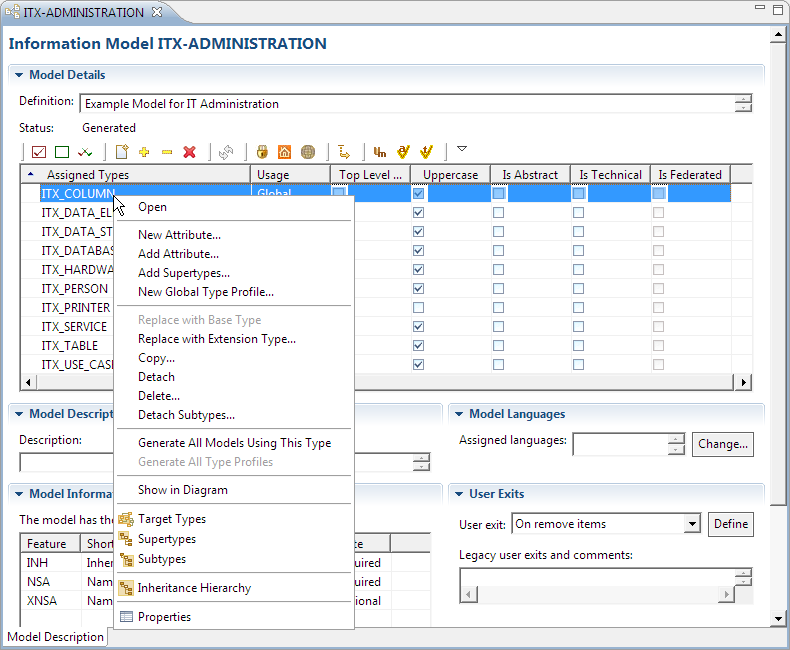
The Model Menu
The options currently available in the Model menu, and what they apply to, depend on the type of entity that is currently selected in the navigation tree for Model Administration.
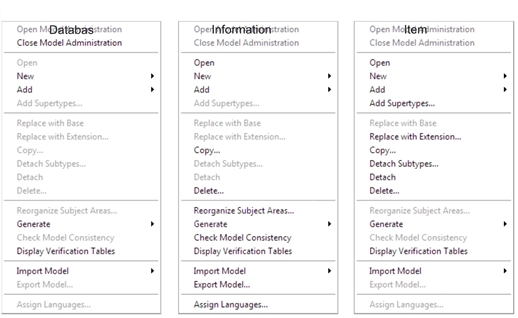
The Model Query Menu
The options currently available in the Model Query menu, and what they apply to, depend on the type of entity that is currently selected in the navigation tree.
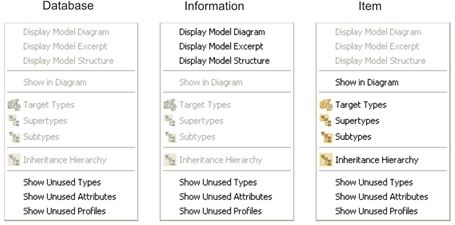
Context Menu Options
The context menus available in the navigation tree for Model Administration depends on the node that you have selected.
Context Menu for a Database
You can right-click a database node to view the context menu options for databases.
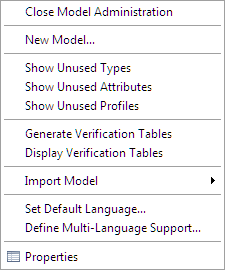
The table lists the options of the context menu for databases.
| Option | Description |
|---|---|
|
Close Model Administration |
Closes Model Administration and all attached views. To know more, see Closing Model Administration. |
|
New Model |
Lets you create a new information model. To know more, see Creating Information Models. |
|
Show Unused Types |
Displays item types that are not used in any model. To know more, see Showing Unused Item Types, Attributes, and Profiles. |
|
Show Unused Attributes |
Displays attributes that are not used in any model. To know more, see Showing Unused Item Types, Attributes, and Profiles. |
|
Show Unused Profiles |
Displays profiles that are not used in any model. To know more, see Showing Unused Item Types, Attributes, and Profiles. |
|
Generate Verification Tables |
Generates the verification tables for the database, a summary of all the system tables defined in the database (items of type USER). To know more, see Generating Verification Tables. |
|
Display Verification Tables |
Displays the Verification Tables in an Editor frame. To know more, see Displaying Verification Tables. |
|
Import Model |
Imports an information model to the current database or finishes an interrupted import process. To know more, see Importing Information Models and Exporting Information Models. |
|
Set Default Language |
Lets you specify the default language for the database. To know more, see Defining Multi-Language Support for Databases. |
|
Define Multi-Language Support |
Lets you specify the supported languages for the database. To know more, see Defining Multi-Language Support for Databases. |
|
Properties |
Opens the Properties view and lists the properties of the database. |
Context Menu for an Information Model
You can right-click a model node to view the context menu for information models.
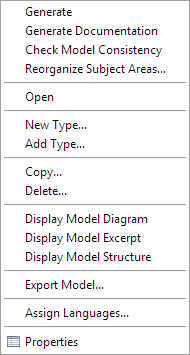
The table lists the options of the context menu for information models.
| Option | Description |
|---|---|
|
Generate |
Generates the selected information model. To know more, see Generating Information Models. This option is active only if you have made changes to the model. |
|
Generate Documentation |
Creates formatted documentation of the selected model. To know more, see Generating Information Model Documentation. |
|
Check Model Consistency |
Checks the model for consistency (that is, no ambiguous attribute assignments, no missing namespace target definitions, no unreachable item types). |
|
Reorganize Subject Areas |
Reorganizes any subject area that is based on the selected model. |
|
Open |
Opens the information model in the Editor frame. To know more, see Opening Information Models. |
|
New Type |
Lets you define a new item type and add it to the selected model. To know more, see Creating Item Types. |
|
Add Type |
Lets you add an item type to the selected model. To know more, see Adding Item Types. |
|
Copy |
Copies the selected model with a new name. To know more, see Copying Information Models. |
|
Delete |
Deletes the selected model from the database. To know more, see Deleting Information Models. |
|
Display Model Diagram |
Displays a diagram of the selected model in the Editor frame. To know more, see Displaying Model Diagrams. |
|
Display Model Excerpt |
Displays selected item types of the model and their relationships in a diagram view. To know more, see Displaying Model Excerpts. |
|
Display Model Structure |
Displays the selected model and its item types and attributes in a model tree. To know more, see Displaying Model Structures. |
|
Export Model |
Exports the selected model to an external file using the Rochade import format. To know more, see Exporting Information Models. |
|
Assign Languages |
Lets you select the support languages for the model. To know more, see Defining Multi-Language Support for Information Models. |
|
Properties |
Opens the Properties view and lists the properties of the selected model. |
Context Menu for an Item Type
You right-click an item type node to view the context menu for item types.
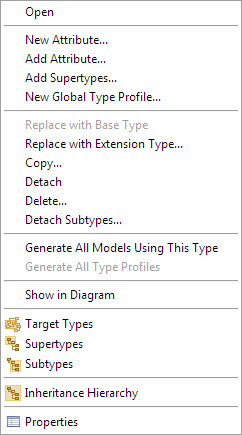
The table lists the options of the context menu for item types.
| Option | Description |
|---|---|
|
Open |
Opens the item type in the Editor frame. To know more, see Opening Item Types. |
|
New Attribute |
Lets you define a new attribute and adds it to the selected item type. To know more, see Creating New Attributes. |
|
Add Attribute |
Lets you add an attribute to the selected item type. To know more, see Adding Attributes. |
|
Maintain Supertypes |
Lets you modify the supertype assignments for the item type. To know more, see Maintaining Supertypes. |
|
New Global Type Profile |
Lets you define a new profile and attaches it to the item type. To know more, see Creating New Global Type Profiles. |
|
Replace with Base Type |
Replaces the selected extension type with its base type. To know more, see Replacing Item Types with Extension Types. |
|
Replace with Extension Type |
Replaces the selected item type with an extension type. To know more, see Replacing Item Types with Extension Types. |
|
Copy |
Copies the selected item type with a new name. To know more, see Copying Item Types. |
|
Detach |
Detaches the selected item type from the information model. To know more, see To detach item types from a model. |
|
Delete |
Deletes the selected item type from the database. To know more, see To delete item types. |
|
Detach Subtypes |
Lets you delete inheritance relationships between the selected item type and specific subtypes of the type. To know more, see Detaching subtypes from item types. |
|
Generate All Models Using This Type |
Generates all information models that use the currently selected item type. To know more, see Generating All Models Using an Item Type. |
|
Generate All Type Profiles |
Generates all item type profiles. To know more, see Generating All Type Profiles. |
|
Show in Diagram |
Displays the selected item type in a diagram in the Editor frame. To know more, see Displaying Item Types in Diagrams. |
|
Target Types |
Displays the link and namespace target types that are valid for the selected item type in a diagram in the Editor frame. |
|
Supertypes |
Displays the direct supertypes of the selected item type in a diagram in the Editor frame. |
|
Subtypes |
Displays the direct subtypes of the selected item type in a diagram in the Editor frame. |
|
Inheritance Hierarchy |
Displays the direct and indirect supertypes and subtypes of the selected item type in a diagram in the Editor frame. |
|
Properties |
Opens the Properties view and lists the properties of the selected type. |
Context Menu for an Attribute
You can right-click an attribute to view the context menu for attributes.
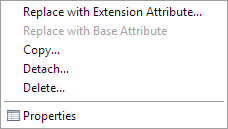
The table lists the options of the context menu for attributes.
| option | Description |
|---|---|
|
Replace with Extension Attribute |
Replaces the selected attribute with an extension attribute. To know more, see Replacing Attributes with Extension Attributes. |
|
Replace with Base Attribute |
Replaces the selected extension attribute with its base attribute. To know more, see Replacing Attributes with Extension Attributes. |
|
Copy |
Copies the selected attribute with a new name. To know more, see Copying Attributes. |
|
Detach |
Detaches the selected attribute from the item type. To know more, see Detaching Attributes. |
|
Delete |
Deletes the selected attribute from the database. To know more, see Deleting Attributes. |
|
Properties |
Opens the Properties view and lists the properties of the selected attribute. |
