Reviewing and Modifying Work in Progress Content
- Open the Work in Progress Review task from My Tasks option in Task Management Pathway. You must wait for the Work in Progress Review task to appear in your task list.
- Click Start Review to start reviewing the Work in Progress content. This option is available based on the roles and permissions of the user. This option navigates you into the Work in Progress environment in Review mode. For more information, see Reviewing the Modifications.
- Modify the metadata items as required. For more information, Creating and Deleting Metadata Items and Modifying Metadata Items
The Work in Progress Ingestion dialog is displayed.
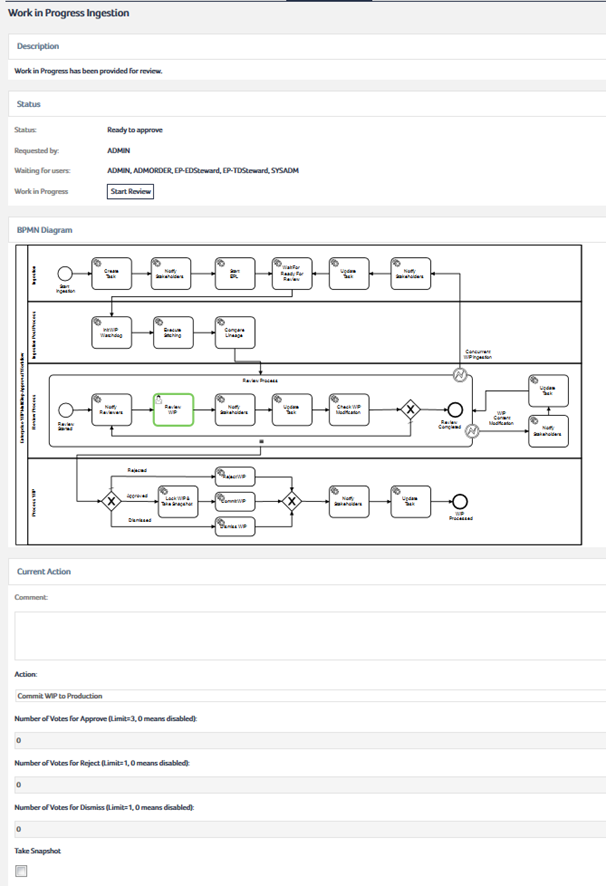
You can navigate back to Production environment at any time after you are done with reviewing the Work in Progress content.
Reviewing the Modifications
You can review the modifications using one of the following methods:
- Comparing the contents of the Work in Progress environment with the Production environment
- Displaying the lineage changes for selected items in a diagram view
To compare the contents of the Work in Progress environment with Production
- Navigate to Work in Progress environment as described in Switching to the Work in Progress Environment.
- In the Version Management pathway, click the Compare Versions entry.
- To compare a modified item with its version in the Production environment, right-click the item, then select Compare from the context menu.
The Compare Versions dialog opens:
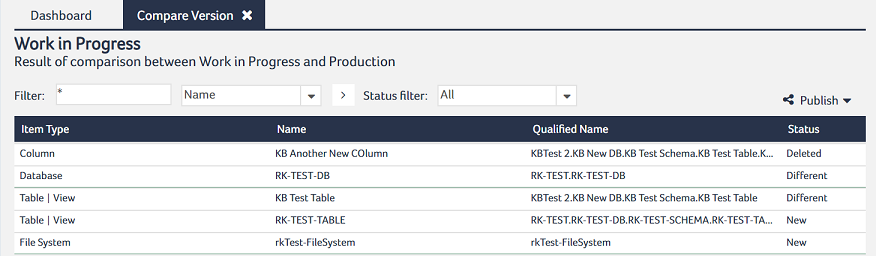
The dialog lists all the items that are different from the items in the Production environment (for example, any item that has been created, deleted, or modified).
The item opens for comparison:
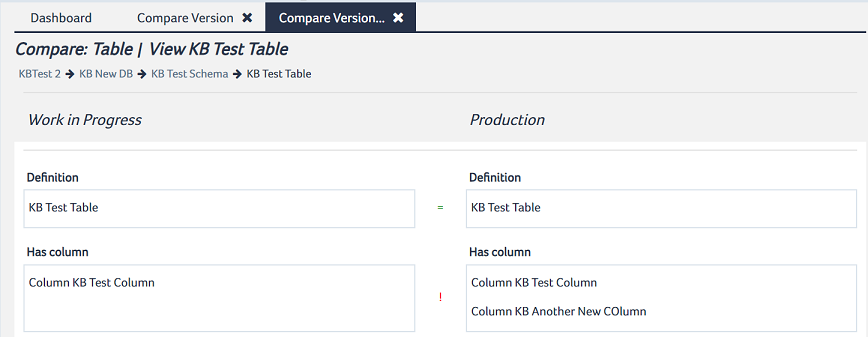
To display lineage changes for a selected item
- Switch to the Work in Progress environment.
- Run a query for the item that covers the lineages in which you are interested.
- In the toolbar, select View
 Lineage Comparison Diagram.
Lineage Comparison Diagram.
The query result displays:
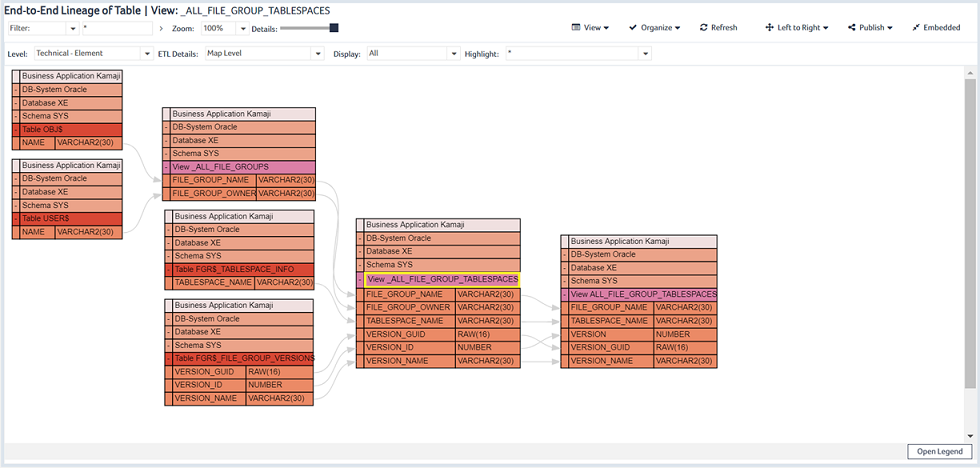
The lineage changes are displayed in the lineage comparison diagram view:
Figure 1 •Lineage Comparison Diagram View
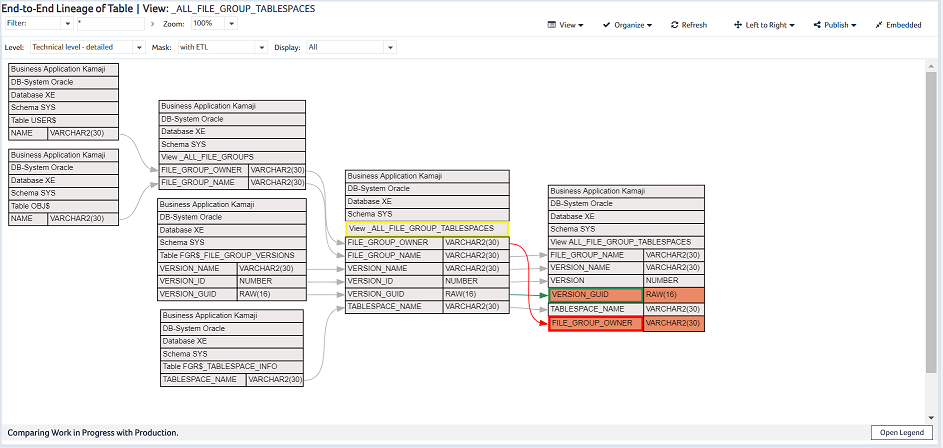
Items that have been added in the Work in Progress environment are displayed with a green border and items that have been removed are displayed with a red border.
